Features Single shortcode:
- Family – Here you can select the typography for the heading
- Size – Here you can set up the heading size
- Weight – Please, select the weight for the heading
- Transform – This option allows to change the case of the text.
- Style – Please, select text style for the heading
- Decoration – Please, select style for the heading decoration
- Line-Height – Here you can enter a line height for the heading
Content Settings:
Templates – Here you can choose features template style (Acacio Simple with image, Acacio Simple Scalled items, Acacio Modern with hover, Acacio Modern with subtitle, Acacio Modern Vertical)
Acacio Modern Style:
Acacio Creative Style:
Acacio with image
Image – Here you can upload the image for this shortcode.
Heading – Here you can add the text for the heading.
Use the custom font for heading? – Turn on the switch if you want to customize heading typography.
Description – Please, enter your description text.
Use the custom font for description? – Turn on the switch if you want to customize the description typography.
Enable light style – Turn on the switch if you want to display the light style
Use dot in the end heading – Turn on the switch if you want to use the dot in the heading end
Link Text – Here you can add the text for the link
Link URL – Here you can add the URL for the link.
Overlay Color – Please, select the color for overlay.
Acacio with Background
Image – Here you can upload the image for this shortcode.
Heading – Here you can add the text for the heading.
Use the custom font for heading? – Turn on the switch if you want to customize heading typography.
Description – Please, enter your description text.
Use the custom font for description? – Turn on the switch if you want to customize the description typography.
Link URL – Here you can add the URL for the link.
Overlay Color – Please, select the color for overlay.
Icon Settings:
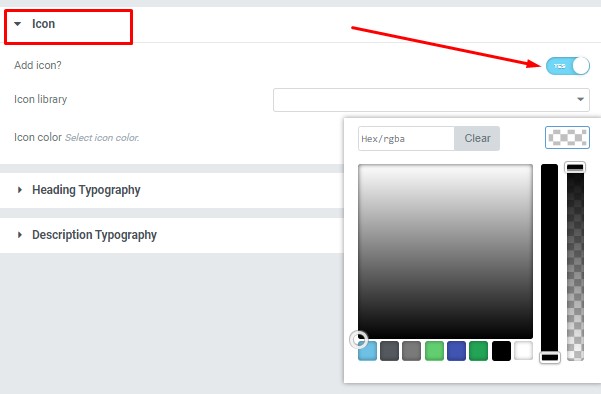
Icon Settings:
Add icon? – Please, turn on the switch to add the icon.
Icon library – Please, select the icon library from the list.
Icon color – Please, select the icon color from the palette.
Heading Typography:
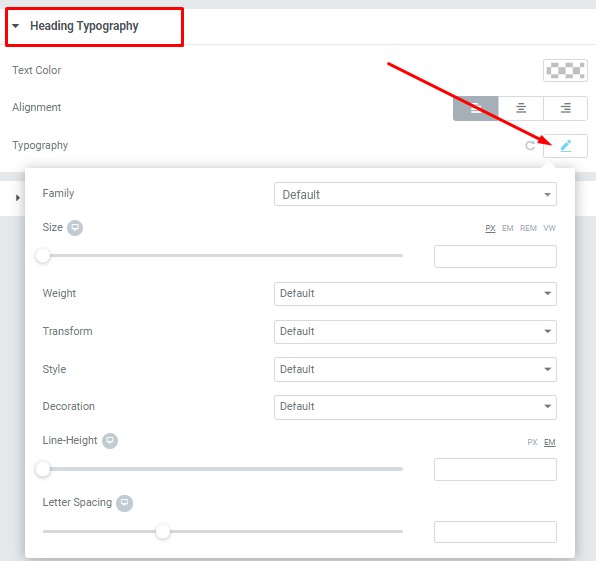
These options is only available if you select the “Use custom font for heading” checkbox in the content settings.
Description Typography:
These options is only available if you select the “Use custom font for description” checkbox in the Content settings.
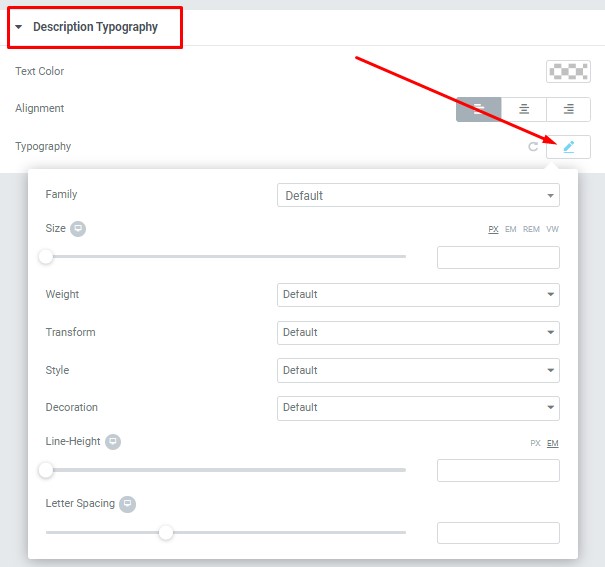
- Text Color – Here you can select title color from the palette.
- Alignment – Here you can select the title alignment.
- Family – Here you can select the typography for the description text.
- Size – Here you can set up the description text size.
- Weight – Please, select the weight for the description text.
- Transform – This option allows to change the case of the description text.
- Style – Please, select text style for the description text.
- Decoration – Please, select a style for the description text decoration.
- Line-Height – Here you can enter a line height for the description text.
