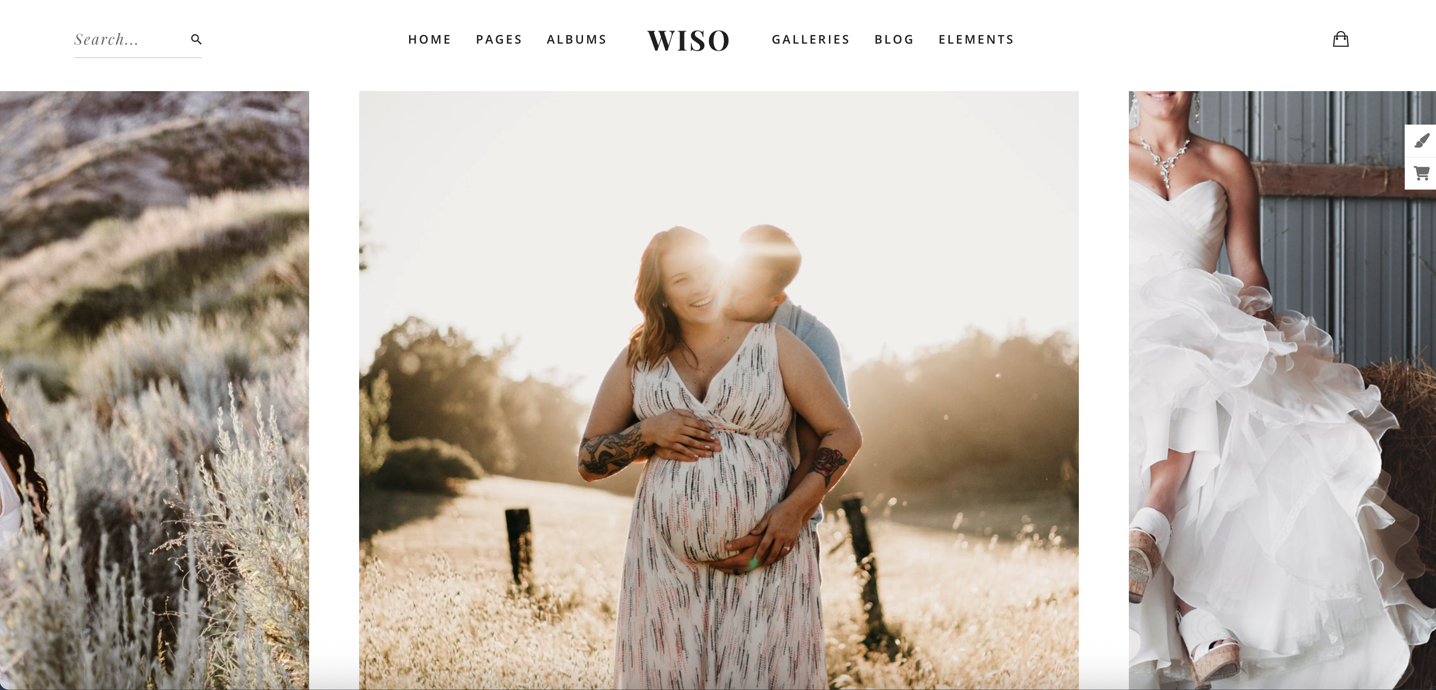To get started with your Wiso Photography theme setup, follow the steps below to properly install the theme, activate the required plugins, and import the demo content.
1. Install and Activate the Wiso Theme #
- Log in to your WordPress dashboard.
- Navigate to Appearance > Themes.
- Click Add New and then Upload Theme.
- Upload the
wiso.zipfile you downloaded from ThemeForest. - Click Install Now, then Activate the theme once the upload is complete.
2. Install and Activate Required Plugins #
After activating the theme, you’ll be prompted to install the required plugins. You can also do this manually by navigating to:
Appearance > Install Plugins
From there, install and activate the following:
Required Plugins: #
- WPBakery Page Builder – Install & Activate
- Wiso Plugins – Install & Activate
- Whizzy – Install & Activate
- The Grid – Install & Activate
- One Click Demo Import – Install & Activate
- UpQode Google Maps – Install & Activate
- Scheduled – Install & Activate
- Quikblock– Install & Activate
- Contact Form 7 – Install & Activate
- Envato Market – Install & Activate
Recommended Plugins: #
- WooCommerce – Install if needed for shop functionality
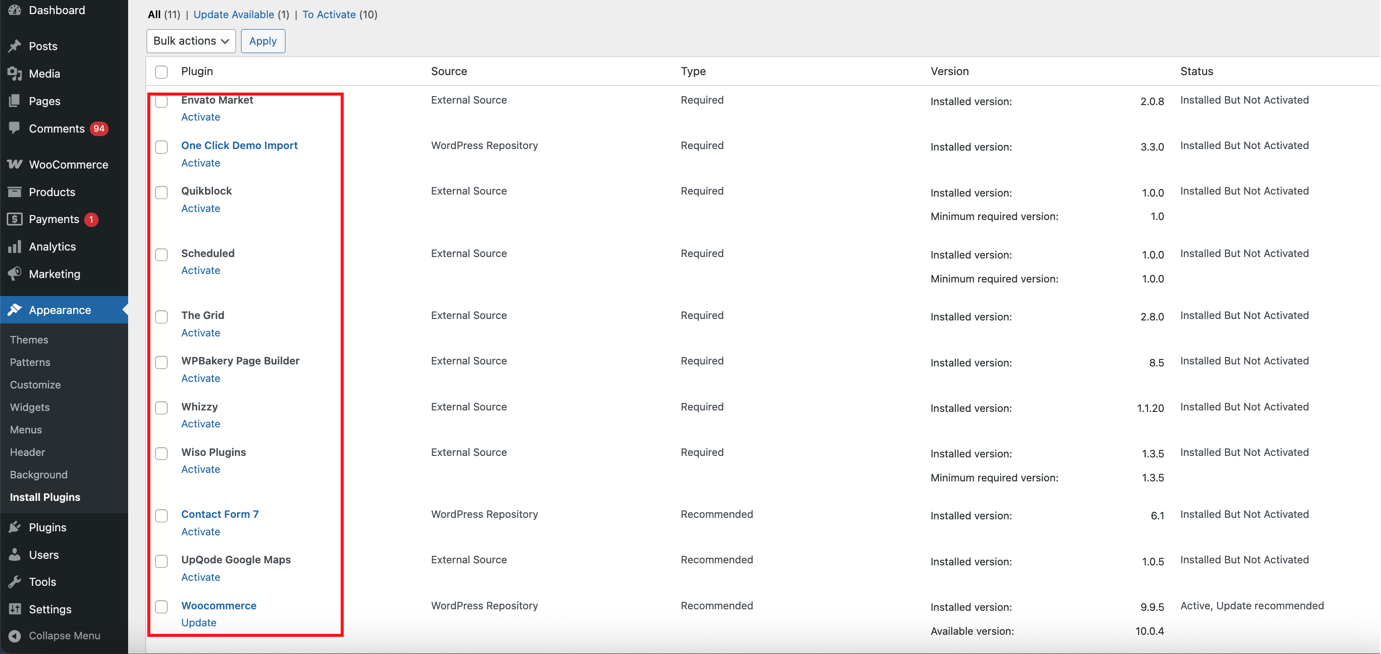
Once all required plugins are installed and activated, move on to importing the demo content.
3. Import the Demo Content #
- Navigate to Appearance > Import Demo Data.
- Click on the Import Demo Data button.
- Confirm the prompt to begin importing the full demo content.
The demo import will automatically include:
- Pages
- Menus
- Theme Options
- Demo Images (if applicable)
- Portfolio Galleries and Albums
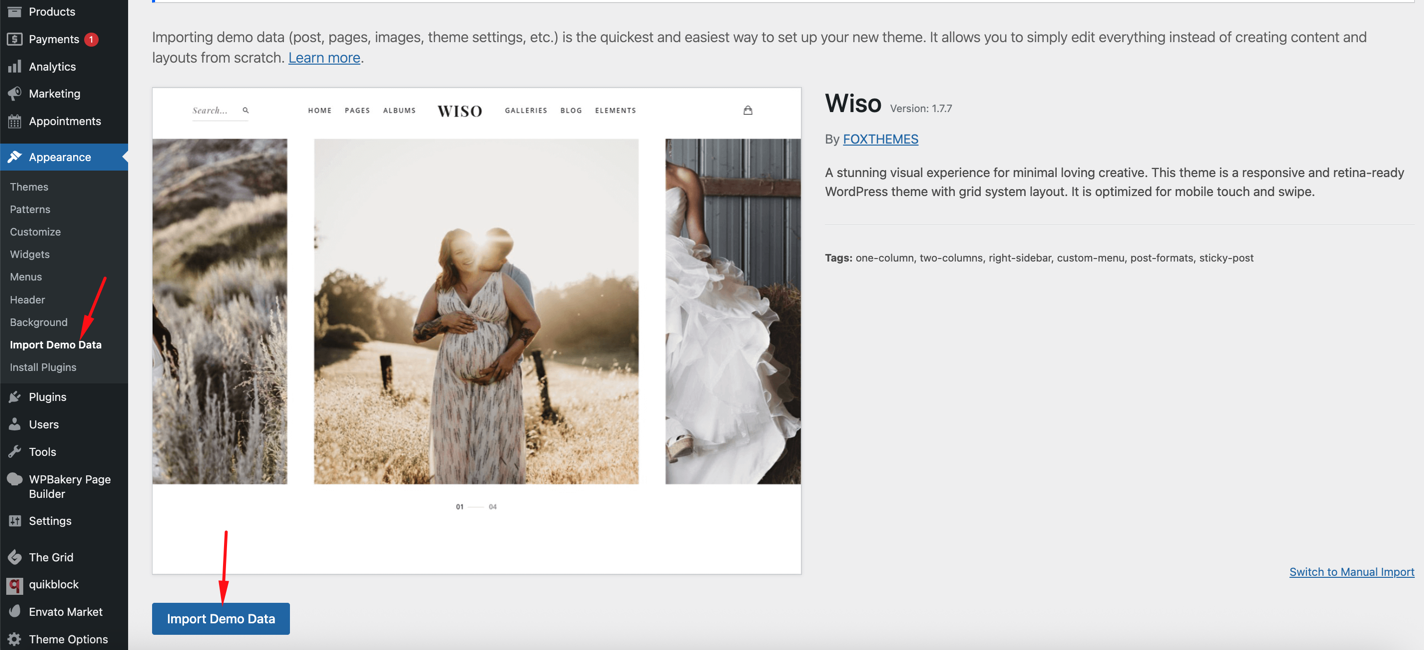
Note: Import time may vary depending on your hosting and internet speed. Please do not refresh the page until the import completes.
4. Set the Homepage (Optional) #
After the demo import is complete, set your homepage to match one of the imported layouts:
- Go to Settings > Reading.
- Set Your homepage displays to A static page.
- Select your preferred homepage from the dropdown (e.g., Home Fullscreen).
- Click Save Changes.
 #
#
5. You’re Done! #
You can now begin customizing the demo content using WPBakery Page Builder to match your brand and portfolio. Replace images, update text, and adjust layouts as needed.
If you need help or encounter any issues, please reach out to our support team with your purchase code via our Support Ticket System.