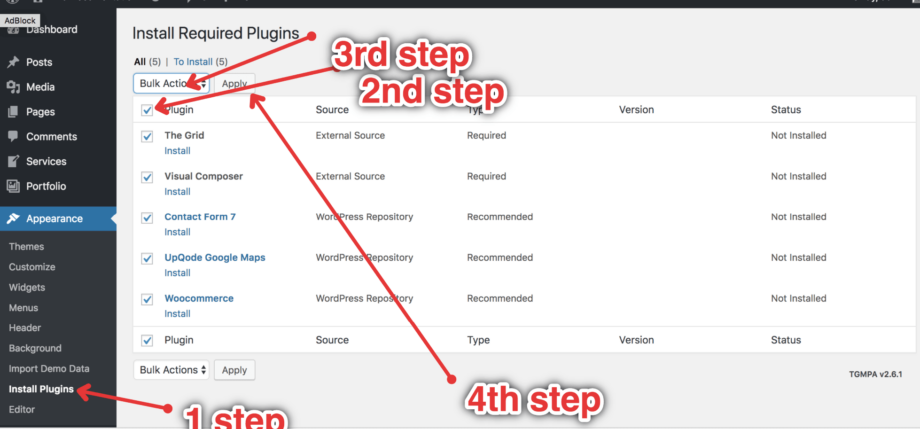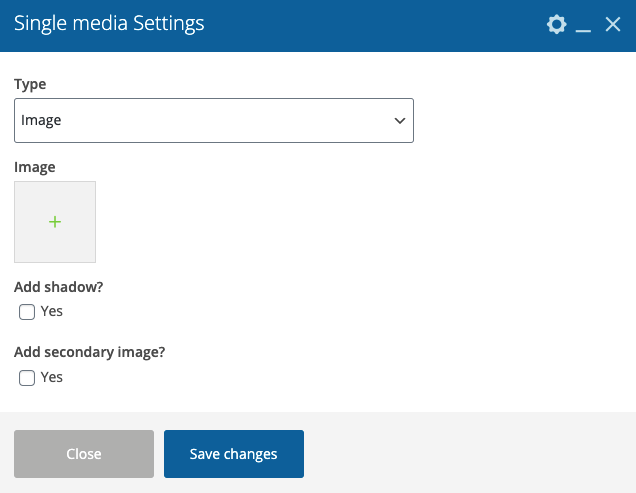Highlights users testimonials within your website The widget provides a number of layouts among them: Portomega Fancy Slider Portomega Simple Slider Portomega Round Slider Portomega Shadow Slider Portomega Curved Round Slider Porttomega Full Slider Portomega Load More Portomega Testimonial Load More
How to edit existing page
Each page can be edited and customized with Elementor. To do so: 1. Navigate to the Dashboard >Pages > All Pages 2. Choose the Page from the list and click on the button Edit with Elementor 3. Then find the section/element you want to edit 4. Customize the chosen element […]
How to create a new page
Navigate to the Pages > Add New section within your WordPress dashboard This will take you to the Add New Page page, which has the WordPress editor and all the settings for your new page. In the top box, you’ll enter the title of your new page. Within the templates […]
1.4 Import Demo Data
Note: In order to import demo data, make sure that you’ve installed all required plugins first. To import demo data you need to follow a few very simple steps: 1. Navigate to the Aheto > Setup section within your WordPress dashboard 2. Click on the “Let’s Go” button within the […]
1.3 Install Child Theme
Installing the WordPress child theme is done in the same way as installing any other WordPress theme. This however has to be done after installing the parent theme. To install the child theme, you will need to: 1. Navigate to the Downloads page (themeforest/downloads) 2. Click the ‘Download’ button next […]
1.2 Install Plugins
In order to install the required plugins, you will need to follow the steps below: 1. Navigate to the Appearance > Install Plugins section 2. Click on the checkbox beside each plugin then in the “Bulk Actions” drop-down list, select “Install” and click Apply 3. After a few seconds, the […]
1.1 Install Theme
Before Installing your WordPress theme, make sure to download it from themeforest.net/downloads. Once here, click on PortoMega Theme Downloads Button and select the “Installable WordPress file only”. This will download the zip file for your theme, which you will use to install the theme. Installing the Theme From the WordPress […]
Preface
Install Plugins
After successful installation of the theme, the following steps are to install the required plugins, in order to use properly the theme. Please follow following steps: Go To Appearance > Install Plugins Select All Plugins Get from DropDown Option Activate Click Apply 5. Once everything got installed you should get this screen.
Single Media
Image – Here you can select the image from the library or upload a new one. Add shadow? – Check the box if you want to add the shadow. Add secondary image? – Check the box if you want to add a secondary image.