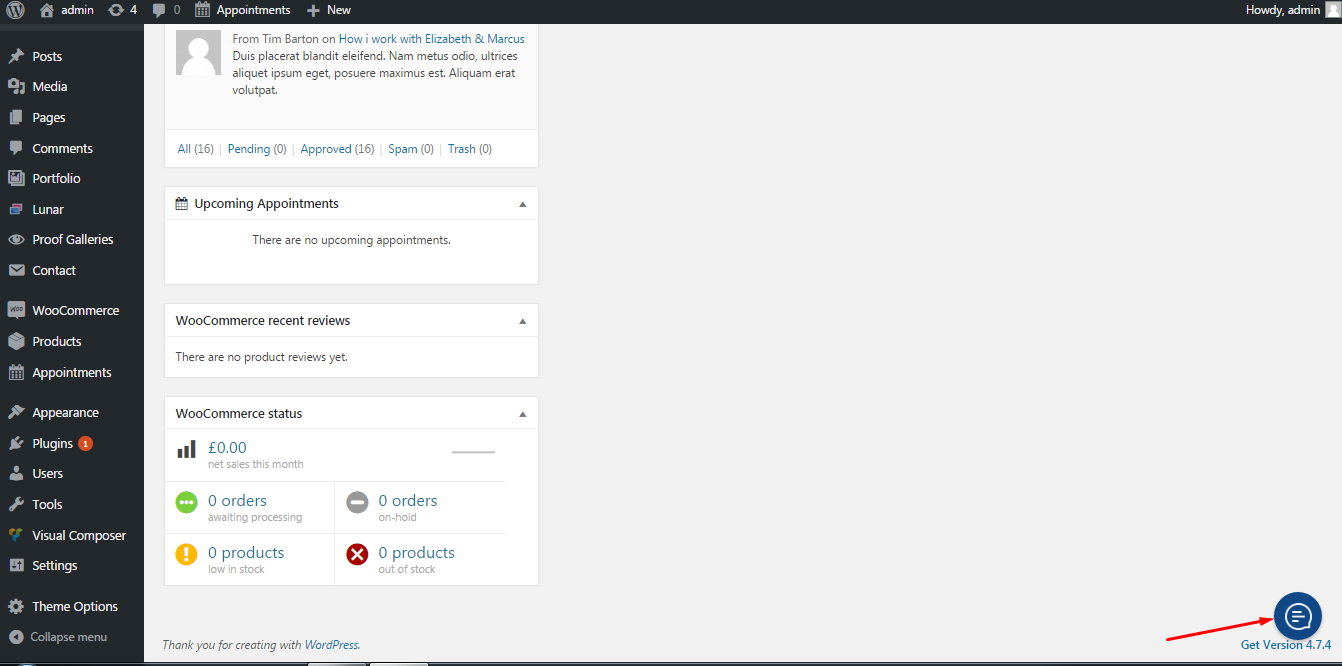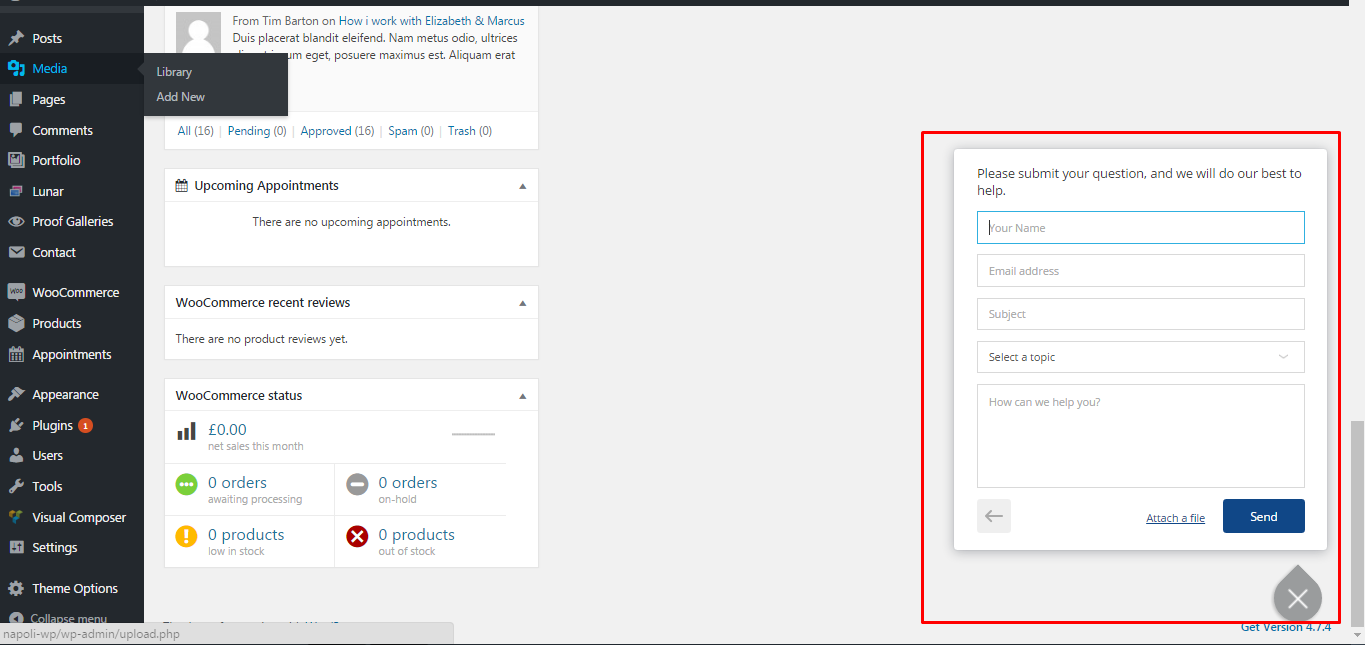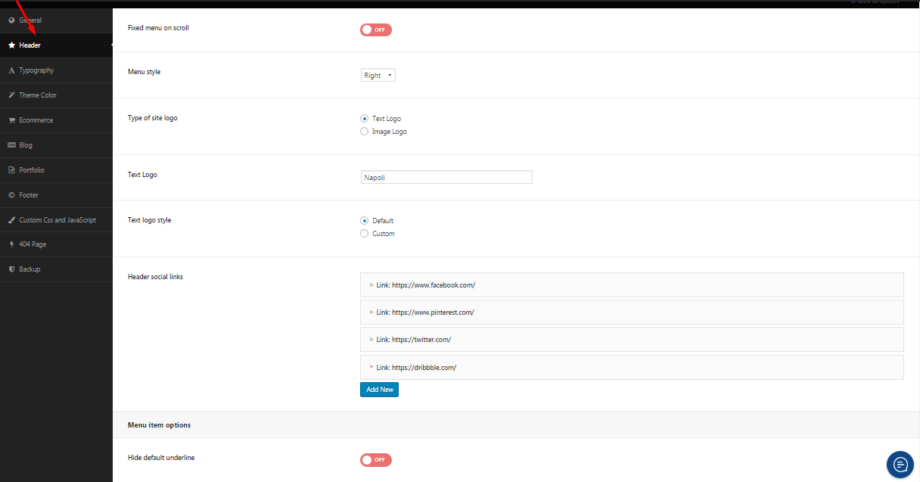After installation and activation, it is time to set up your website. The first thing you will notice is the ‘Theme Options’. This section contains all of the custom Theme options (see image below). The default options set in the panel are similar to those in the Theme Forest preview.
Notice: Before leaving the ‘Theme Options’ tab make sure to click the ‘Save changes’ button at the top of the panel, otherwise your changes will be lost.
General
In General you can add / remove sidebar (widgets) on Blog and Post pages. In Protected title field fill in the title you would like to display on protected pages:
- Enable scroll top button – click on /off to add the back to top button
- Show sidebar on pages – click on to add sidebar (posts. blogs)
- Protected title – the title for protected page
- Enable lazy load – lazy load option for images and map
- Enable coming soon – click on to add coming soon option
- Page coming soon – select the page from the list
- Enable copyright – click on to add copyright information
- Disable preloader – enable/disable preloader
-
Preloader image – upload image for preloader effect
-
PDF download size – select the most suitable size: Landscape or A4
Header
You can change in this section menu style (right or center), type of site logo, add social links in the header. You can also change menu items and choose Fix menu on scroll option:
- Fixed menu on scroll – click on to enable fixed menu
- Menu style – choose menu type: right or center
- Type of site logo – the logo can be of two types: text or image
- Header social links – add socials link and icons
- Hide default underline – сlick on to remove default line
- Color default underline menu item (wave) –
select the the line`s color
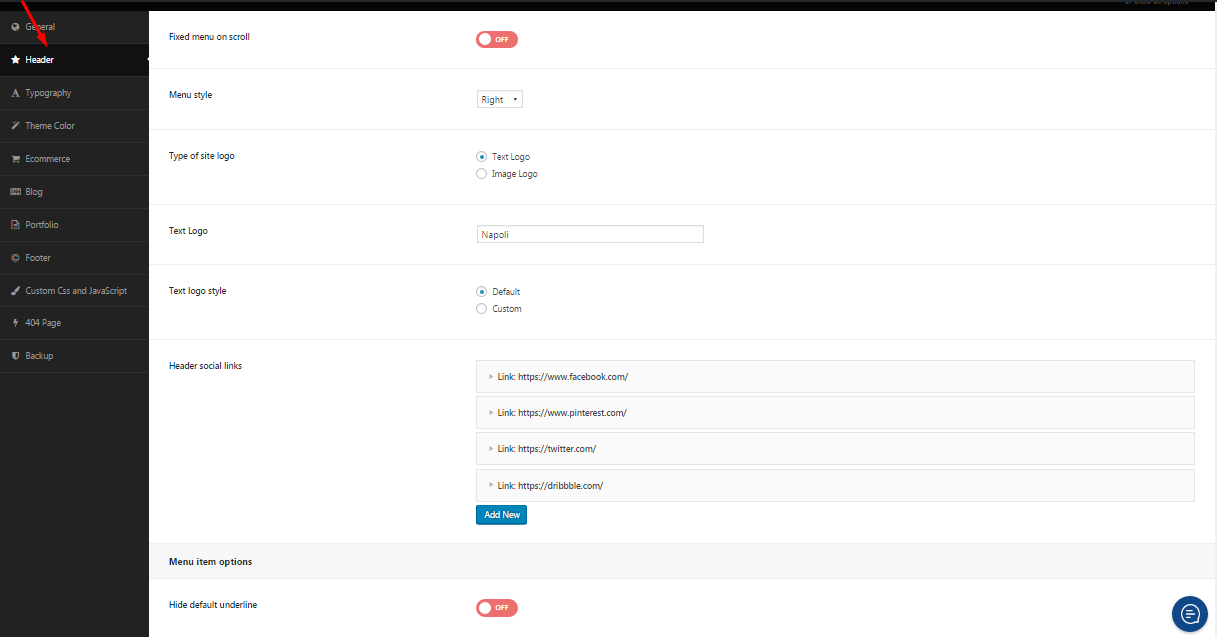 Typography
Typography
In typography section you can change type of text/size and color in Headings, Menu, Banner Gallery, Footer, Napoli Gallery, all buttons and links:
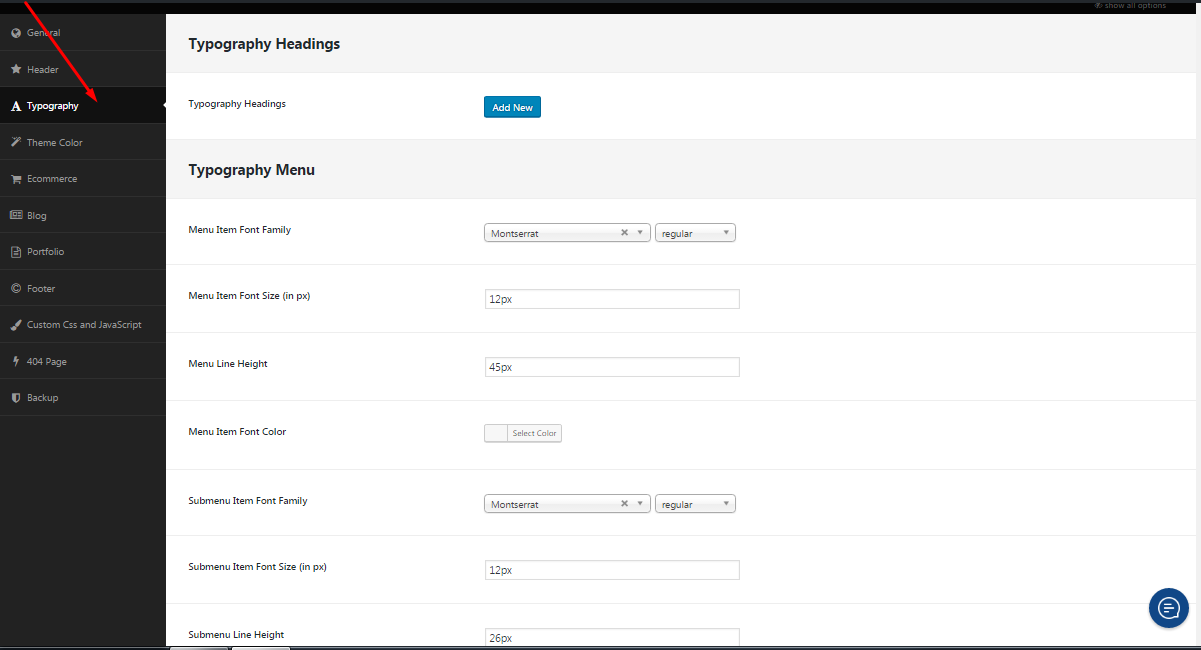
Social
- Facebook App ID – add Facebook App ID key
- Facebook App Secret – add App secret key
- Facebook Page ID or Slug – add Facebook page ID and slug
- Twitter API Key – add Twitter API key
- Twitter API Secret – add Twitter API Secret key
- Twitter Access Token (require) – add twitter access token key
-
Twitter Access Token Secret (require) – add twitter access token secret key
Theme color
With this option you can select Theme color style – Black or White. And with the next options choose colors for text, background and other options in the Footer, Gallery and Menu:
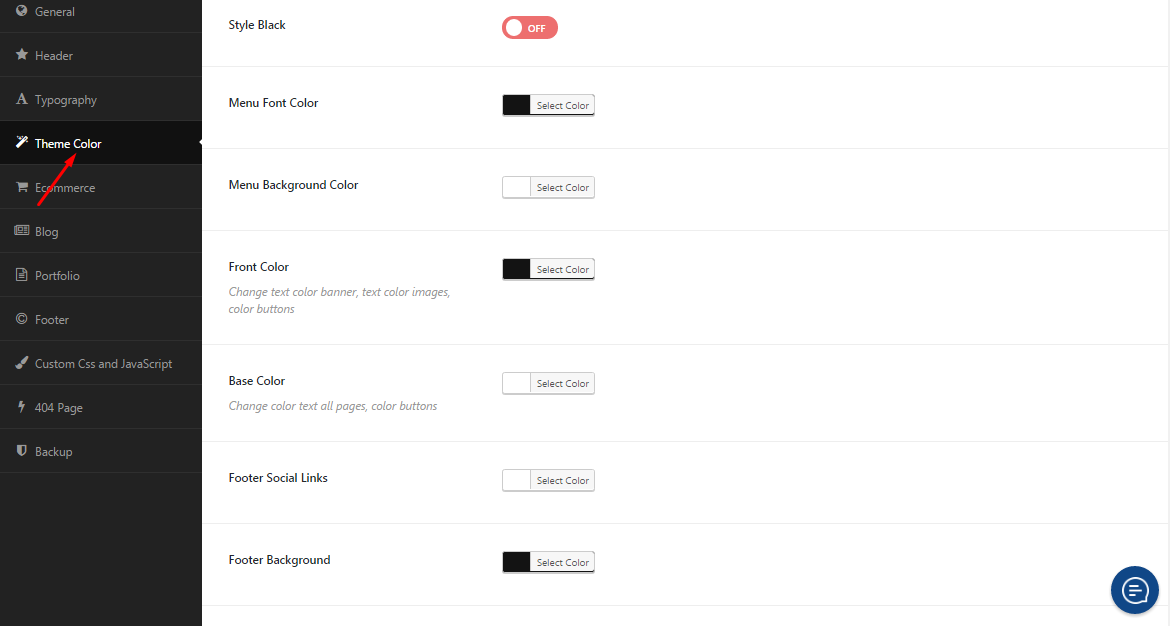
Ecommerce
There is only one option, Products per row, using which you can change number of columns per row in Shop page (style one and style two):
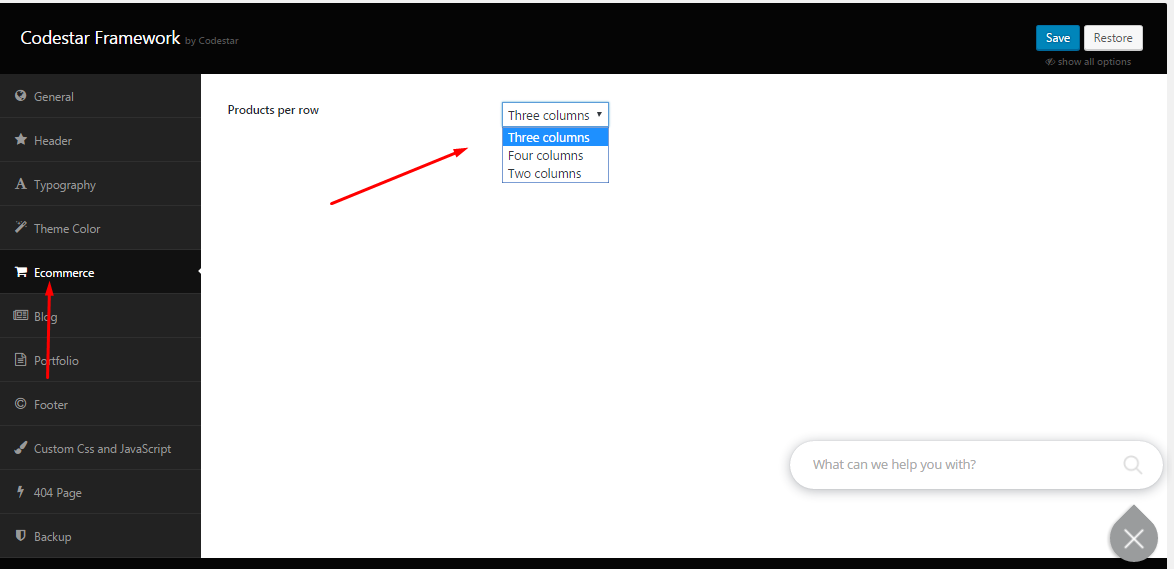
Blog
There are a few options which you can use in Blog page:
- Blog style – select blog type: default or modern
- Social sharing in posts – click on to add social sharing
- Tags and categories in posts – click on to add tags and categories
- Author in post details page – add Author of the post
- Navigation in post items (in all posts) – click on to enable navigation
- Default post preview image – upload image
- Instagram feed (title, username, count images) – add title, username, images and mention number of images on page
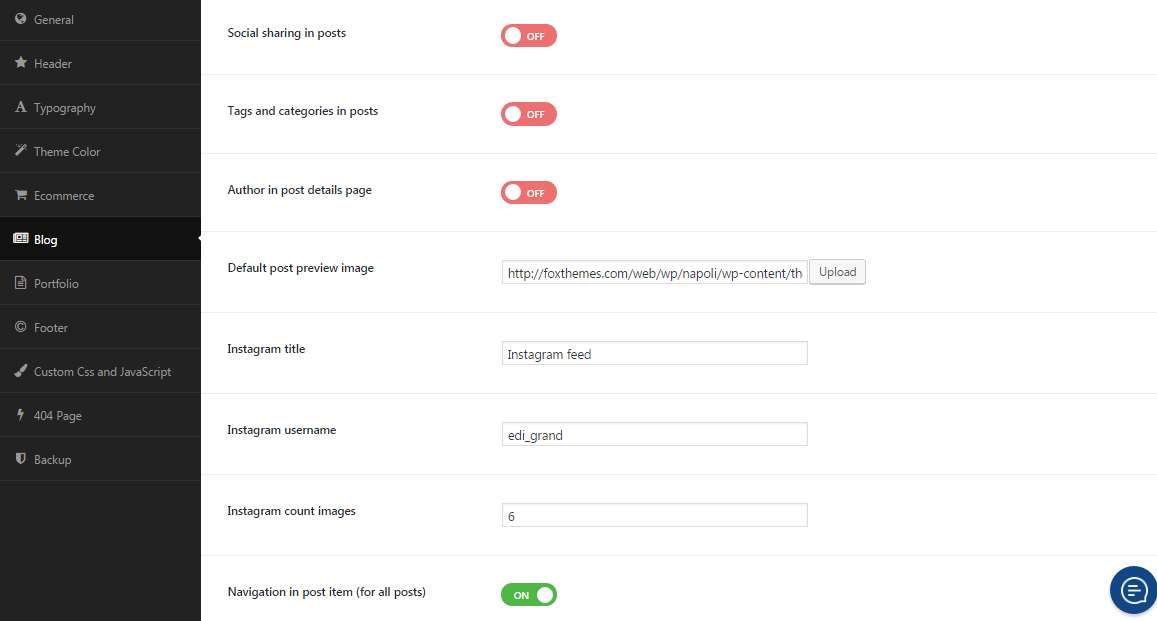
Portfolio
- Default portfolio image – upload image
- Social sharing in portfolio (for all posts) – click on to enable social sharing
- Navigation in portfolio (for all posts) – enable/disable navigation on posts
- Portfolio URL Slug – add URL slug. Please update permalinks after this.
- Portfolio URL Category Slug – add category slug. Please update permalinks after this.
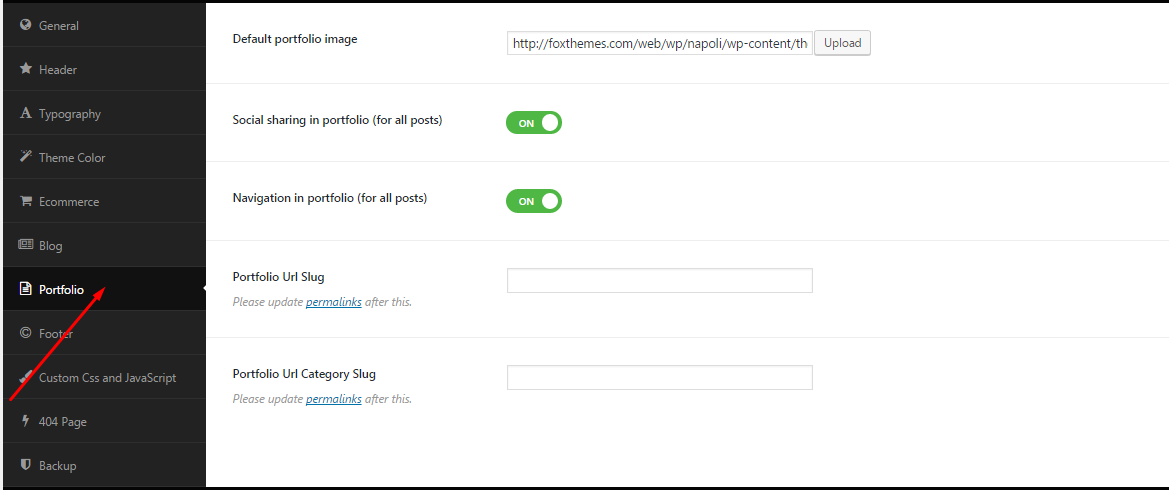
You can change Portfolio slug as well as category slug. Just add URL in the appropriate field. Please, be sure you updated permalinks after this! Here is where the slug will be displayed:
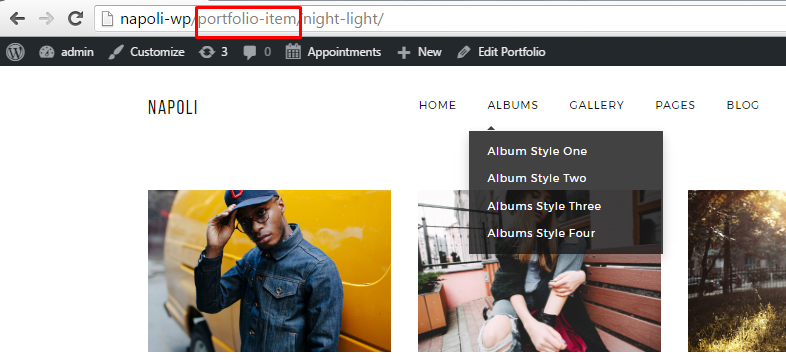
Footer
Here you can change copyright text and add social links:
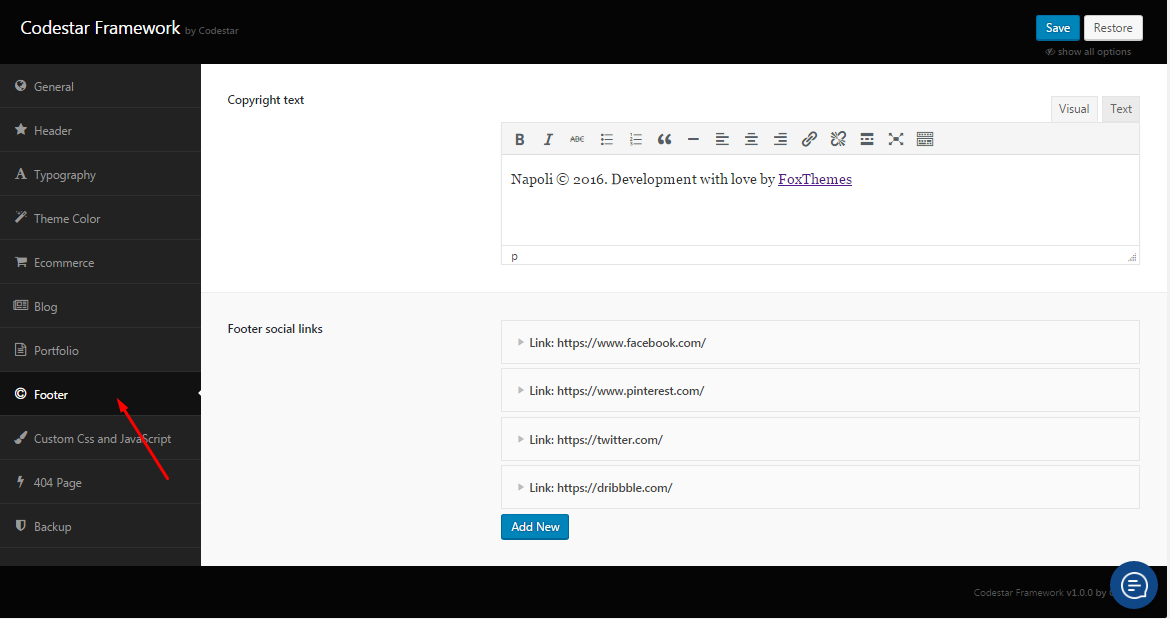
CSS and JavaScript
This section was specially created for you to easy customize your site by adding custom CSS and JavaScript code:

404 page
These options can be used to change image background, title, subtitle and button text in 404 page:
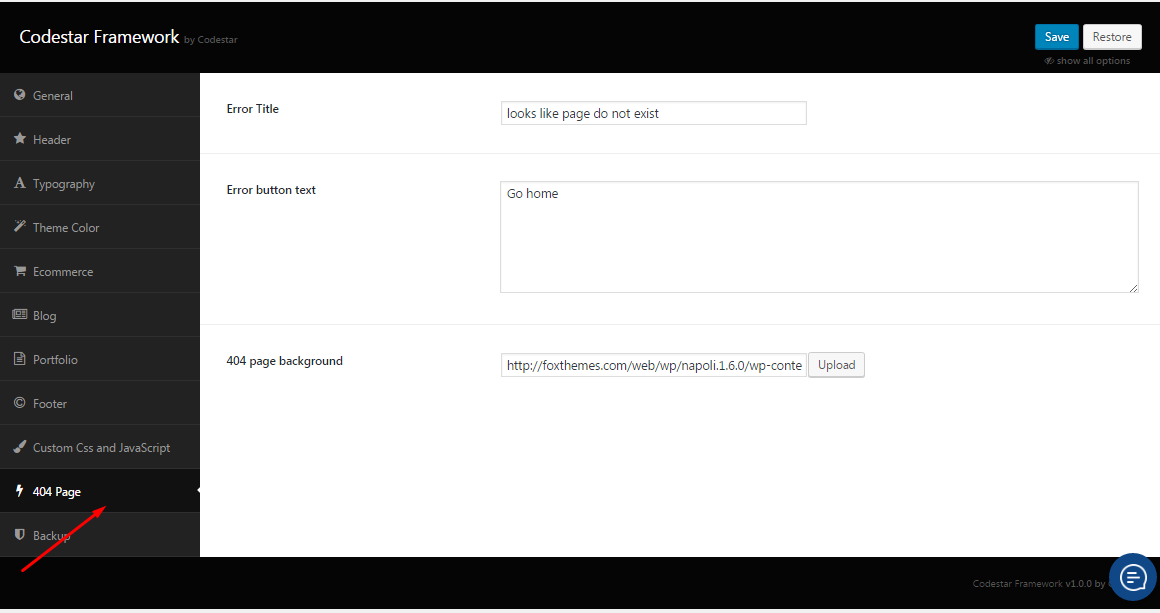
Backup options
Here you can export backup of your theme than to import it back if needed:
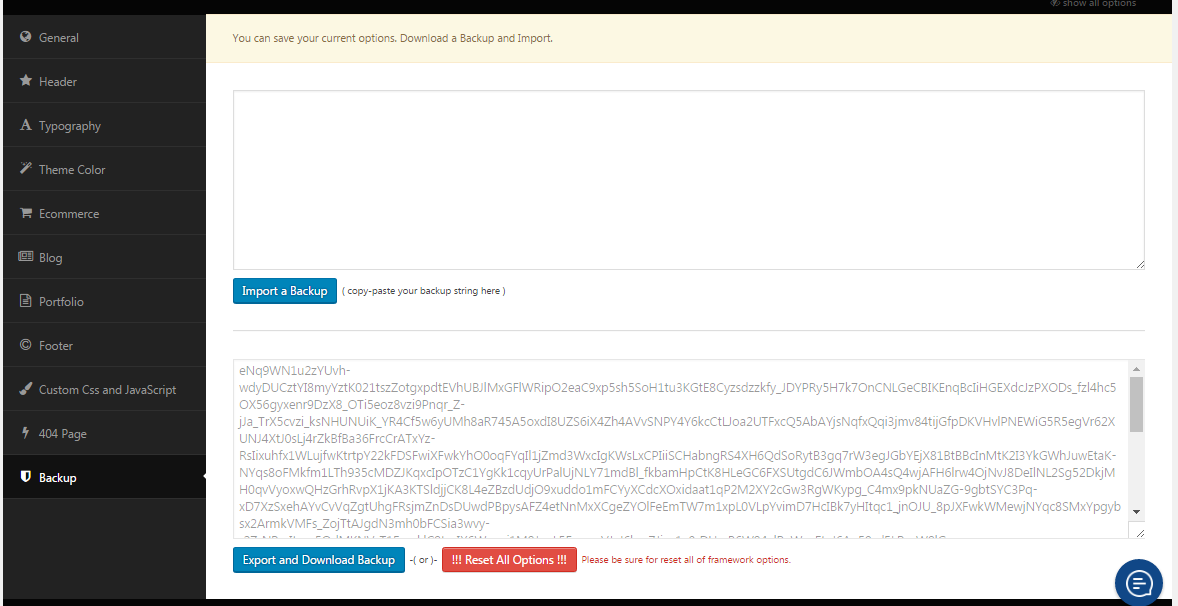 Below in the right side of the Dashboard you will find a button. This is where you can find some useful information regarding the Theme or send us a message in case you need a help:
Below in the right side of the Dashboard you will find a button. This is where you can find some useful information regarding the Theme or send us a message in case you need a help: