Install Wizard
After activating WorkSpace, a quick setup wizard will be opened. It will help you to install theme required plugins, demo content, setting. Just in a few clicks your website will be ready for use.
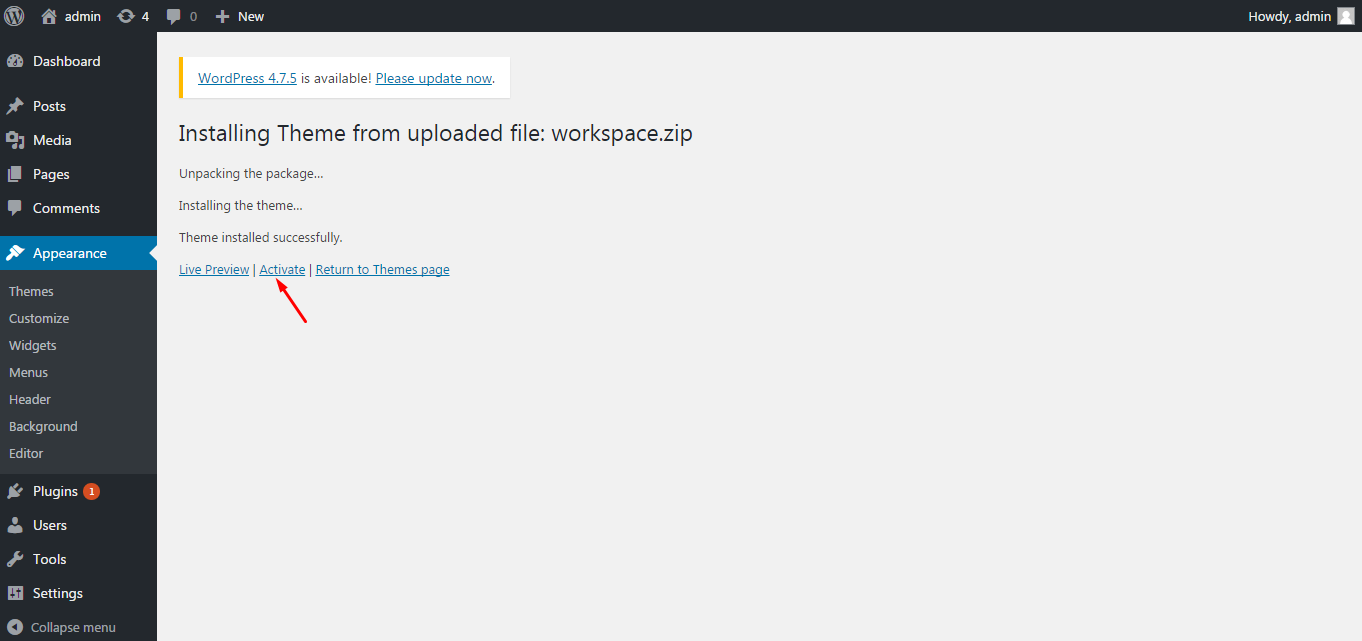
Wizard will ask you to install theme required plugins. Click on “Begin activating plugins”:
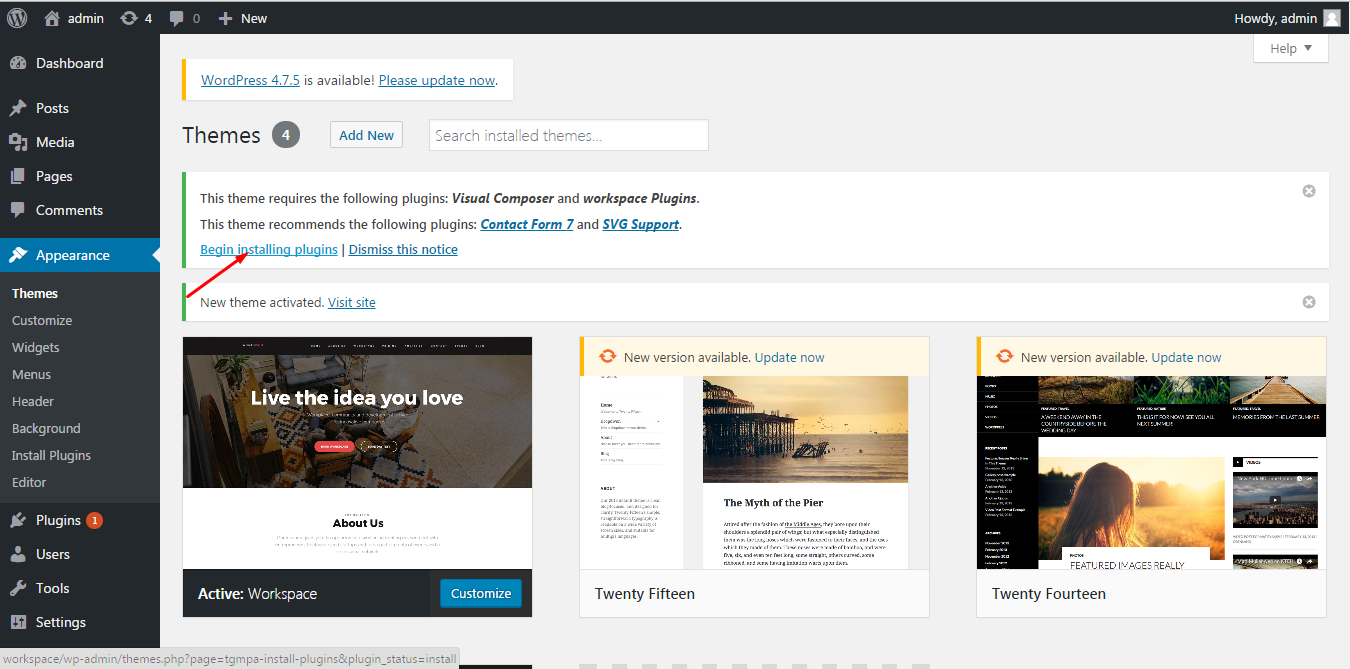
Then choose “Activate” and “Apply” options in Bulk Action in order to activate the plugins:
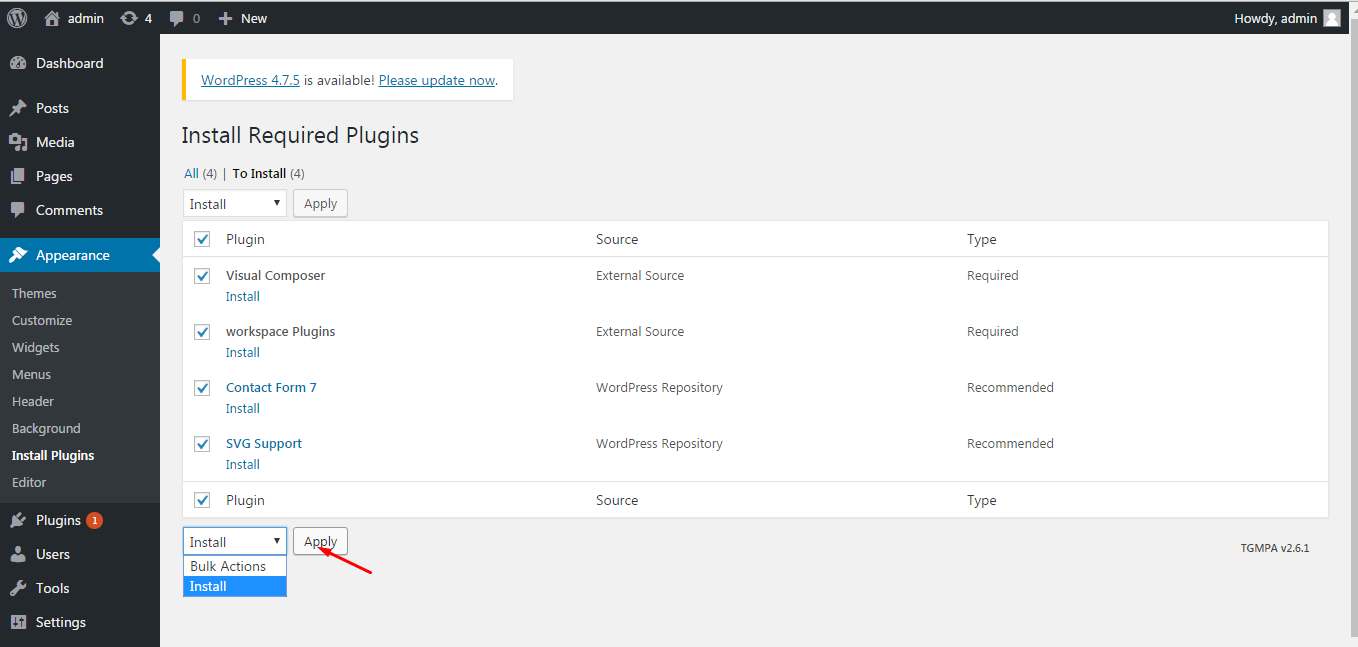
Read welcome message and click “Let`s go!”:
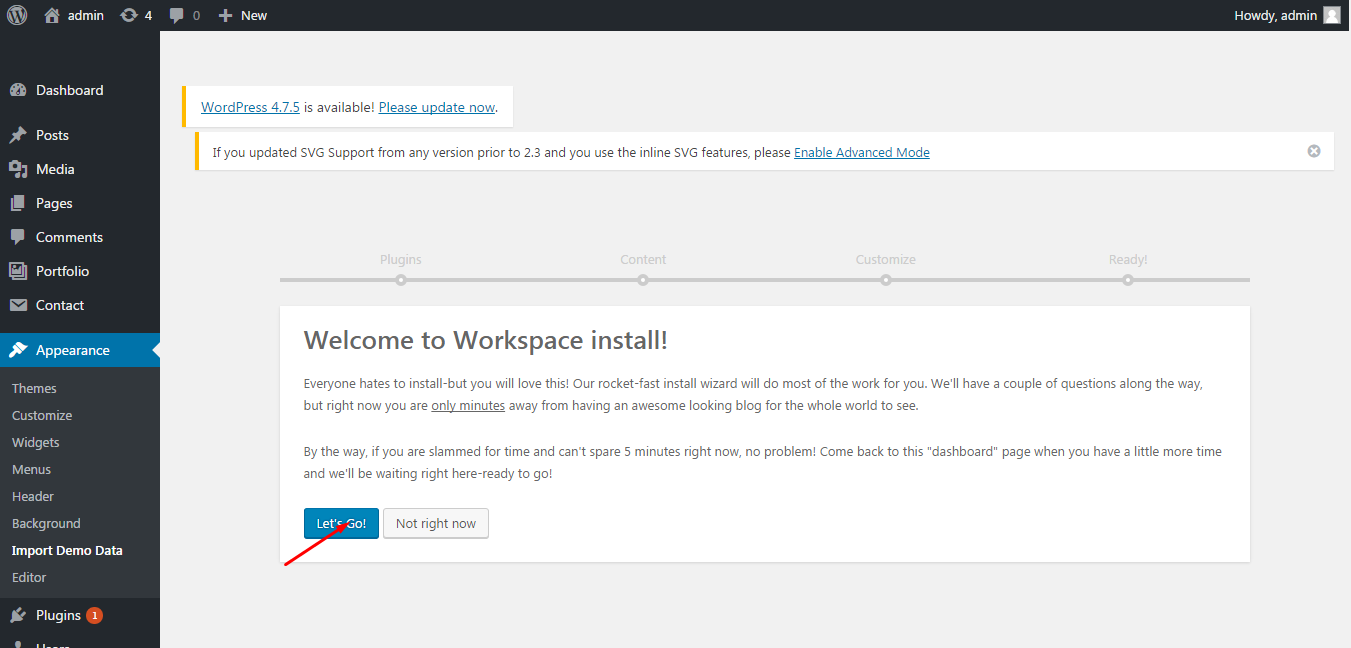
Default Content. By clicking “Continue” setup wizard will import all demo data – pages, posts, portfolios and media files. Please note that import process will take time needed to download all attachments:
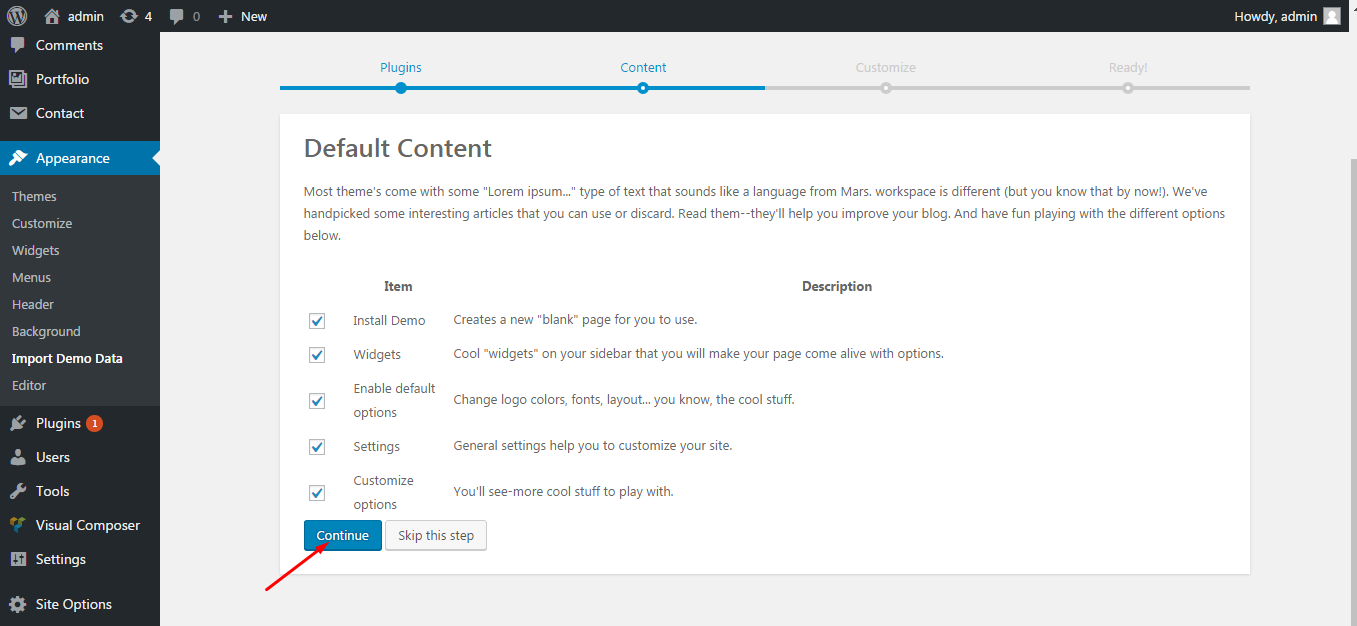
Theme customization. Here you can read information about widgets and child theme. Click “Continue”:
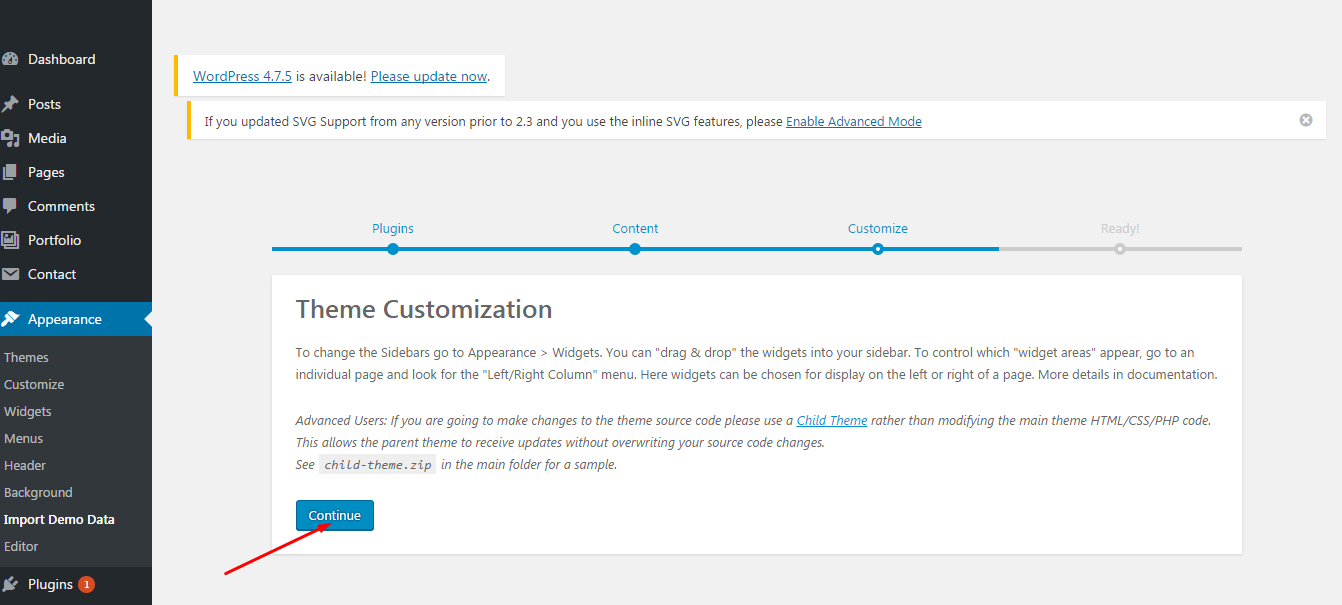
There is the last step – setting menu. Go Appearance ⇒ Menus. All you need is to mark “Primary menu” as Top navigation and Save changes:
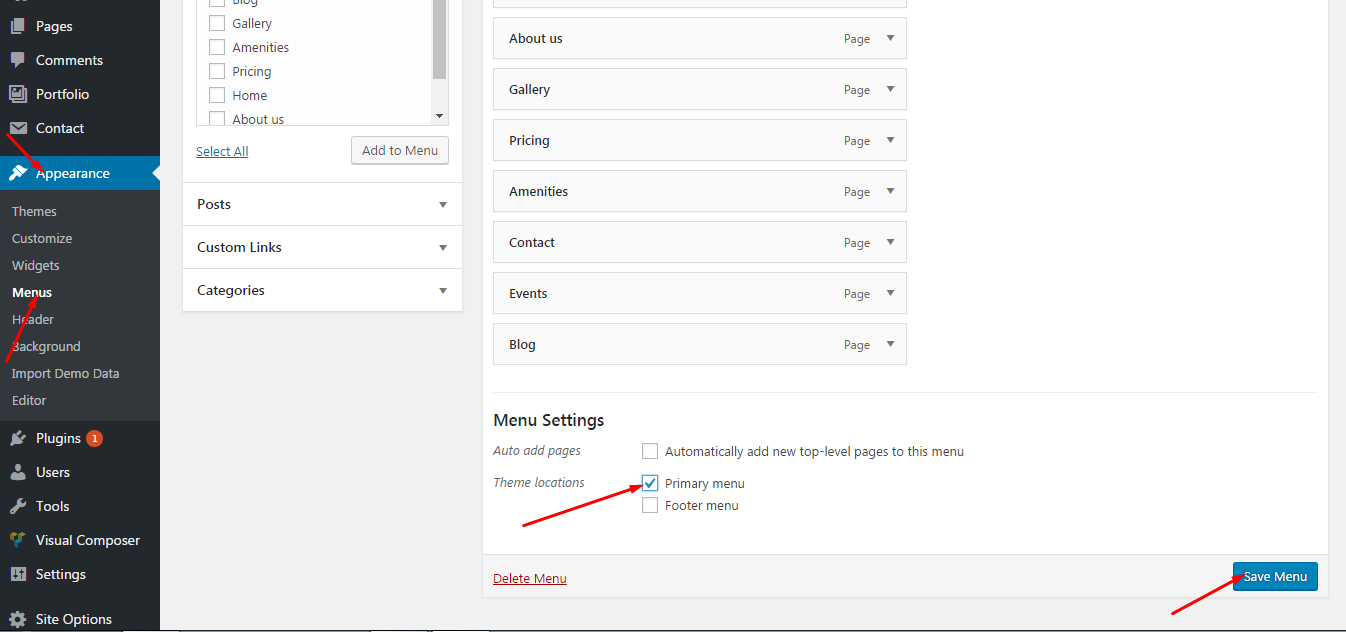
That’s all! Theme required plugins were installed and demo content was imported.

