Portfolio Sliders shortcode
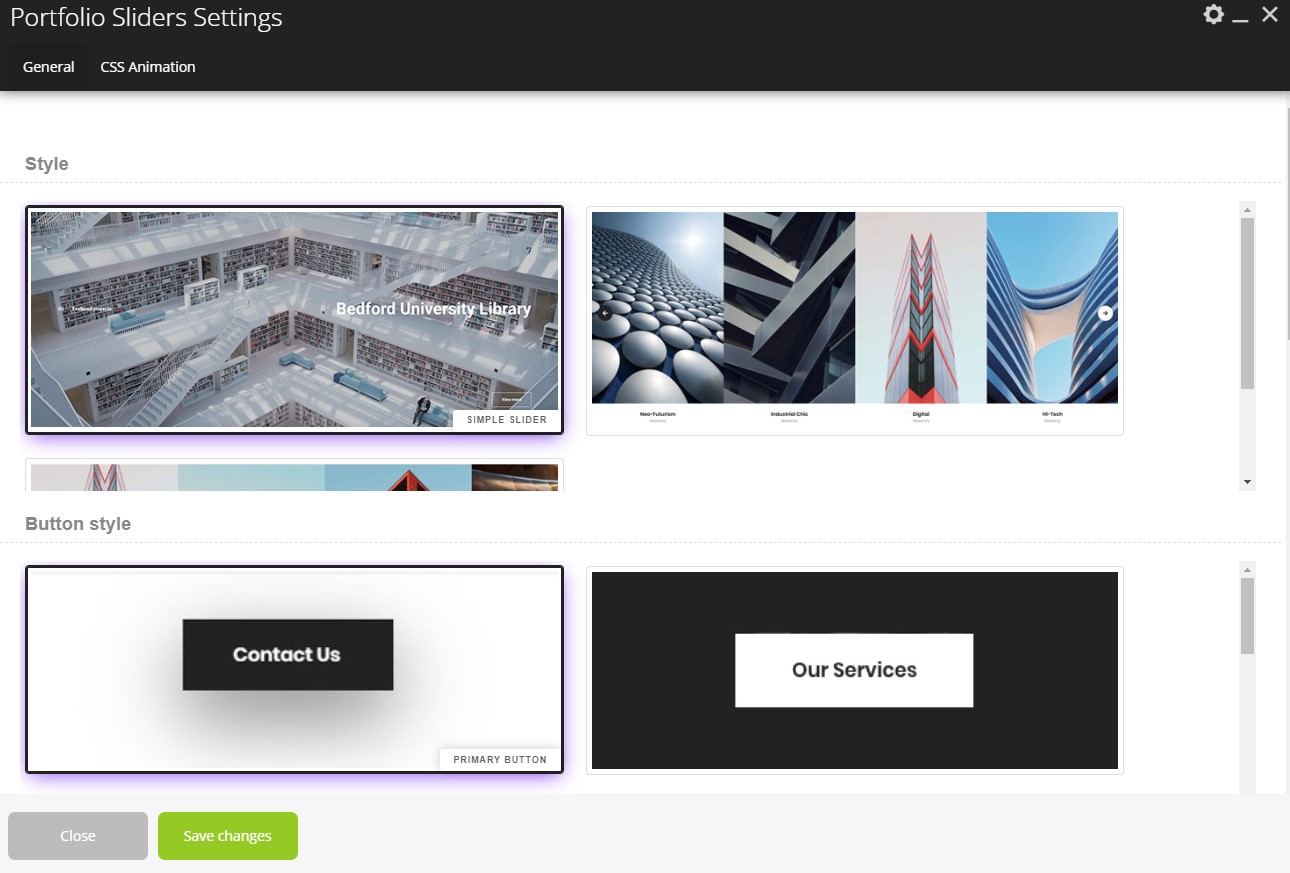
Parameters:
- Style – There you can select the style of this shortcode which you want to use on your site.
Simple slider:
- Button style – There you can select the style for the button.
- Count items – There you can select the count of the items.
- Image original size – There you can select the size of the images.
- Select Categories – There you can select the categories, which will display on the page.
- Enable arrows – There you can enable the arrows.
- Enable pagination – There you can enable the
- Order by – There you can select how to sort retrieved posts.
- Sort order – There you can select ascending or descending order.
- Speed (milliseconds) – There you can select the time of the speed animation, how your slides will move.
- Text for the button – There you can add the text to the button
- Open link in a new tab? – There you can enable the option, which will open the portfolio element in the new tab.
Modern slider:
- Count items – There you can select the count of the items.
- Image original size – There you can select the size of the images.
- Select Categories – There you can select the categories, which will display on the page.
- Enable arrows – There you can enable the arrows.
- Enable pagination – There you can enable the
- Order by – There you can select how to sort retrieved posts.
- Sort order – There you can select ascending or descending order.
- Speed (milliseconds) – There you can select the time of the speed animation, how your slides will move.
- Linked to detail page – There you can enable the option, which will linked the portfolio to detail page
- Open link in a new tab? – There you can enable the option, which will open the portfolio element in the new tab.
Full Showcase Slider:
- Count items – There you can select the count of the items.
- Image original size – There you can select the size of the images.
- Select Categories – There you can select the categories, which will display on the page.
- Enable arrows – There you can enable the arrows.
- Enable pagination – There you can enable the
- Order by – There you can select how to sort retrieved posts.
- Sort order – There you can select ascending or descending order.
- Speed (milliseconds) – There you can select the time of the speed animation, how your slides will move.
- Linked to detail page – There you can enable the option, which will linked the portfolio to detail page
- Open link in a new tab? – There you can enable the option, which will open the portfolio element in the new tab.

