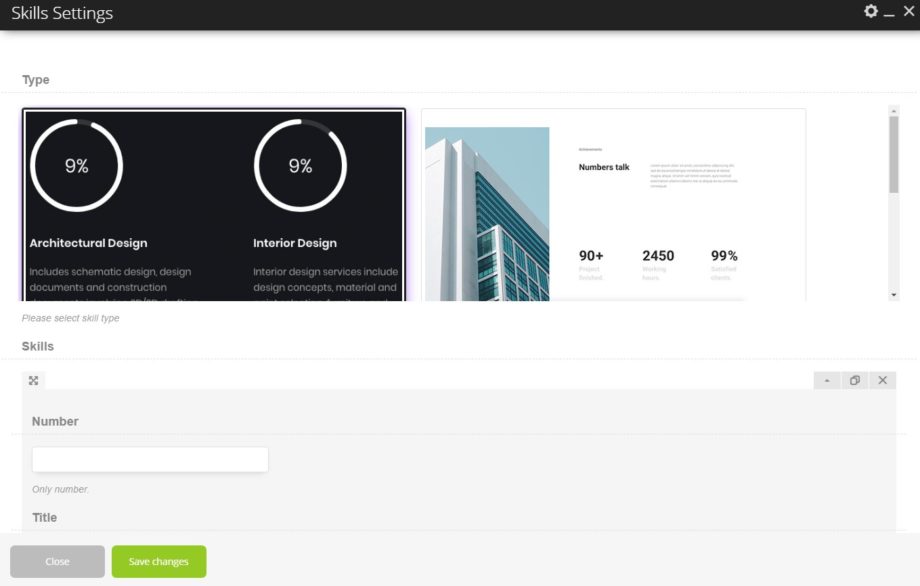Skills shortcode
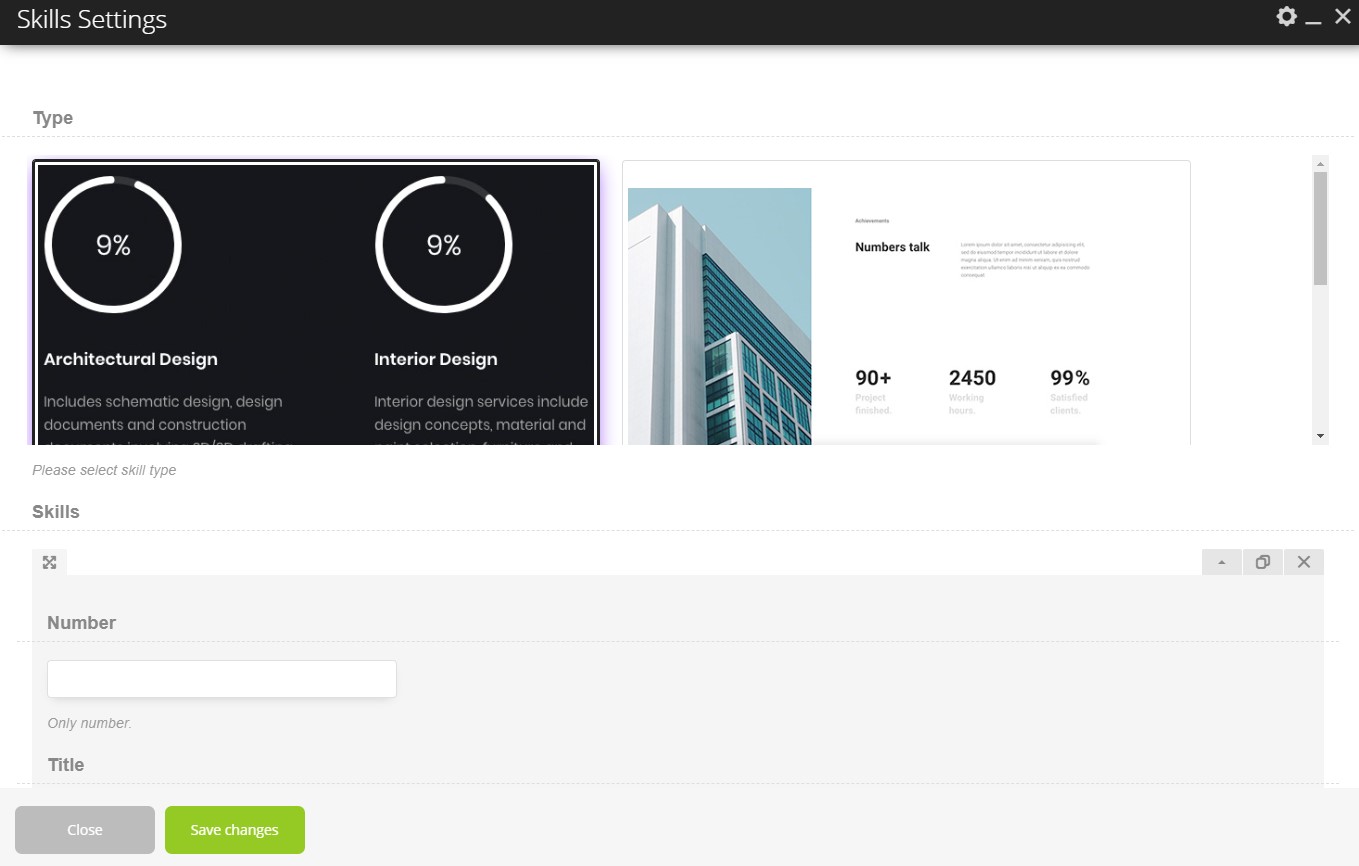
Parameters:
- Style – There you can select the style of this shortcode which you want to use on your site.
Circle:
- Skills:
- Number – There you can add the number of your skills.
- Title – There you can add the title to your skills.
- CSS Animation for Title – There you can select the type of animation for the element to be animated when it “enters”the browser’s viewport.
- Text – There you can add the text.
- CSS Animation for Text – There you can select the type of animation for the element to be animated when it “enters” the browser’s viewport.
- First gradient color – There you can add the gradient color.
- Second gradient color – There you can add the gradient color.
Image with numerical:
- Photo – There you can add the image.
- Main title – There you can add the main title.
- Subtitle – There you can add the subtitle.
- Text – There you can add your own text.
- Skills – There you can enter values for skills.
- Number – There you can add the symbol near the number.
- Title – There you can add the title to your skills.
- Enable full height row? – There you can enable the option which can create the full height for the row.
Image with lines:
- Photo – There you can add the image.
- Main title – There you can add the main title.
- Subtitle – There you can add the subtitle.
- Text – There you can add your own text.
- Skills – There you can enter values for skills.
- Title – There you can add the title to your skills.
- Number – There you can add the symbol near the number.
- Image position – There you can select the position of the image.
- Enable full height row? – There you can enable the option which can create the full height for the row.
Simple linear:
- Skills – There you can enter values for skills.
- Title – There you can add the title to your skills.
- Number – There you can add the symbol near the number.