Features Single shortcode:
Content Settings:
Templates – Here you can choose the Features template style – Soapy Simple, Modern, Classic, Rounded, Years, Image Years Style
Soapy Simple

- Use the custom font for heading? – Turn on the switcher if you want to customize heading typography.
- Before Title Image – Here you can choose an image.
- After Title Image – Here you can choose an image.
- TItle – Add the title text to the box-section.
- Description – Please, enter your description text.
- Subtitle – Add the subtitle text to the box-section.
- Phone – Add the phone number to the box-section.
Modern Style
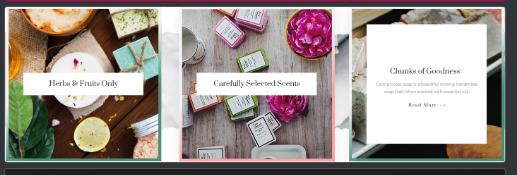
- Use the custom font for heading? – Turn on the switcher if you want to customize heading typography.
- TItle – Add the title text to the box-section.
- Description – Please, enter your description text.
- Image – Here you can choose an image.
- Link Title – Here you can add title for link
- Link URL – Please add link URL
- Add border color. Two colors set gradient border-color . Single color sets one color of the entire border
- Select color 1 – Please select color 1
- Select color 2 – Please select color 2
- Align Button – Please select button align
- Subtitle – Add the subtitle text to the box-section.
- Phone – Add the phone number to the box-section.
Classic Style
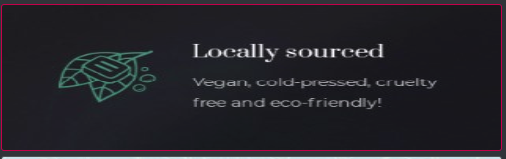
- Use the custom font for heading? – Turn on the switcher if you want to customize heading typography.
- Before Title Image – Here you can choose an image.
- After Title Image – Here you can choose an image.
- TItle – Add the title text to the box-section.
- Description – Please, enter your description text.
- Subtitle – Add the subtitle text to the box-section.
- Phone – Add the phone number to the box-section.
Rounded Style
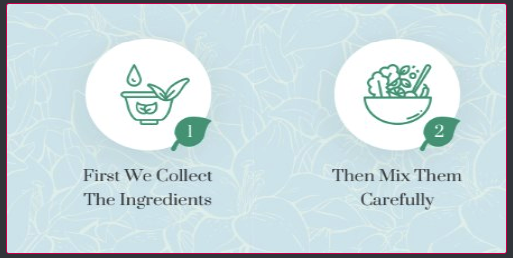
- Use the custom font for heading? – Turn on the switcher if you want to customize heading typography.
- Image – Here you can choose an image.
- Background Image for Number – Here you can choose an image.
- Number – Please enter a number for background
- Use the custom font for the number? – Turn on the switcher if you want to customize number typography.
- Subtitle – Add the subtitle text to the box-section.
- Phone – Add the phone number to the box-section.
Years Style
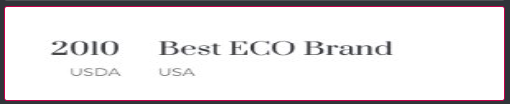
- Use the custom font for heading? – Turn on the switcher if you want to customize heading typography.
- Title – Add the title text to the box-section.
- Description – Please, enter your description text.
- Year – Please enter a year
- Year Description – Please enter a description for year
- Use the custom font for the year? – Turn on the switcher if you want to customize the year typography.
- Use the custom font for the year Description? – Turn on the switcher if you want to customize the year description typography.
- Subtitle – Add the subtitle text to the box-section.
- Phone – Add the phone number to the box-section.
Image Years Style

- Use the custom font for heading? – Turn on the switcher if you want to customize heading typography.
- TItle – Add the title text to the box-section.
- Description – Please, enter your description text.
- Image – Here you can choose an image.
- Subtitle – Add the subtitle text to the box-section.
- Phone – Add the phone number to the box-section.
- Family – Here you can select the typography for the heading
- Size – Here you can set up the heading size
- Weight – Please, select the weight for the heading
- Transform – This option allows to change the case of the text.
- Style – Please, select text style for the heading
- Decoration – Please, select style for the heading decoration
- Line-Height – Here you can enter a line height for the heading
- Text Color – Here you can select title color from the palette.
- Alignment – Here you can select the title alignment.
- Family – Here you can select the typography for the description text.
- Size – Here you can set up the description text size.
- Weight – Please, select the weight for the description text.
- Transform – This option allows to change the case of the description text.
- Style – Please, select text style for the description text.
- Decoration – Please, select a style for the description text decoration.
- Line-Height – Here you can enter a line height for the description text.
Icon Settings:
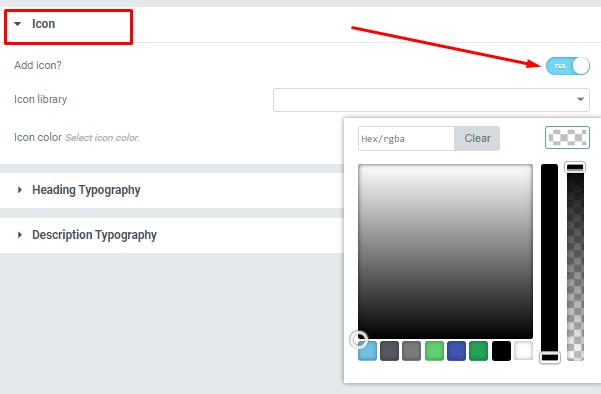
Add icon? – Please, turn on the switch to add the icon.
Icon library – Please, select the icon library from the list.
Icon color – Please, select the icon color from the palette.
Heading Typography:
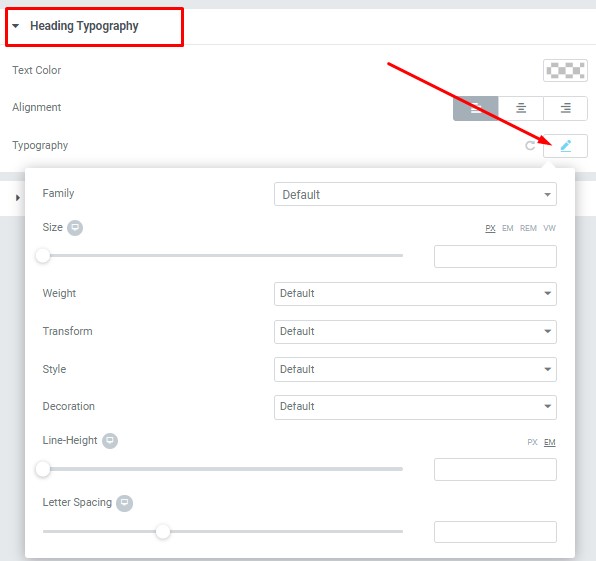
These options is only available if you select the “Use custom font for heading” checkbox in the content settings.
Description Typography:
These options is only available if you select the “Use custom font for description” checkbox in the content settings.
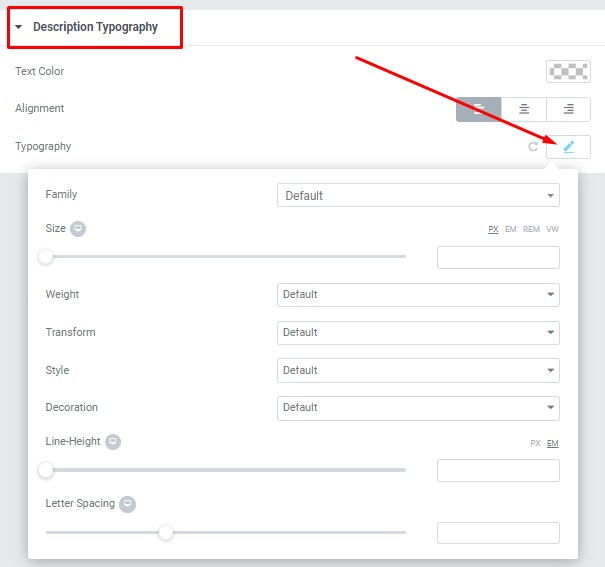
Soapy Number Typography:
These options are only available if you select the “Use custom font for title” checkbox in the content settings.
- Text Color – Here you can select title color from the palette.
- Alignment – Here you can select the number alignment.
- Family – Here you can select the typography for the number .
- Size – Here you can set up the number size.
- Weight – Please, select the weight for the number .
- Transform – This option allows to change the case of the text.
- Style – Please, select text style for the number .
- Decoration – Please, select a style for the number decoration.
- Line-Height – Here you can enter a line height for the number .
- Letter Spacing – Here you can enter a letter spacing for the number .
Soapy Year Typography:
These options are only available if you select the “Use custom font for title” checkbox in the content settings.
- Text Color – Here you can select subtitle color from the palette.
- Alignment – Here you can select the subtitle alignment.
- Family – Here you can select the typography for the soapy year.
- Size – Here you can set up the soapy year text size.
- Weight – Please, select the weight for the soapy year text.
- Transform – This option allows to change the case of the soapy year text.
- Style – Please, select text style for the soapy year text.
- Decoration – Please, select a style for the soapy year text decoration.
- Line-Height – Here you can enter a line height for the soapy year text.
- Letter Spacing – Here you can enter a letter spacing for the soapy year text.
Images Size:
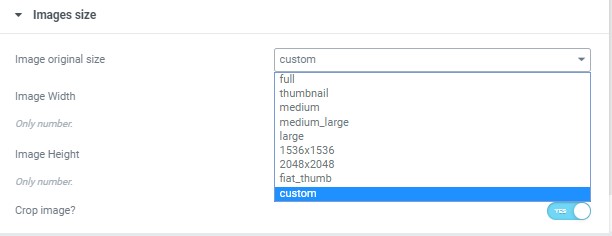
Image size – This option allos to resize image. You can choose needed size from the list or enter custom image width and height.
