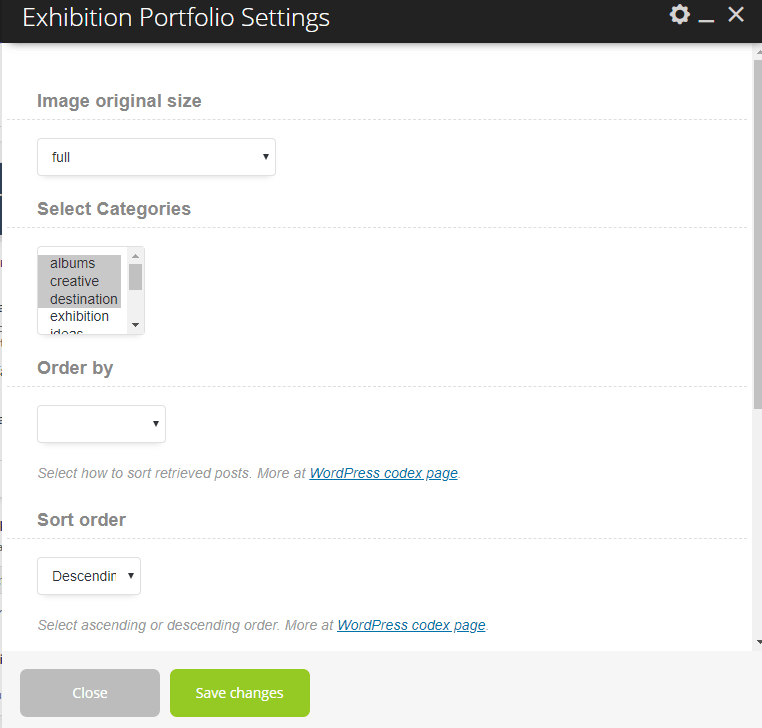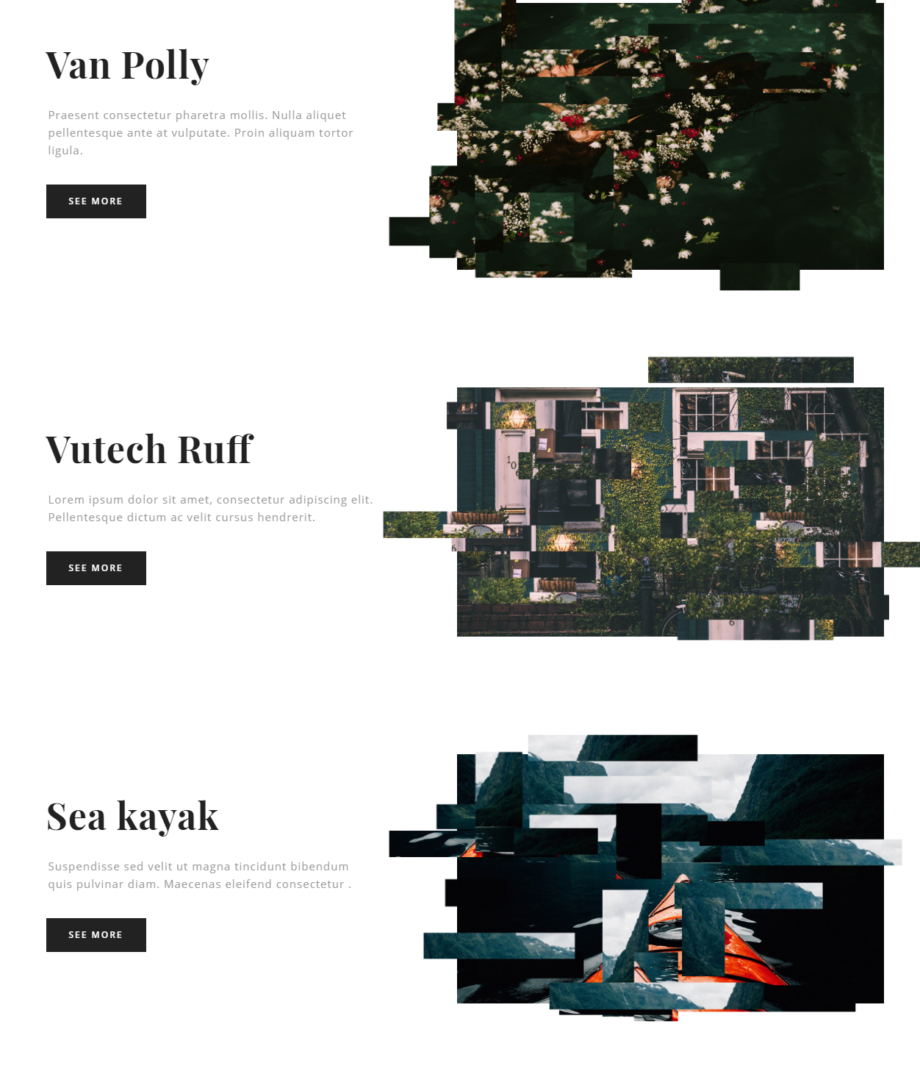Portfolio List shortcode. How to add shortcodes to the page you could read here.
Styles:
1) Little fragment
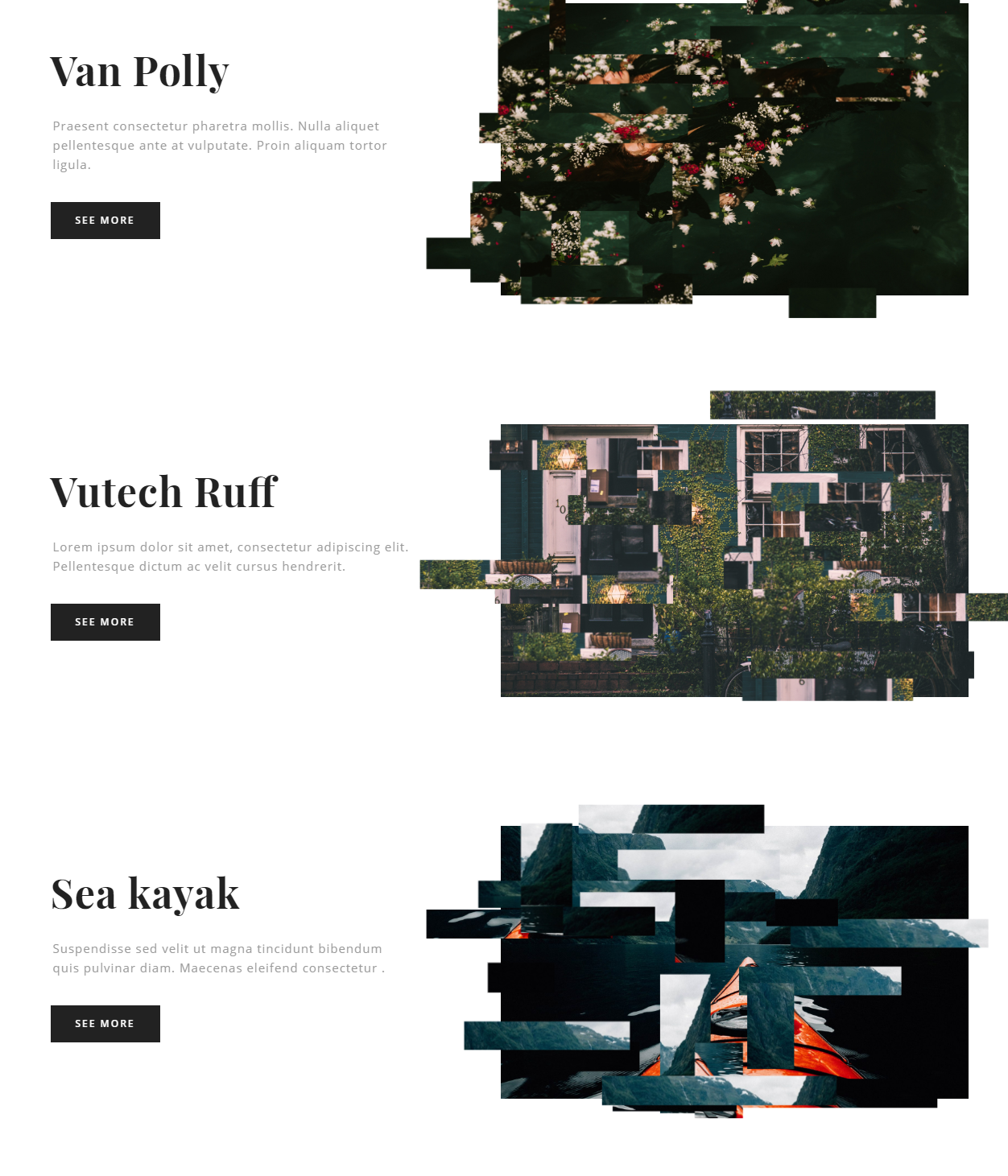
Settings:
– Image original size
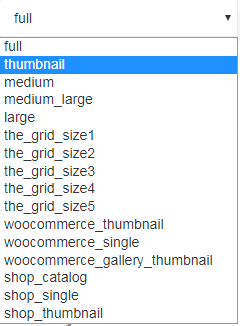
– Select categories of portfolios you want to display on the page
Order by:
– Date
– ID
– Author
– Title
– Modified
– Random
– Comment count
Sort order:
-Descending
-Ascending
-Count of fragments
-Count of items
-Linked to detail page (yes or no)
-Open Link in a new tab (yes or no)
-Text for button (by default “see more”)
-Button Style (Dark, White, Light, Grey )
2) Parallax showcase
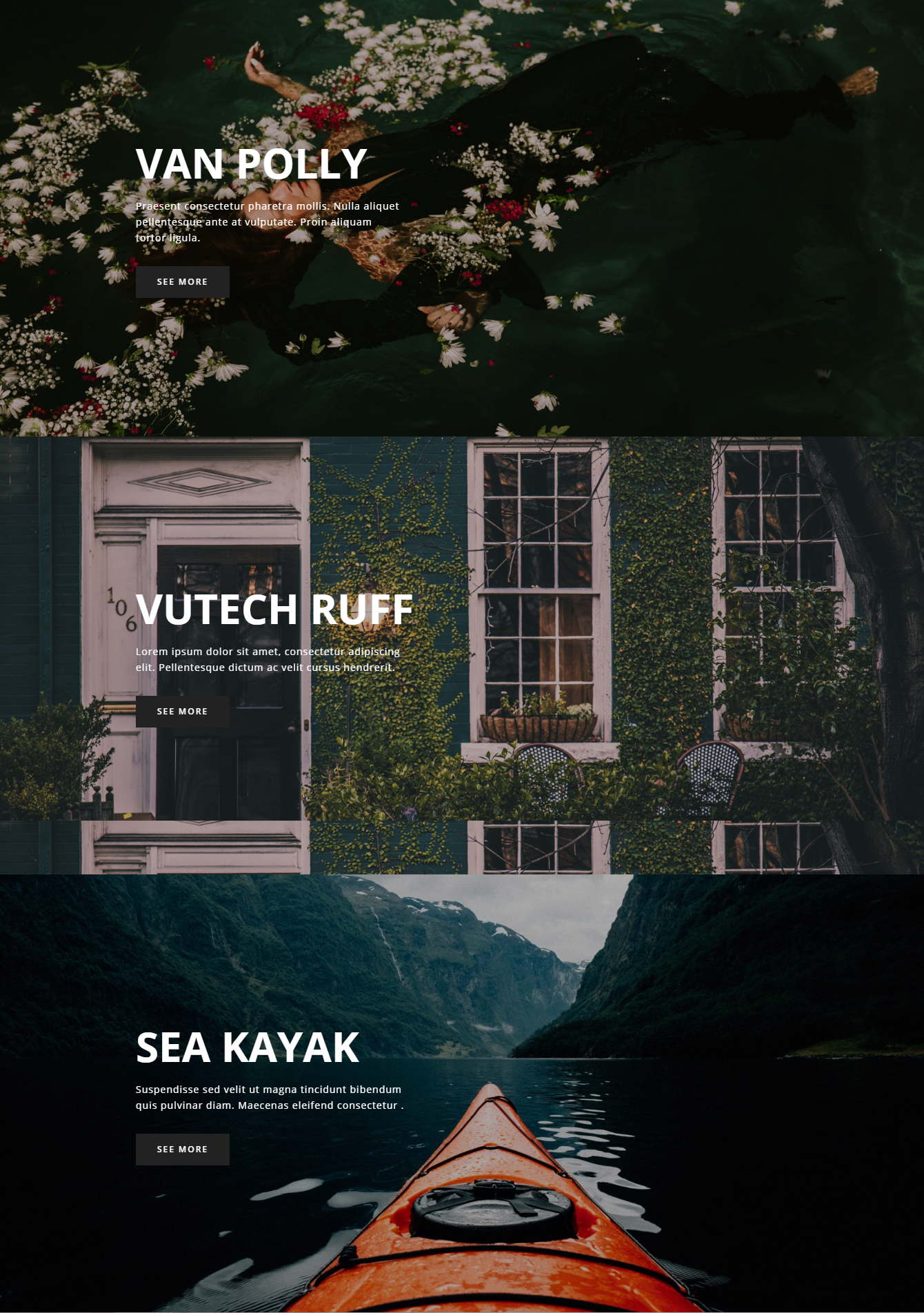
Settings:
– Image original size
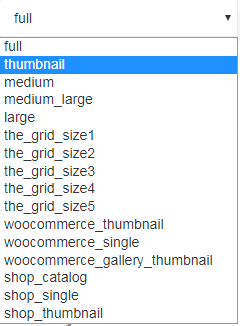
– Select categories of portfolios you want to display on the page
Order by:
– Date
– ID
– Author
– Title
– Modified
– Random
– Comment count
Sort order:
-Descending
-Ascending
-Count of fragments
-Count of items
-Linked to
-Open Link in a new tab (yes or no)
-Text for
-Button Style (Dark, White, Light, Grey )
3) Glitch
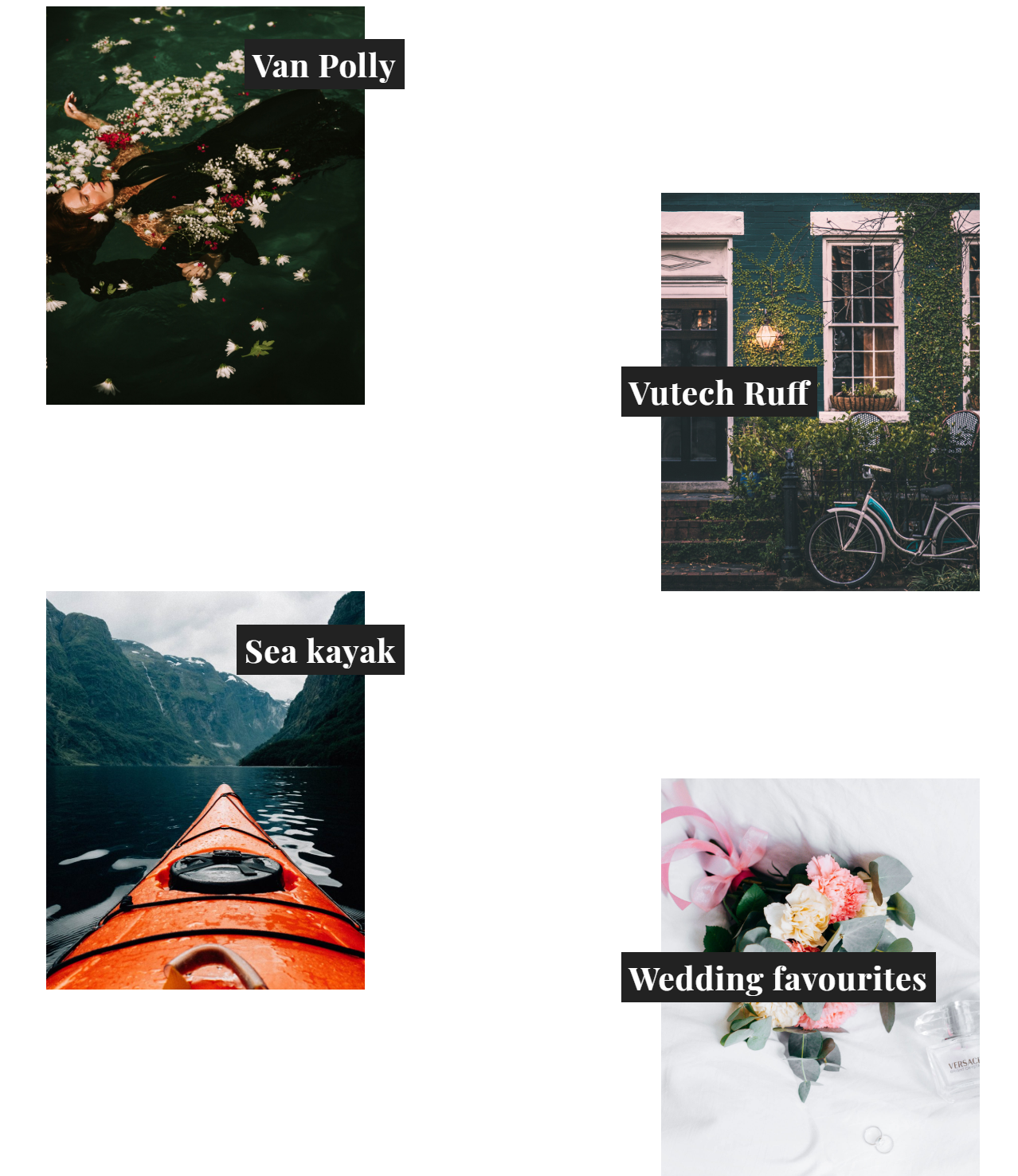
Glitch style is not supported in IE or Edge.
Settings:
– Image original size
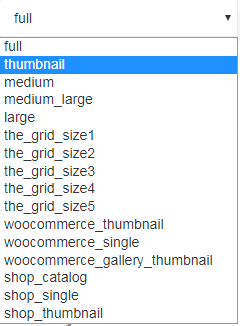
– Select categories of portfolios you want to display on the page
Order by:
– Date
– ID
– Author
– Title
– Modified
– Random
– Comment count
Sort order:
-Descending
-Ascending
-Count of fragments
-Count of items
-Linked to
-Open Link in a new tab (yes or no)
4) Disortion
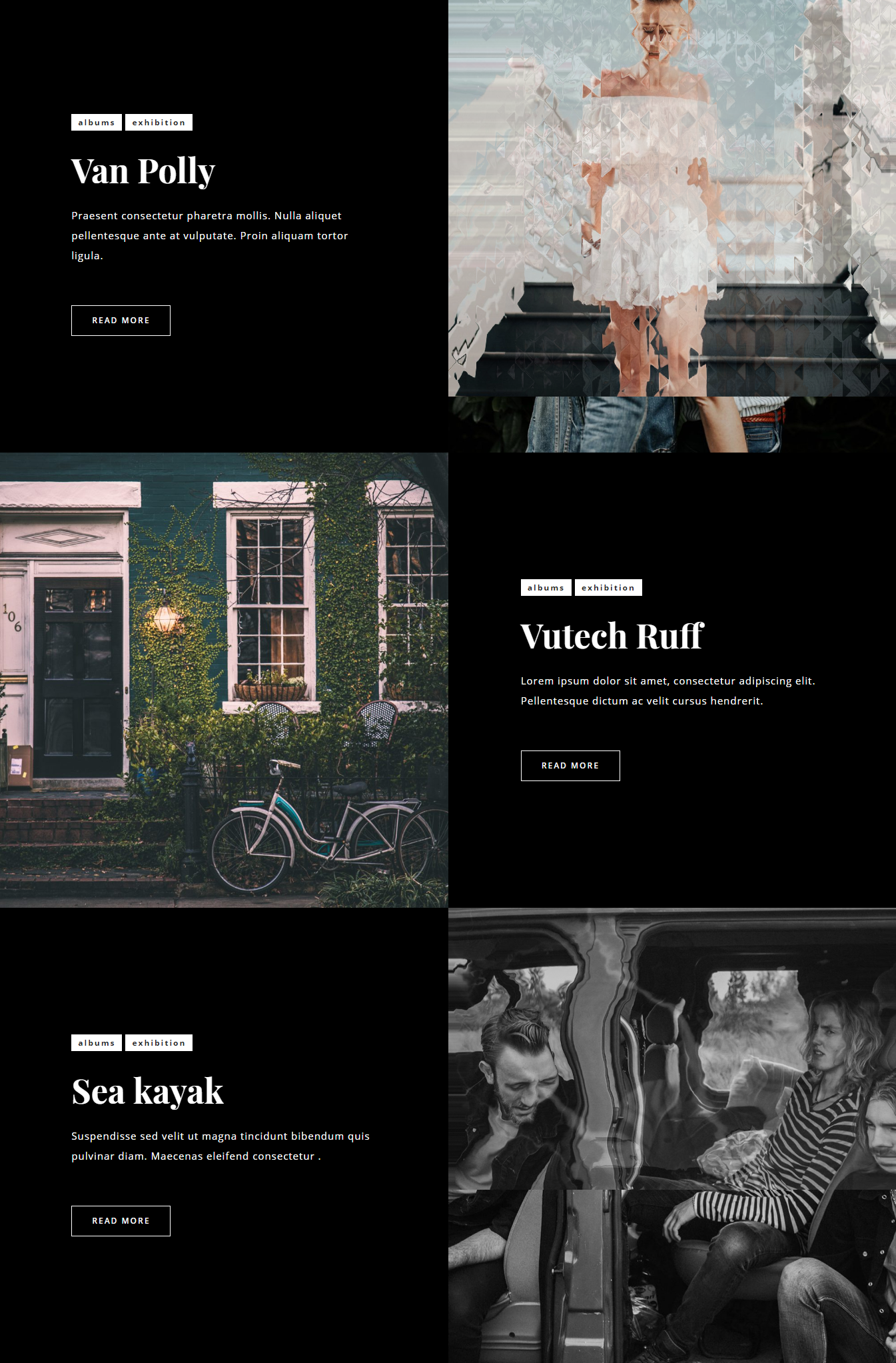
Settings:
- Style – This option allows chose between different styles, which you want to use on your page.
- Image original size – This option allows select image size, which you want to use on your page.
- Select Categories – This option allows selecting the categories, which you want to use on your page.
- Order by – This option allows select how to sort retrieved posts, which you want to use on your page.
- Sort order – This option allows select ascending or descending order, which you want to use on your page.
- Count items – This option allows select how many elements of the portfolio will appear on the page.
- Linked to detail page – This option allows enabling the link to the detail page, which you want to use on your page.
- Open link in a new tab? – This option allows select how to open the link to the detail page, which you want to use on your page.
- Image original size – This option allows the select quality of images.
- Select Categories – This option allows selecting the categories, which will be displayed in this section
- Order by – This option allows select how to sort retrieved posts.
- Sort order – This option allows select sending or descending order.
- Linked to detail page – This option allows open detail page.
- Open link in a new tab – This option allows the open link in the new tab.
- Text for
button – This option allows add the text for your button.
– Image original size
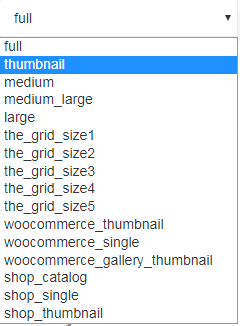
– Select categories of portfolios you want to display on the page
Order by:
– Date
– ID
– Author
– Title
– Modified
– Random
– Comment count
Sort order:
-Descending
-Ascending
-Count of fragments
-Count of items
-Linked to
-Open Link in a new tab (yes or no)
Portfolio Sliders shortcode:
Styles:
1) Interactive links

Settings:
– Image original size
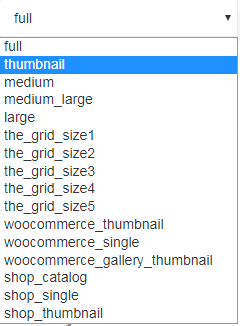
– Select categories of portfolios you want to display on the page
Order by:
– Date
– ID
– Author
– Title
– Modified
– Random
– Comment count
Sort order:
-Descending
-Ascending
-Count of items
-Linked to
-Open Link in a new tab (yes or no)
2) Urban Slider
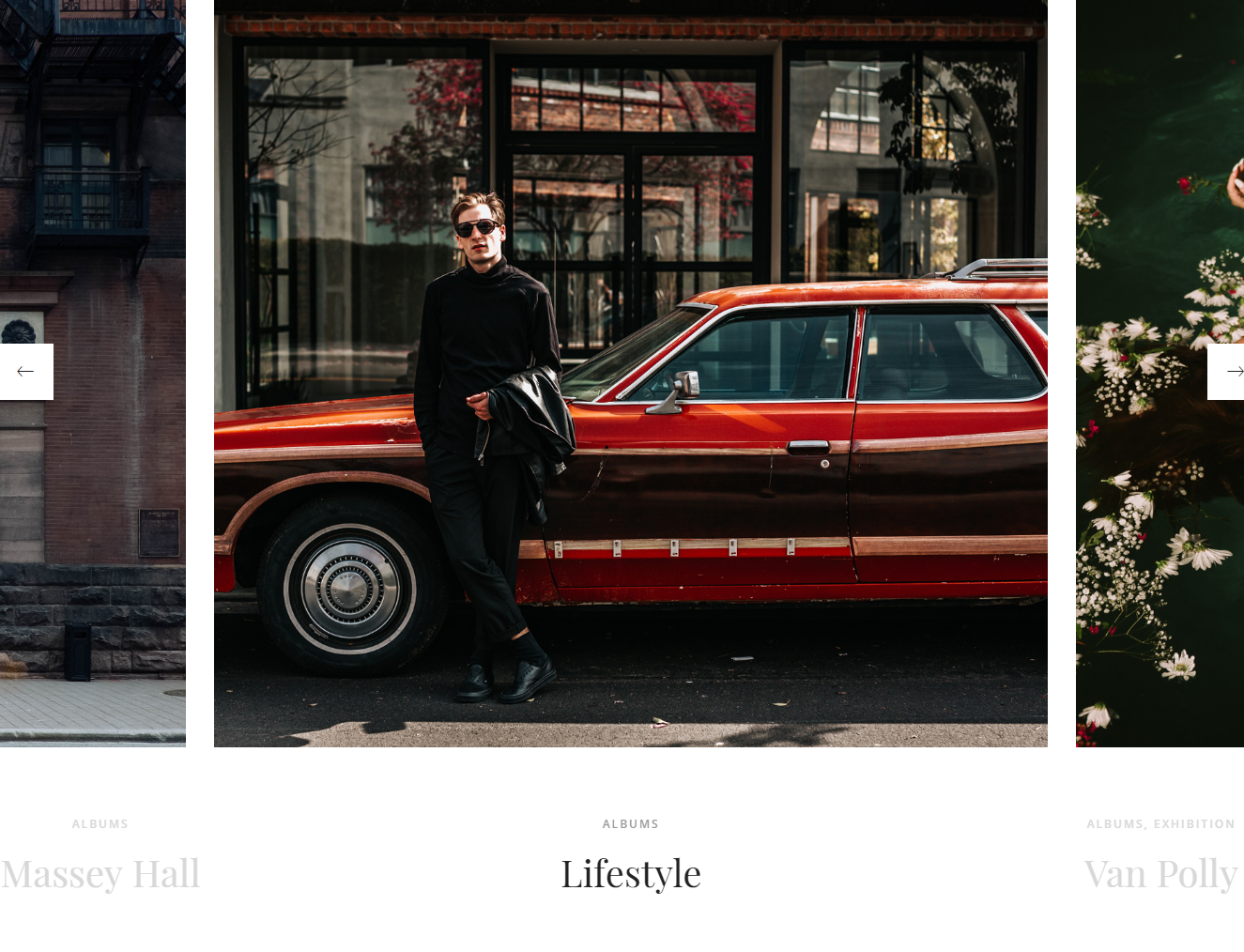
– Image original size
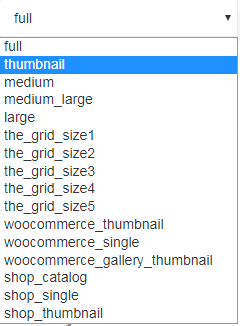
– Select categories of portfolios you want to display on the page
Order by:
– Date
– ID
– Author
– Title
– Modified
– Random
– Comment count
Sort order:
-Descending
-Ascending
Enable or disable autoplay
Autoplay speed (milliseconds) – autoplay speed Animation. Default 5000 milliseconds
Speed (milliseconds) Speed animation, default 1500 milliseconds
Count items (how many portfolios will be displayed)
Linked to detail page (yes or no)
Open link in a new tab (yes or no)
3) Slider Classic
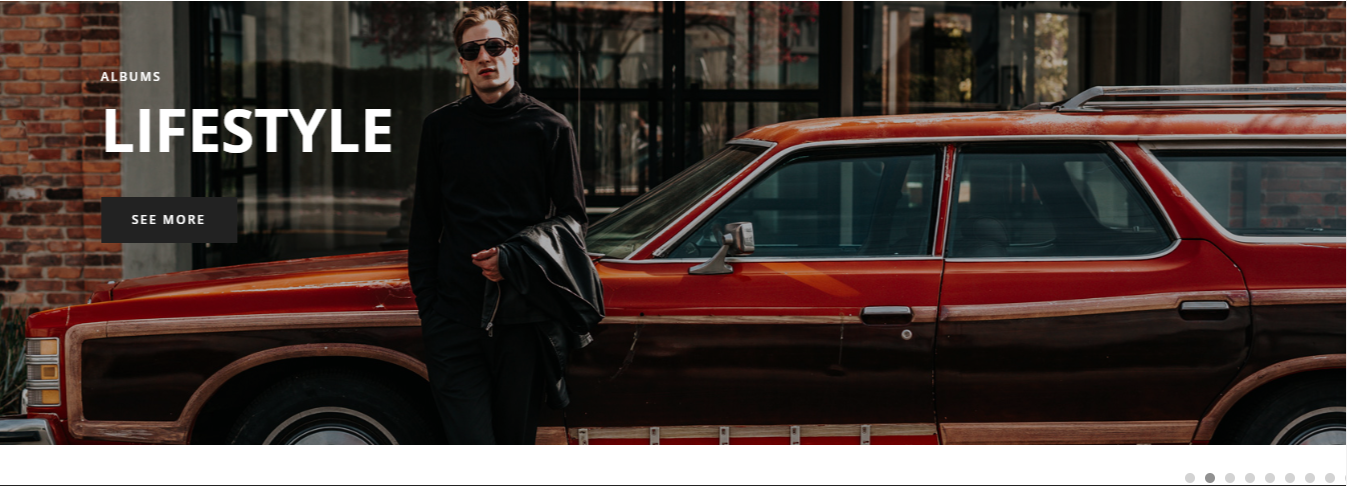
– Image original size
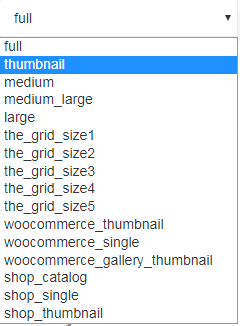
– Select categories of portfolios you want to display on the page
Order by:
– Date
– ID
– Author
– Title
– Modified
– Random
– Comment count
Sort order:
-Descending
-Ascending
Enable or disable autoplay
Autoplay speed (milliseconds) – autoplay speed Animation. Default 5000 milliseconds
Speed (milliseconds) Speed animation, default 1500 milliseconds
Count items (how many portfolios will be displayed)
Text for button
Button style (dark, light, grey, white)
Linked to
Open link in a new tab (yes or no)
4) Showcase slider
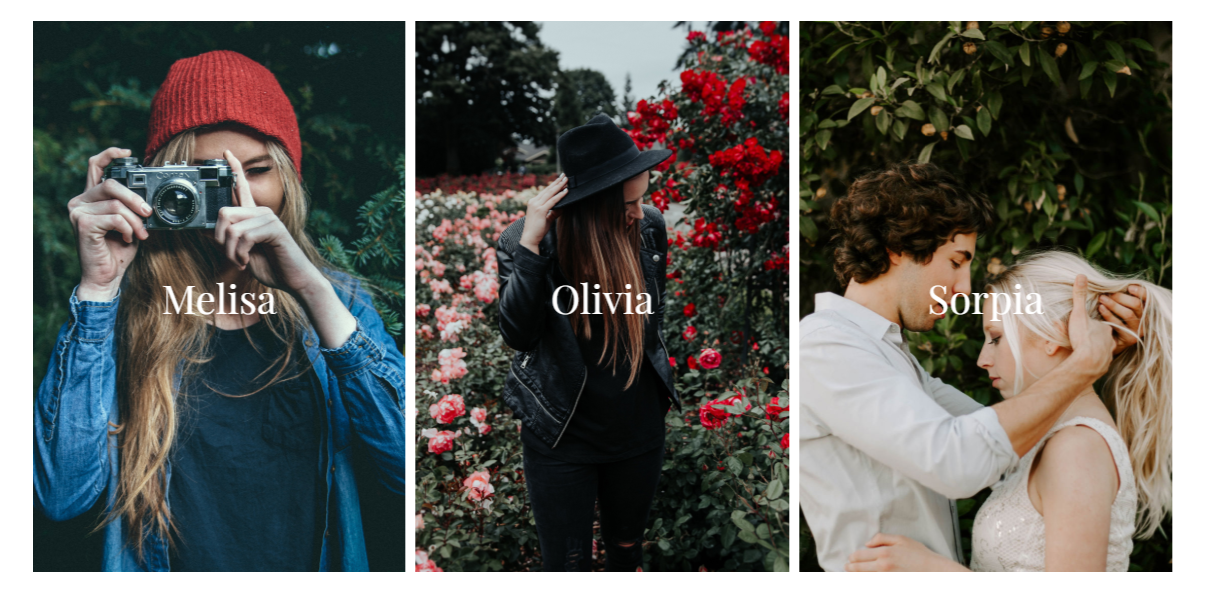
– Image original size
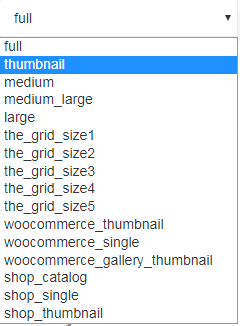
– Select categories of portfolios you want to display on the page
Order by:
– Date
– ID
– Author
– Title
– Modified
– Random
– Comment count
Sort order:
-Descending
-Ascending
Enable or disable autoplay
Autoplay speed (milliseconds) – autoplay speed Animation. Default 5000 milliseconds
Speed (milliseconds) Speed animation, default 1500 milliseconds
Count items (how many portfolios will be displayed)
Count sliders (minimum 2)
Text for button
Button style (dark, light, grey, white)
Linked to
Open link in a new tab (yes or no)
5) Full Showcase slider
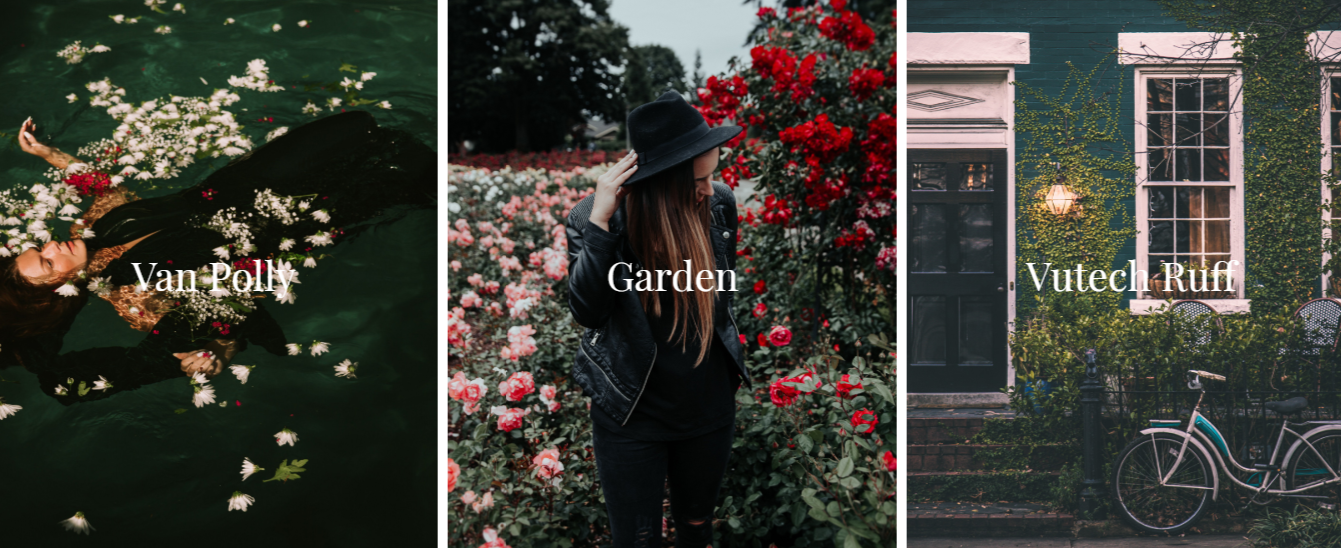
– Image original size
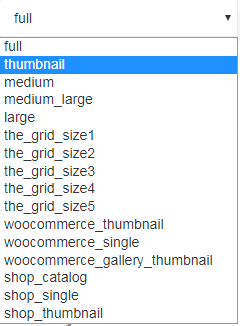
– Select categories of portfolios you want to display on the page
Order by:
– Date
– ID
– Author
– Title
– Modified
– Random
– Comment count
Sort order:
-Descending
-Ascending
Enable or disable autoplay
Autoplay speed (milliseconds) – autoplay speed Animation. Default 5000 milliseconds
Speed (milliseconds) Speed animation, default 1500 milliseconds
Count items (how many portfolios will be displayed)
Count sliders (minimum 2)
Text for button
Button style (dark, light, grey, white)
Linked to
Open link in a new tab (yes or no)
6) Landing split
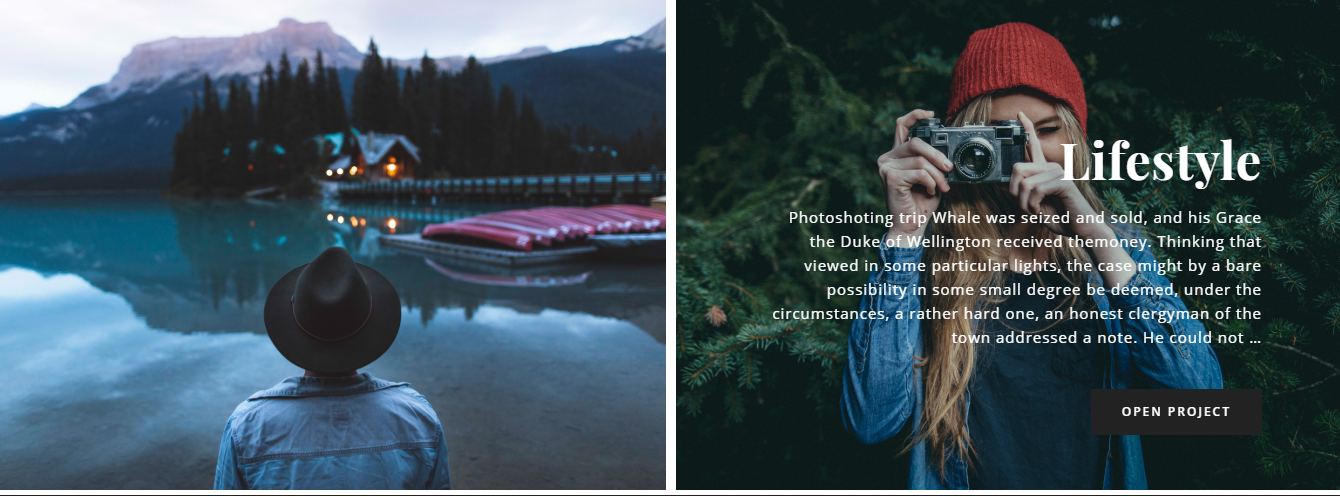
– Image original size
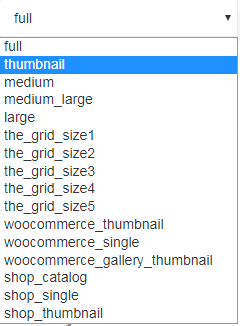
– Select categories of portfolios you want to display on the page
Order by:
– Date
– ID
– Author
– Title
– Modified
– Random
– Comment count
Sort order:
-Descending
-Ascending
Count items (how many portfolios will be displayed)
Additionally button (URL and title)
Additional Button Style (dark, light, grey, white)
Linked to
Open link in a new tab (yes or no)
7) Split Slider
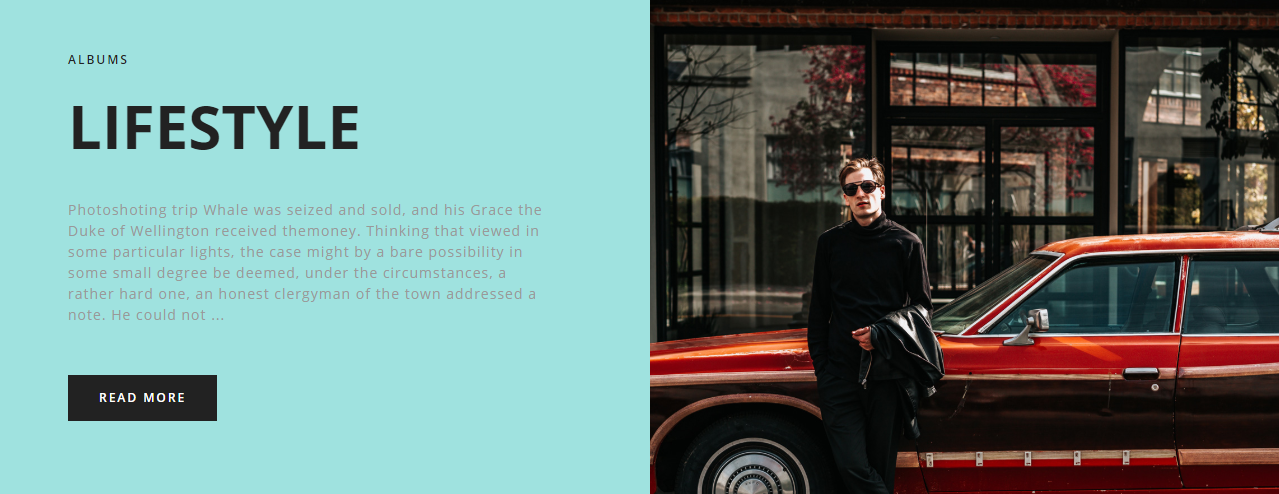
Settings:
– Image original size
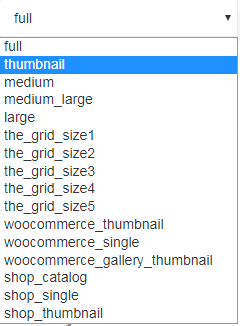
– Select categories of portfolios you want to display on the page
Order by:
– Date
– ID
– Author
– Title
– Modified
– Random
– Comment count
Sort order:
-Descending
-Ascending
-Count of items
– Background color 1,2,3,4
-Linked to
-Open Link in a new tab (yes or no)
8) Vertical slider

– Image original size
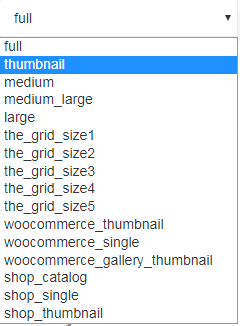
– Select categories of portfolios you want to display on the page
Order by:
– Date
– ID
– Author
– Title
– Modified
– Random
– Comment count
Sort order:
-Descending
-Ascending
Enable or disable autoplay
Autoplay speed (milliseconds) – autoplay speed Animation. Default 5000 milliseconds
Speed (milliseconds) Speed animation, default 1500 milliseconds
Count items (how many portfolios will be displayed)
Count sliders (minimum 2)
Text for button
Button style (dark, light, grey, white)
Linked to
Open link in a new tab (yes or no)
9) Centered swiper
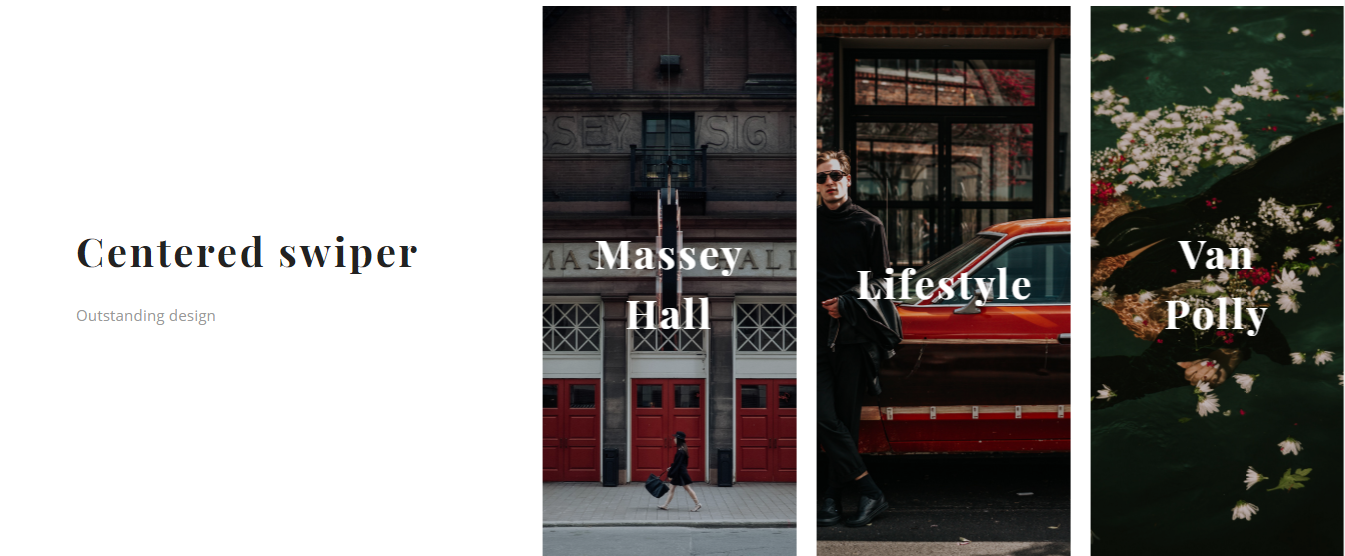
-Title
– Description
– Image original size
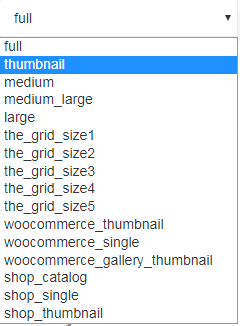
– Select categories of portfolios you want to display on the page
Order by:
– Date
– ID
– Author
– Title
– Modified
– Random
– Comment count
Sort order:
-Descending
-Ascending
Enable or disable autoplay
Speed (milliseconds) Speed animation, default 1500 milliseconds
Count items (how many portfolios will be displayed)
Count sliders (minimum 2)
Linked to
Open link in a new tab (yes or no)
Portfolio Sliders shortcode:
This short-code allows adding the slider with portfolio items on your website.
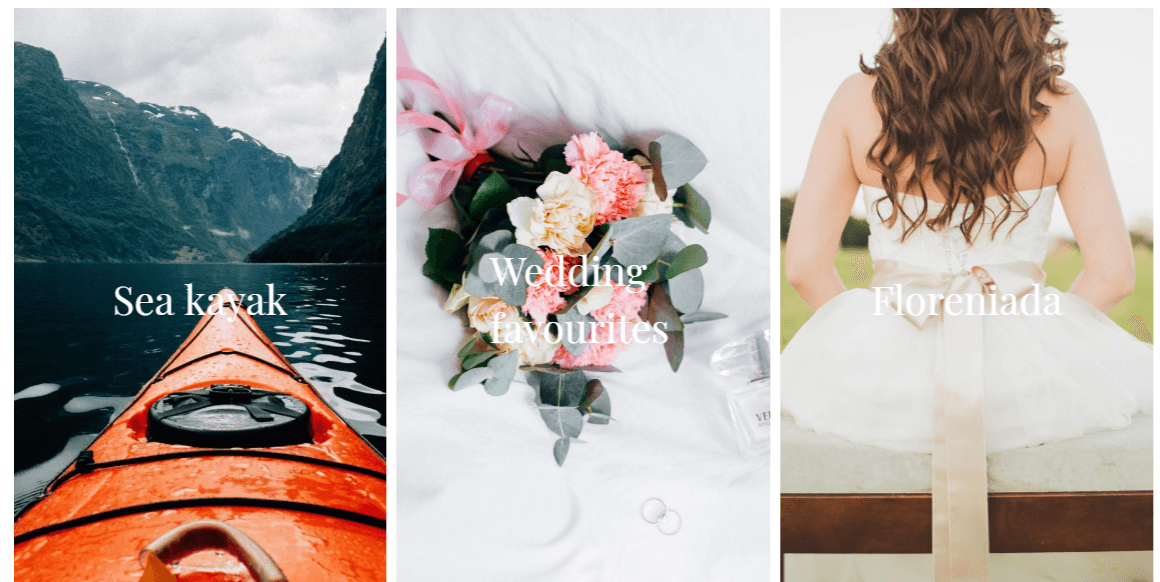
Portfolio Slider Settings (Parent shortcode parameters).
General:
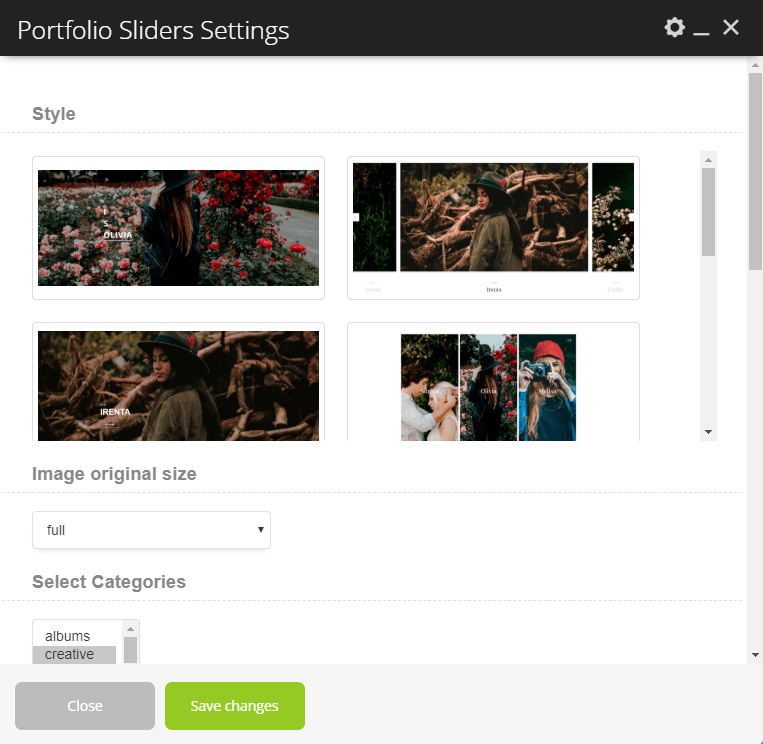
Exhibition Portfolio short-code:
This short-code allows adding section with the effect like “exhibitions”.
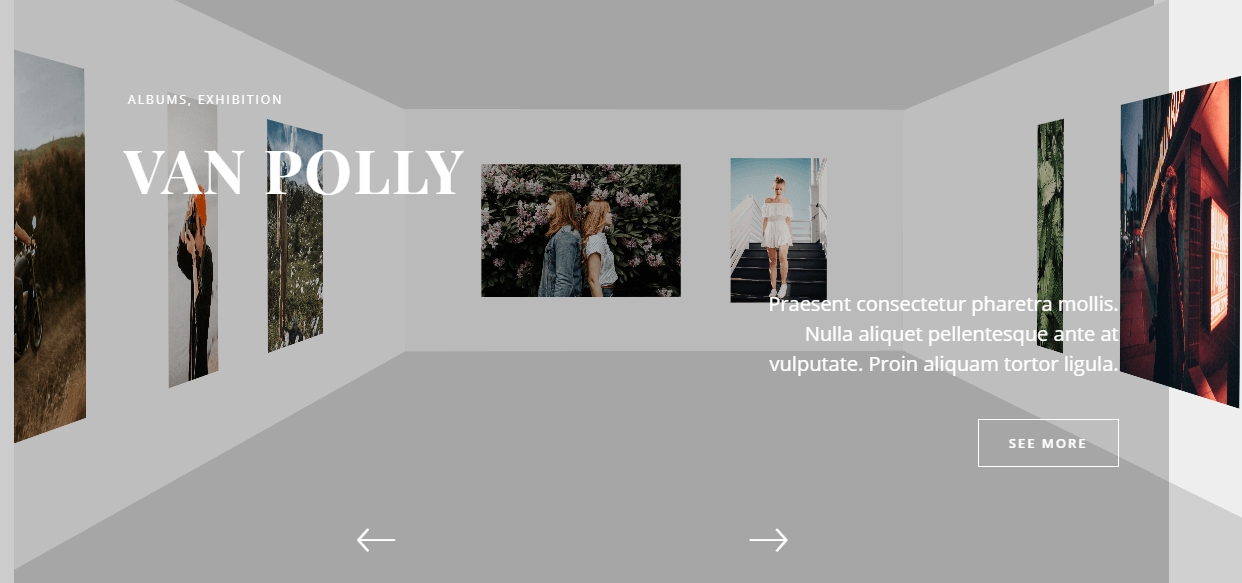
Exhibitions Portfolio Settings (Parent shortcode parameters).
General: