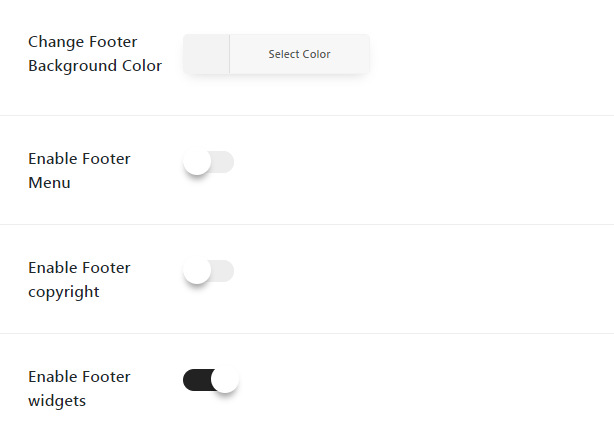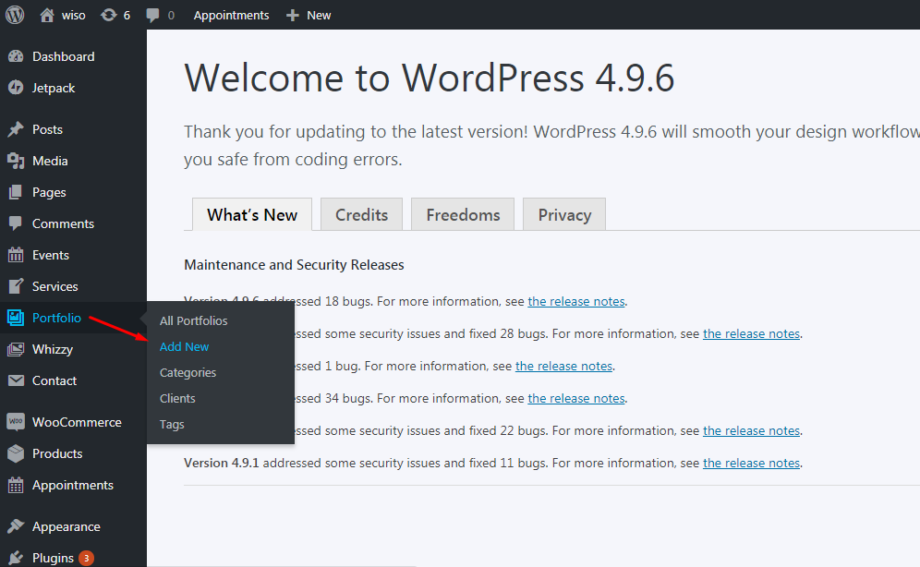To Create a new detail Portfolio please move to Portfolio/Add New in Dashboard
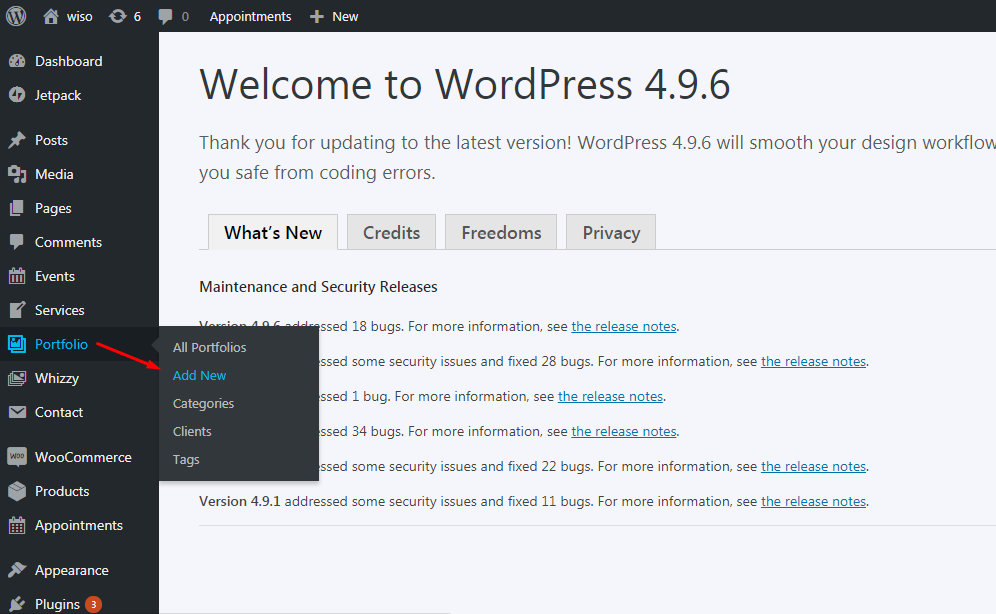
Portfolio General Options
Then scroll down and select the style for your Portfolio. All Portfolio styles:
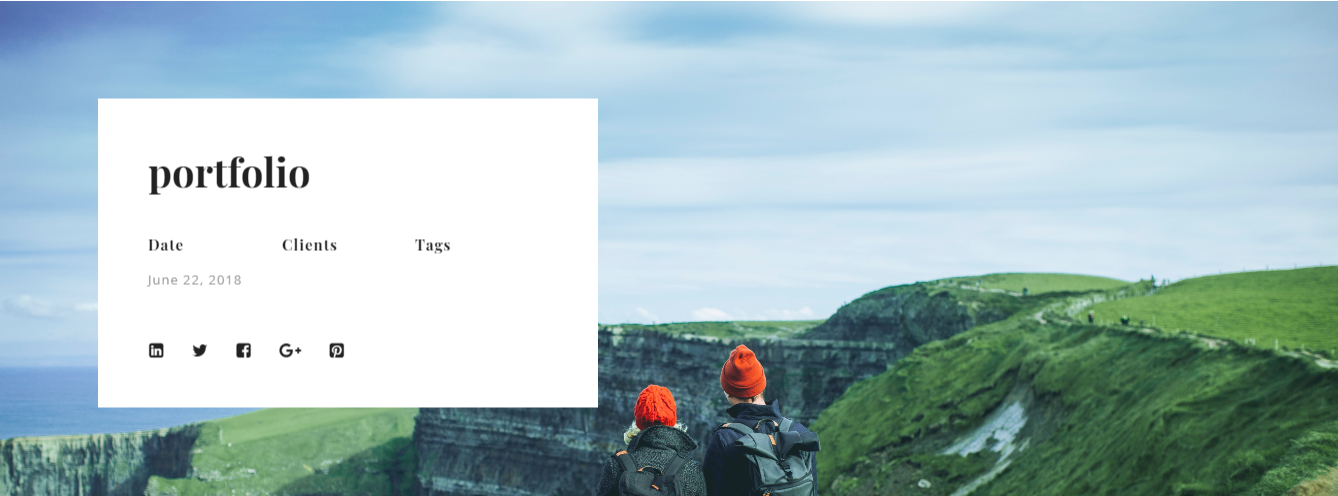
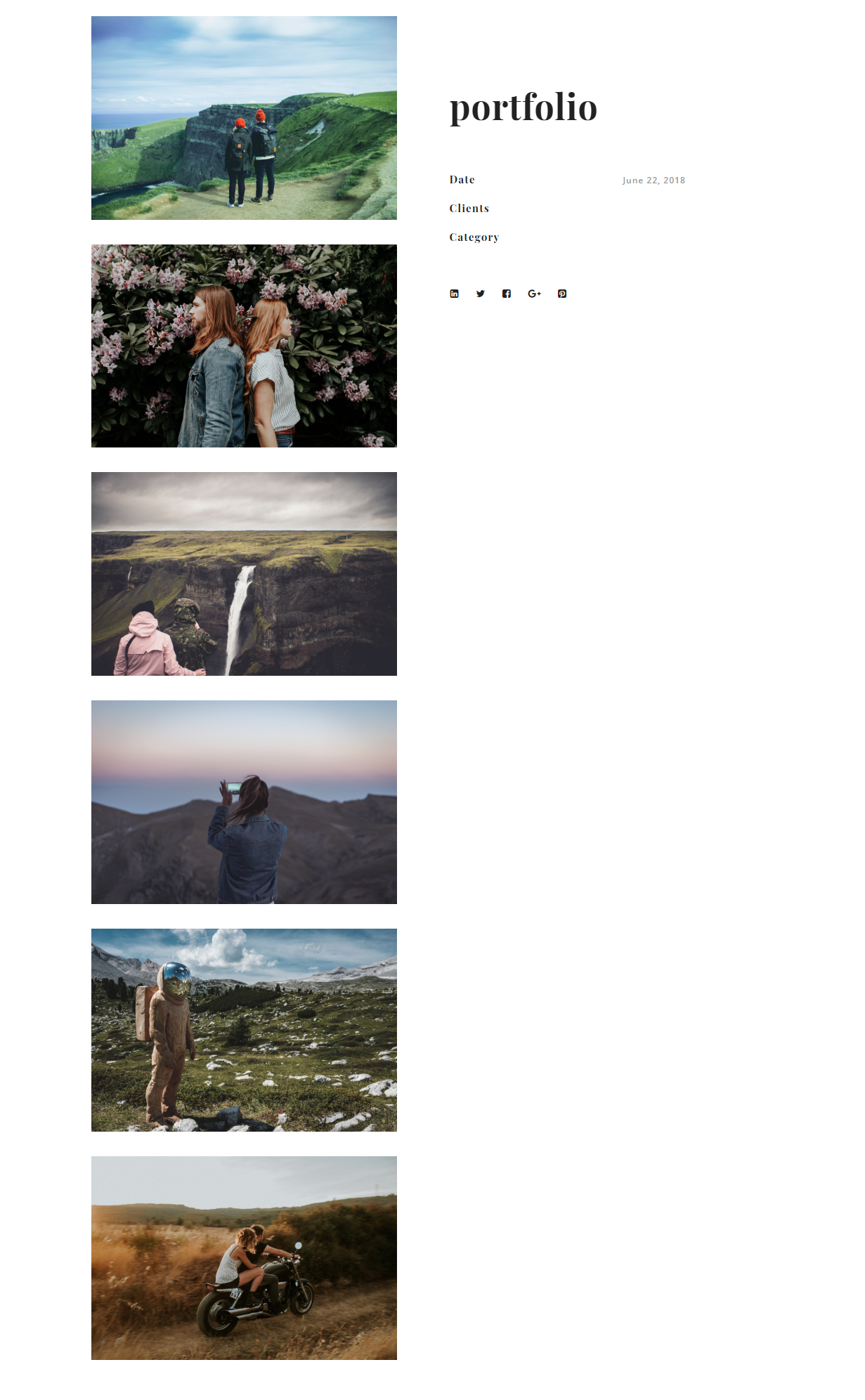
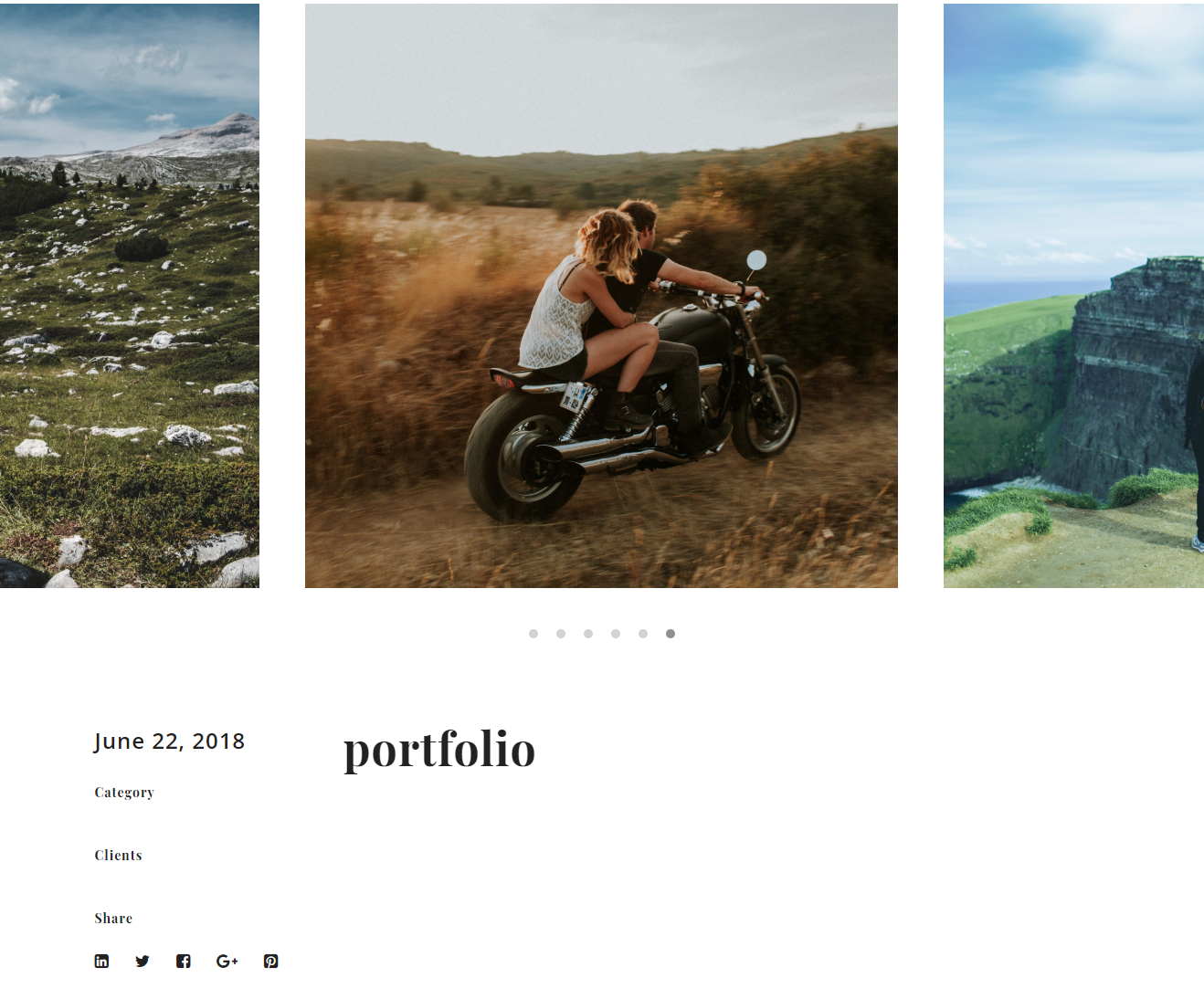
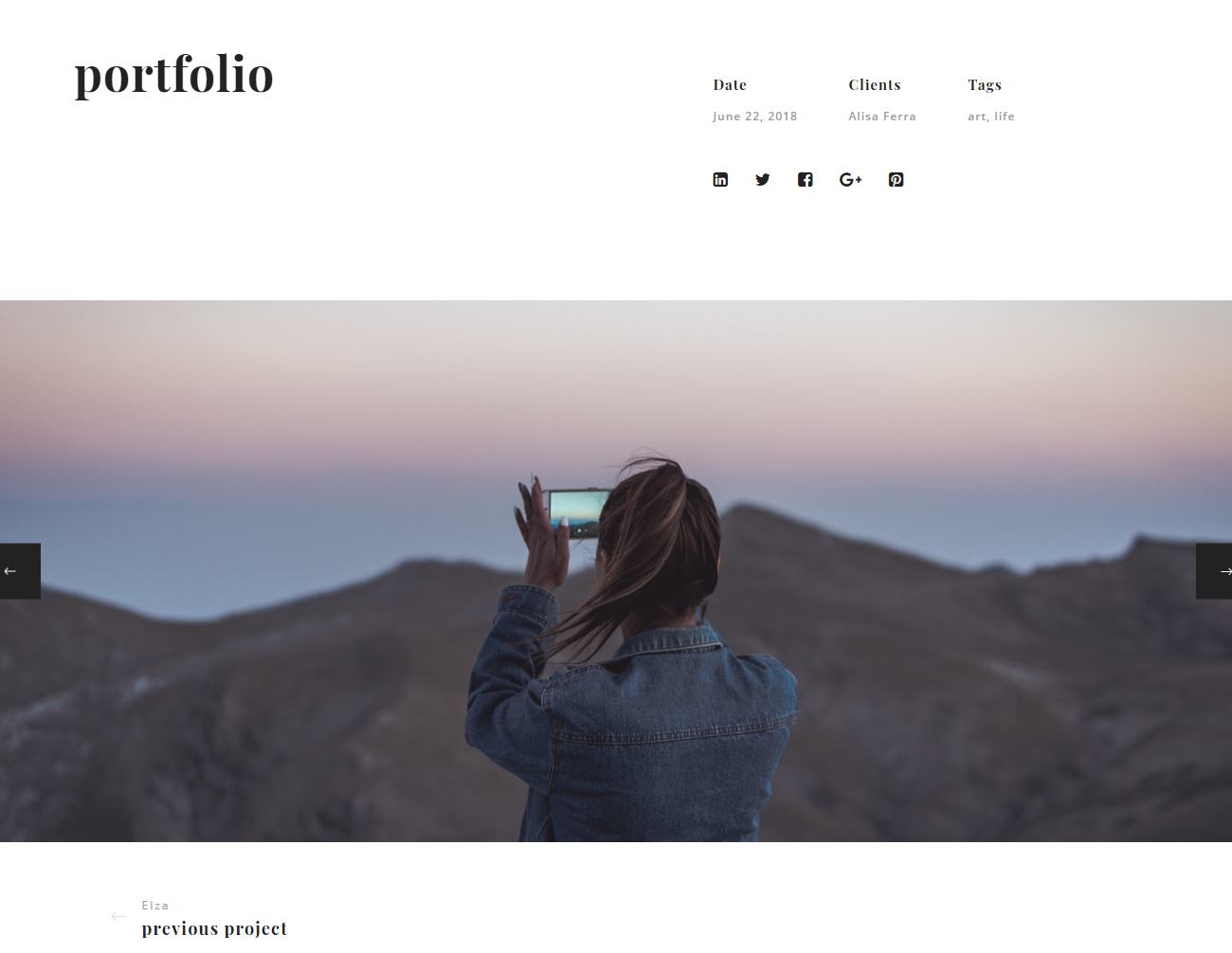
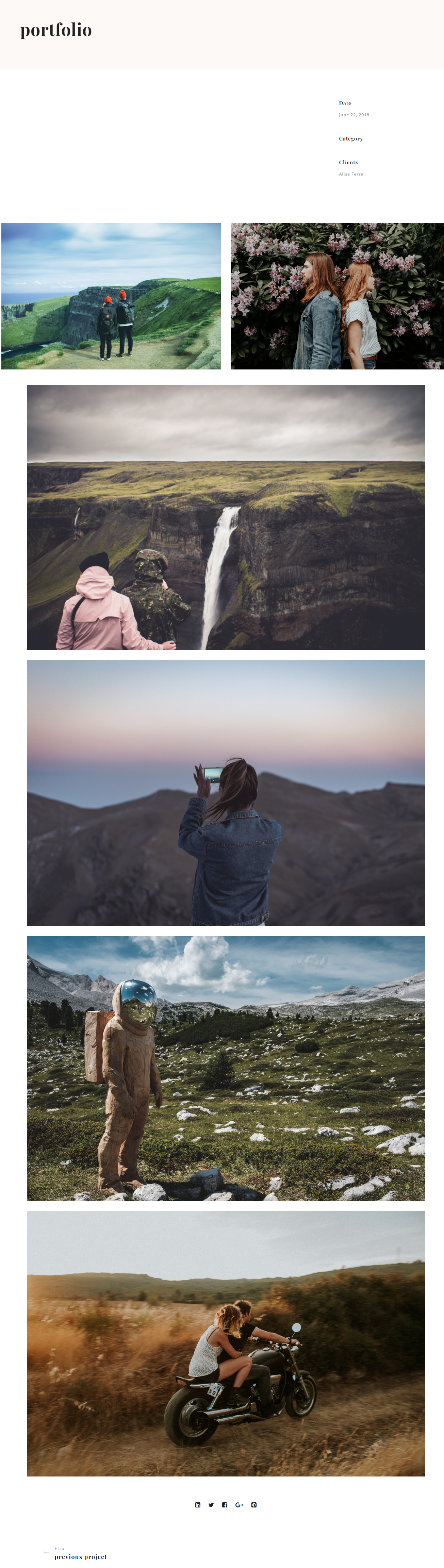
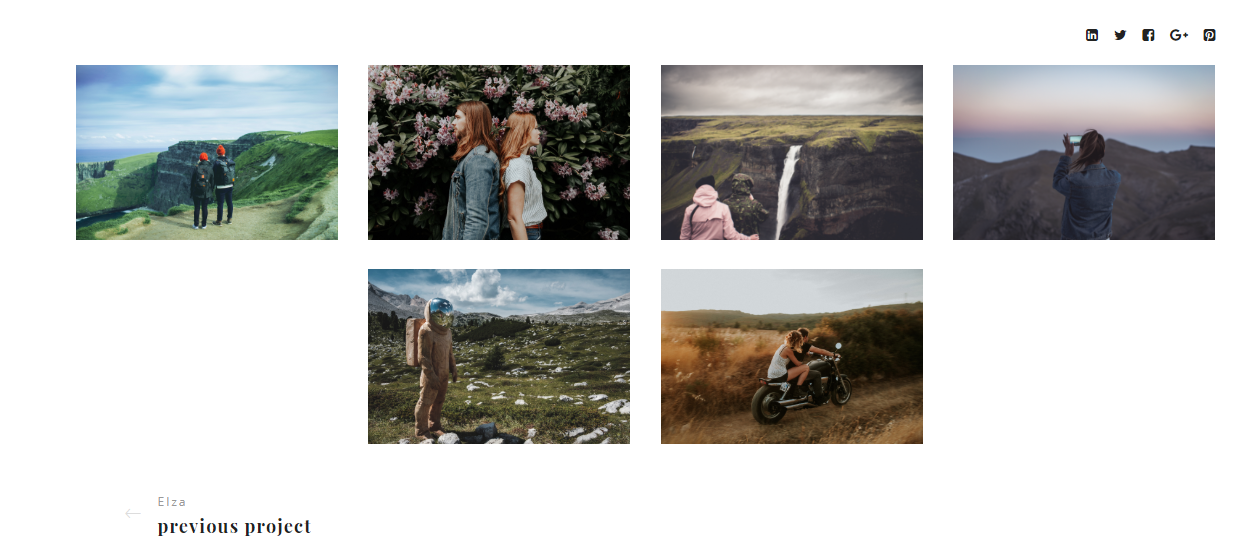
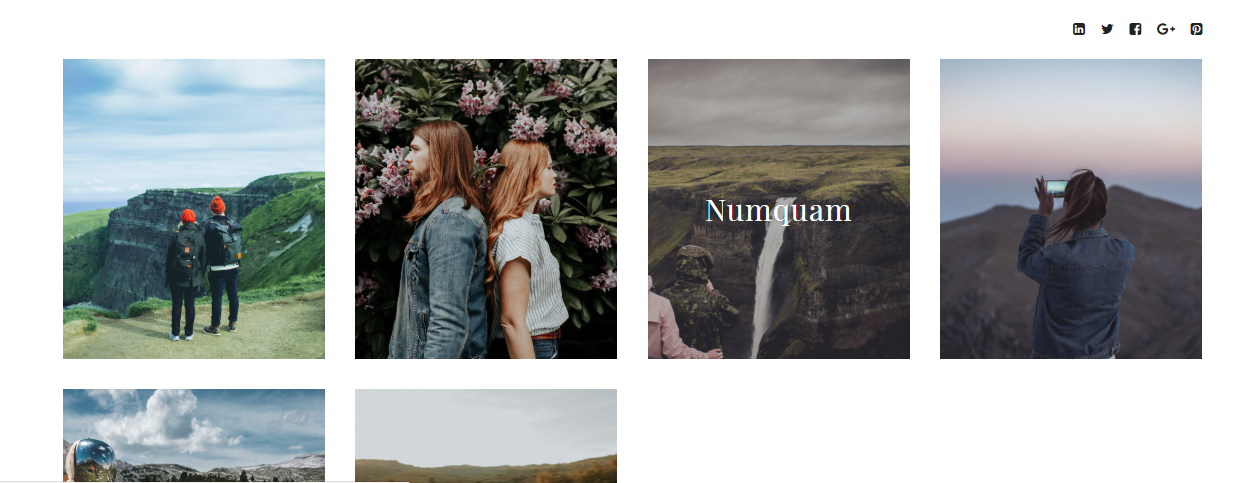
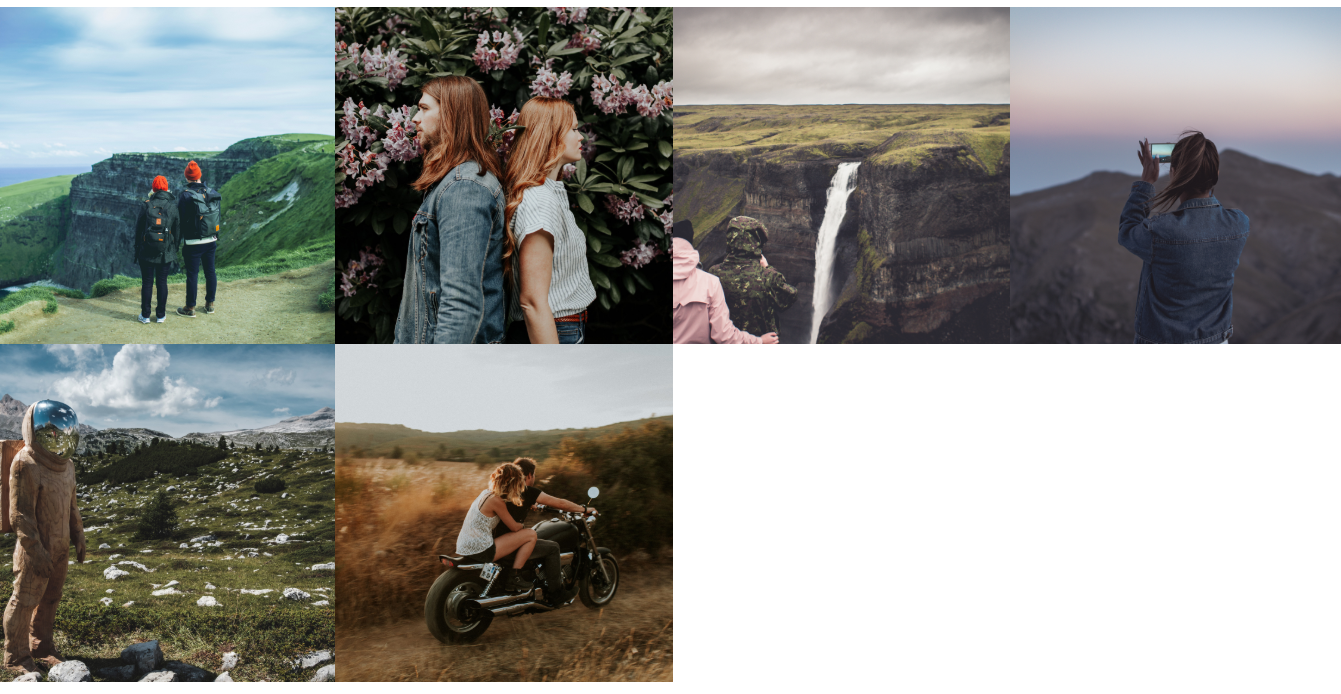

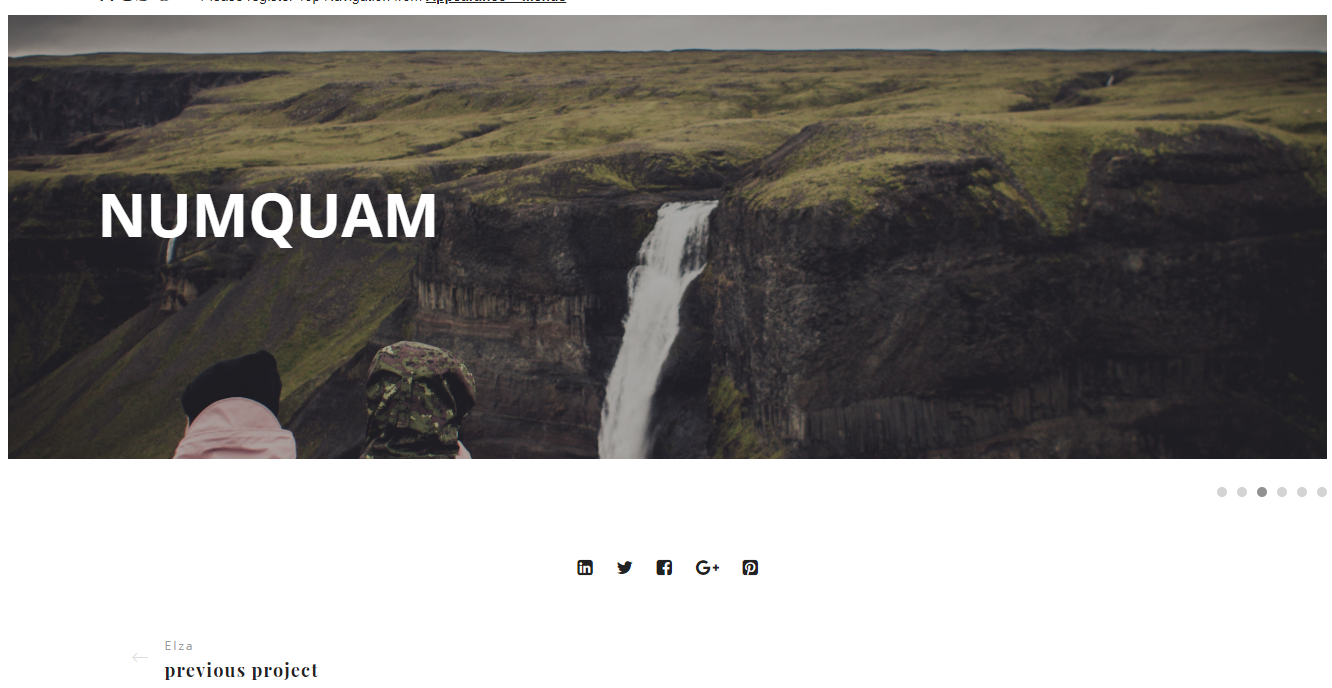
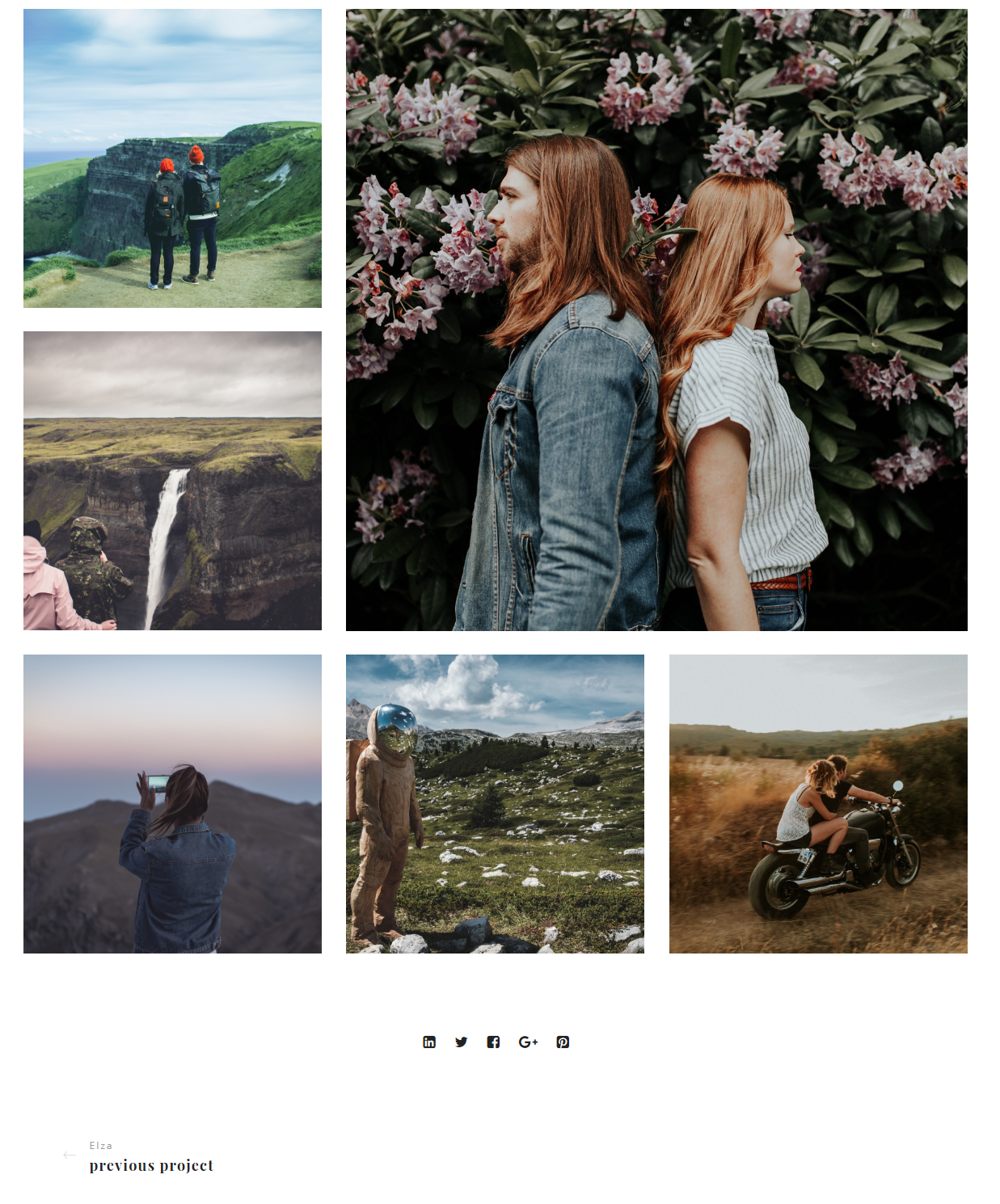
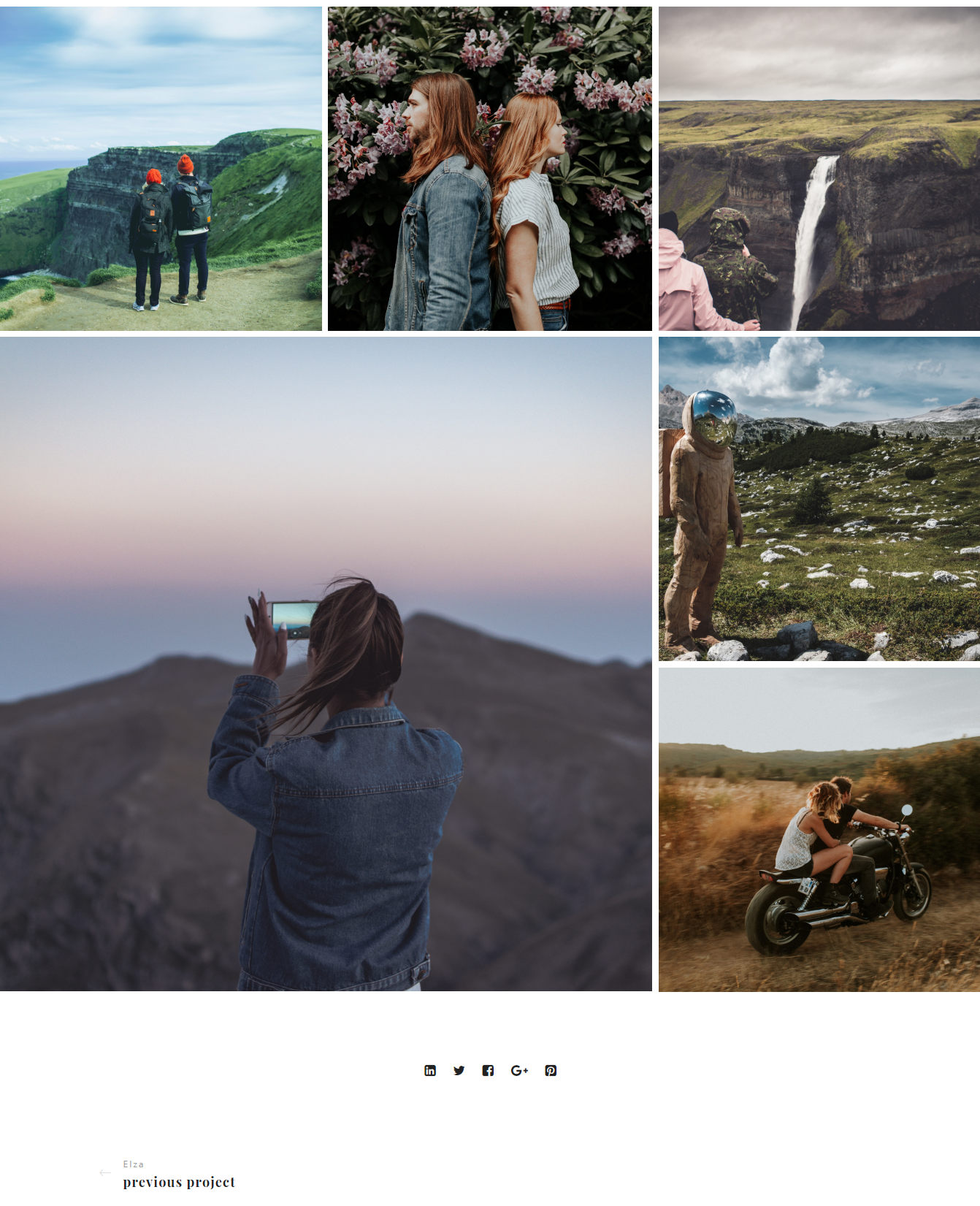

Portfolio details settings:
1) Image gallery (here you could add images, edit images, remove images)
2) Size for images
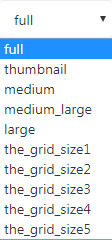
3) Social sharing in portfolio post (enable or disable)
-Enable
-Disable
4) Navigation in portfolio post (enable or disable navigation for the portfolio)
5) Enter an external link (External Links are hyperlinks that point at (target) any domain other than the domain the link exists on (source). In layman’s terms, if another website links to you, this is considered an external link to your site. Similarly, if you link out to another website, this is also considered an external link)
Header Portfolio Options:
1) You could choose page menu
2) Change menu style for this page
3) Change style menu on the scroll for dark style
4) Select header style (Only for Classic and Modern and Only Logo menu style)
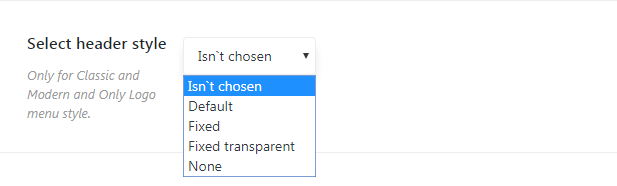
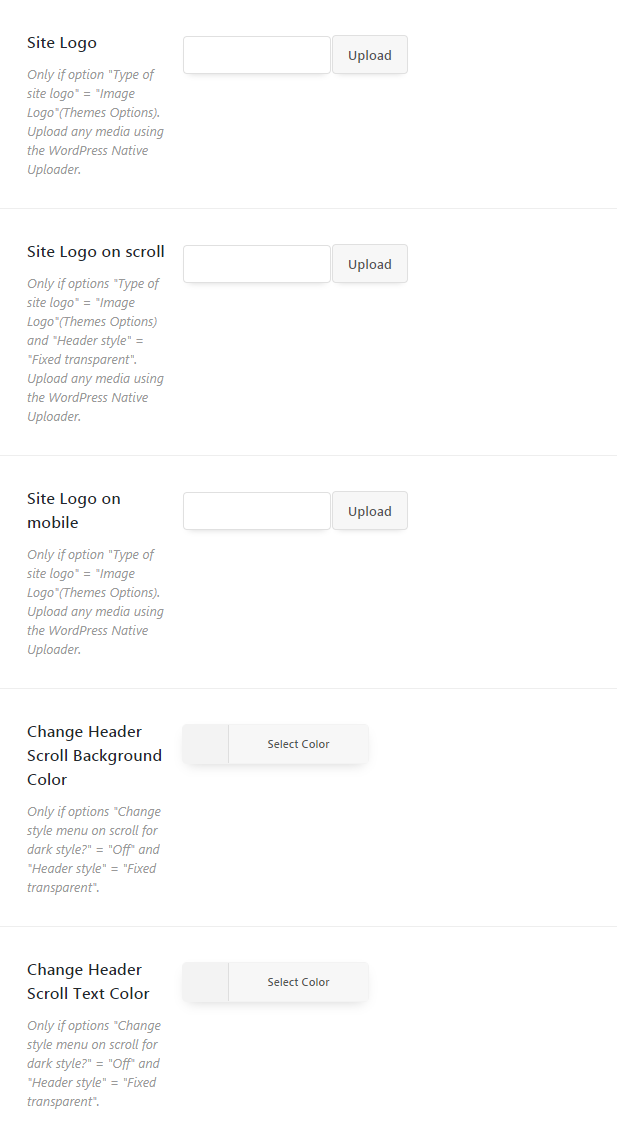
Footer Portfolio Options
Footer style(choose style for footer):

Fixed and transparent footer (disable or enable)
Enable or disable parallax footer
Change footer background color
Enable or disable footer menu
Enable or disable footer copyright
Enable or disable footer widgets