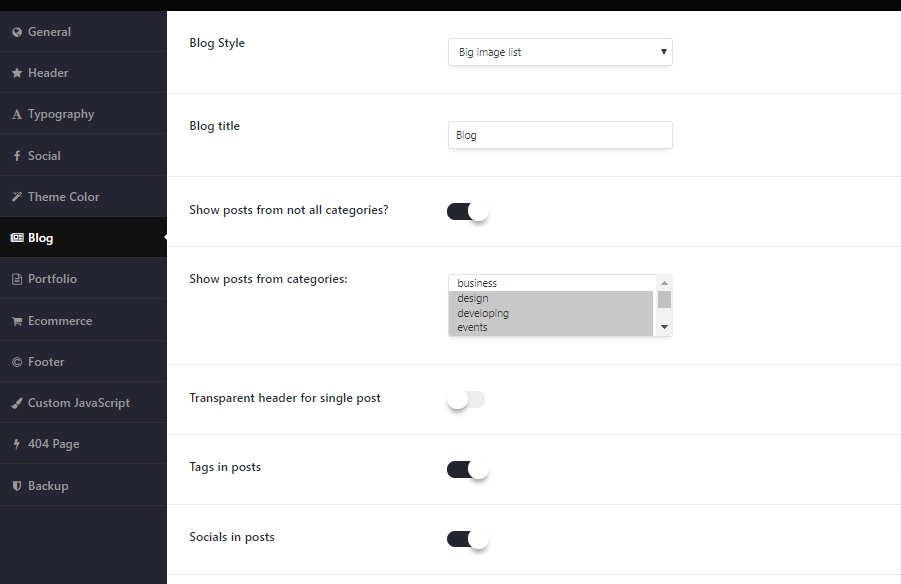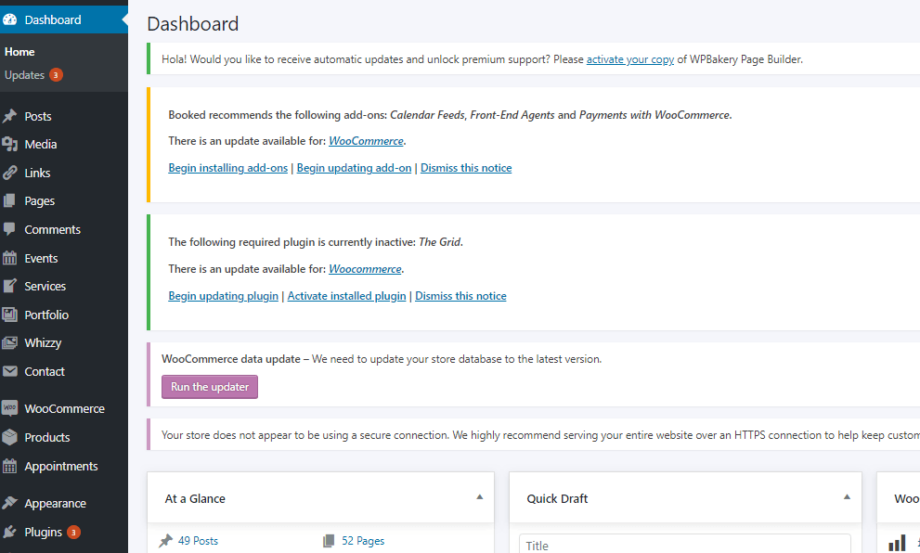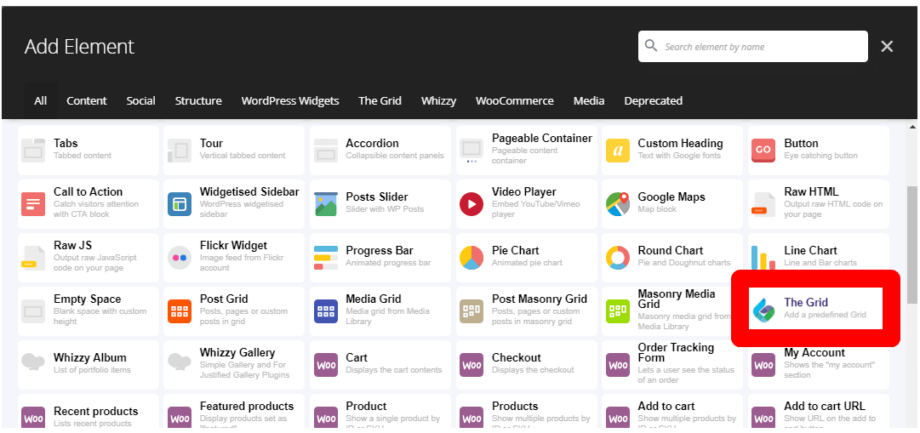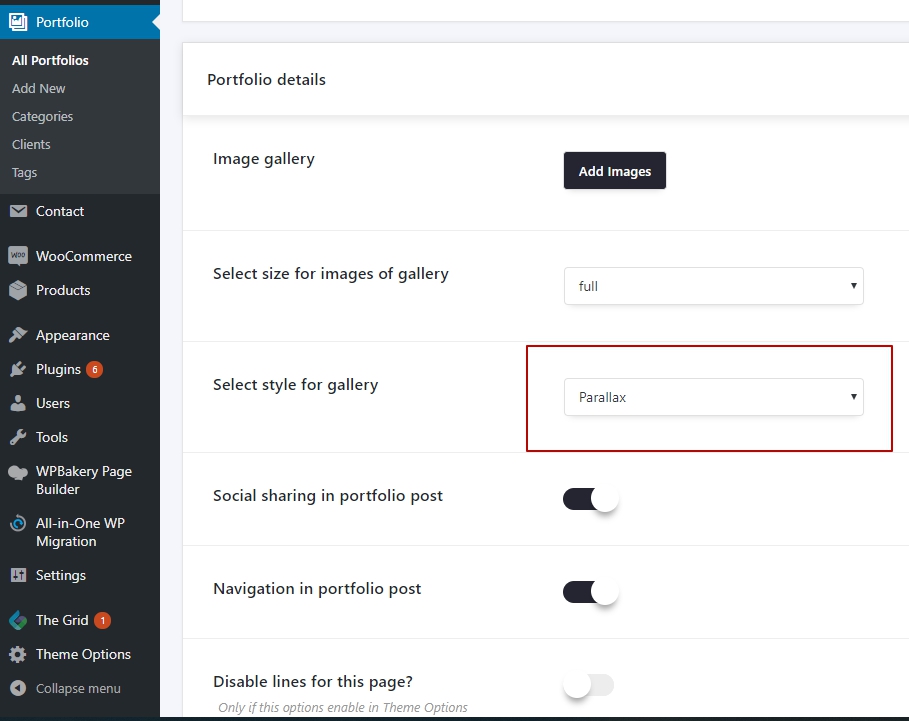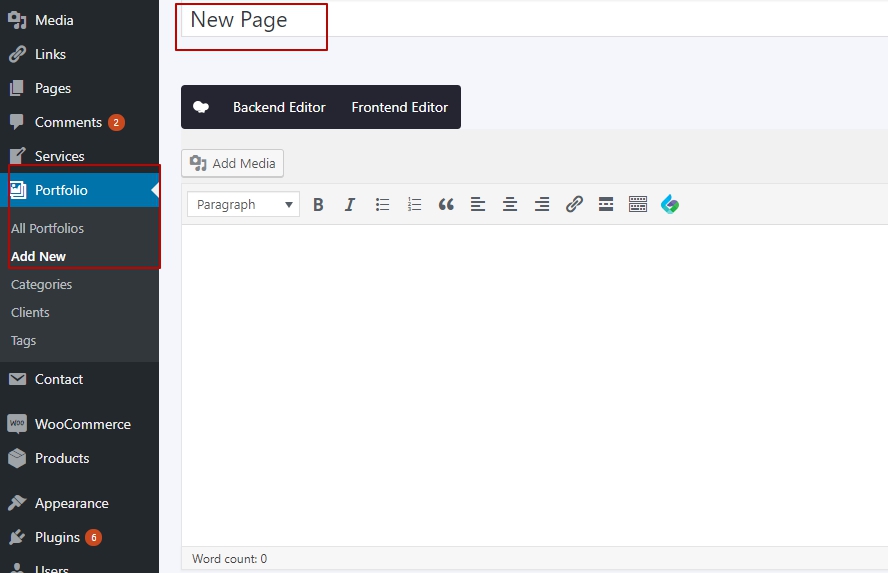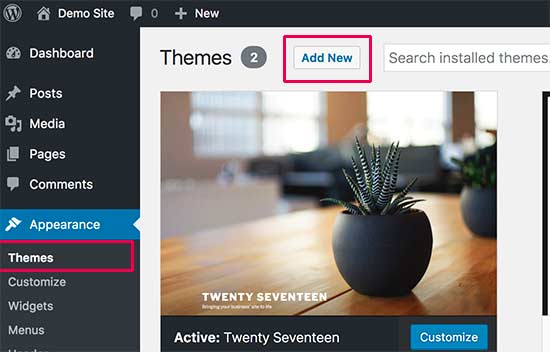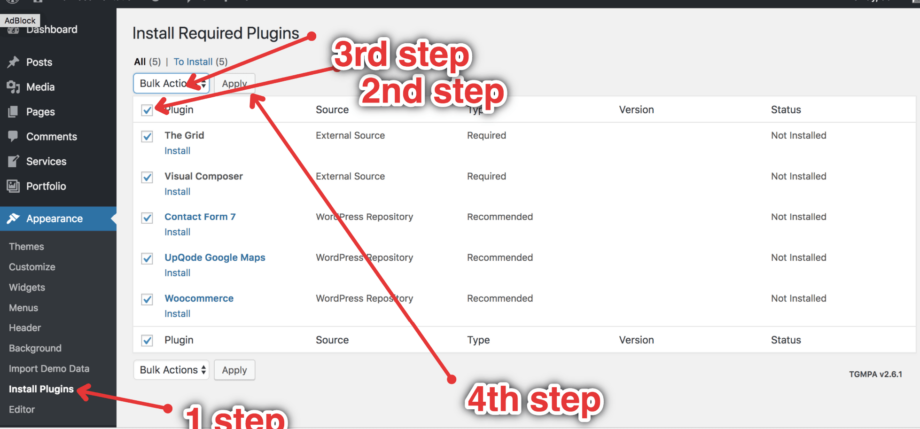Theme Options: Element “Blog” Blog Style. This option allows choosing the style for the blog. This option allows choosing which position of the sidebar you want (Left Sidebar, Right Sidebar). Big image list Masonry style Blog title – This option allows entering the title for your blog. Show posts from not all […]
4.0 Intro – Blog
A WordPress post is what makes up the blog aspect of your site. These are generally news or informational updates about a certain topic or talking point. Posts are listed in reverse chronological order and can be tagged, categorized and even archived on your site.WordPress posts are what make up […]
3.1 Portfolio details via Grid
To create portfolios via grid please click on Add Element and select The Grid You have to select “The Grid” shortcode and add to the page. Portfolio Styles in “The Grid”: Admin Panel> The Grid> The Grid There you can to select and use the style of the portfolios on your site.
2.2 How to use GRID Plugin
2.00 Requirement 2.01 INSTALLATION 2.02 QUICK START – BUILD A GRID 2.03 SOURCE/CONTENT SETTINGS 2.04 MEDIA CONTENT SETTINGS 2.05 SOCIAL MEDIA CONTENT 2.06 MAIN GRID SETTINGS 2.07 FILTER/SORTER SETTINGS 2.08 PAGINATION SETTINGS 2.09 LAYOUT SETTINGS 2.10 SKIN SETTINGS 2.11 ANIMATIONS SETTINGS 2.12 LOAD/AJAX SETTINGS 2.13 CUSTOM CSS/JS CODE 2.14 TERM/CATEGORY […]
2.1 Portfolio Styles
In the portfolio page, you can find where you can change the style for the portfolio: – Parallax; – Left Gallery; – Simple Gallery; – Simple Slider; – Urban; – Tile info; – Alia; – Menio; – Gallery from shortcode
2.0 How To Create Photo Albums
To Create an Album you need to do following the next steps: Create a new page in the portfolio 2. On the bottom of the page, you will see the “Portfolio details” where you can set up your portfolio-page: Portfolio details: Image gallery In this option, you can add your […]
1.4 Install Child Theme
What is a WordPress Child Theme? WordPress child themes depend on a parent theme or a theme framework. Child themes borrow all the features and appearance of their parent theme and can change them without touching the code of parent theme. Most free and premium WordPress themes come with a lot of customization options. However, sometimes you may […]
1.3 Install Demo Data
1.2 Install Plugins
After successful installation of the theme, the following steps are to install the required plugins, in order to use properly the theme. Please follow the following steps: Go To Appearance > Install Plugins Select All Plugins Get from DropDown Option Activate Click Apply 5. Once everything got installed you should get this screen.