Lists shortcode #
Content Settings: #
Templates – Here you can choose template style for the List (Number List, Link List or Table List)
Number List Style: #
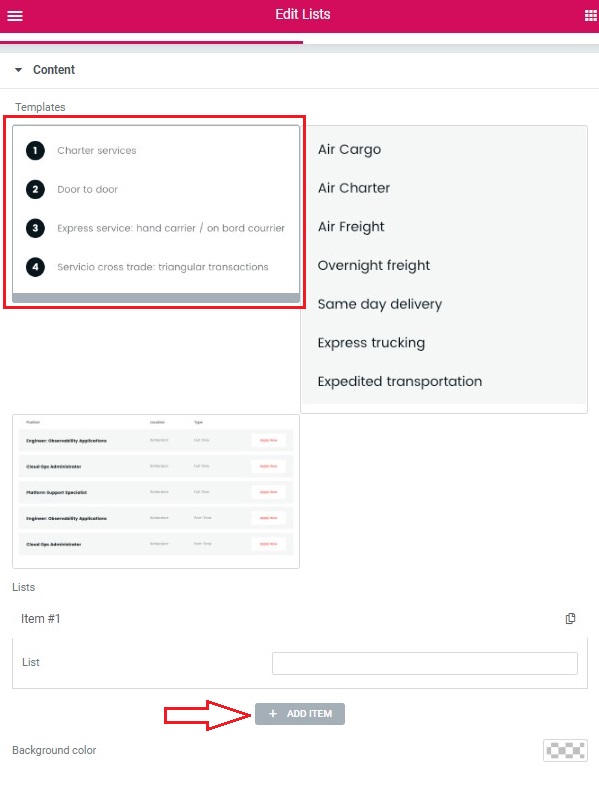
Lists:
- Add item – Click the button to add a new item to the list.
- List – Here you can enter the text for the current list item.
- Background color – Here you can select the background color from the palette box.
Link List Style: #
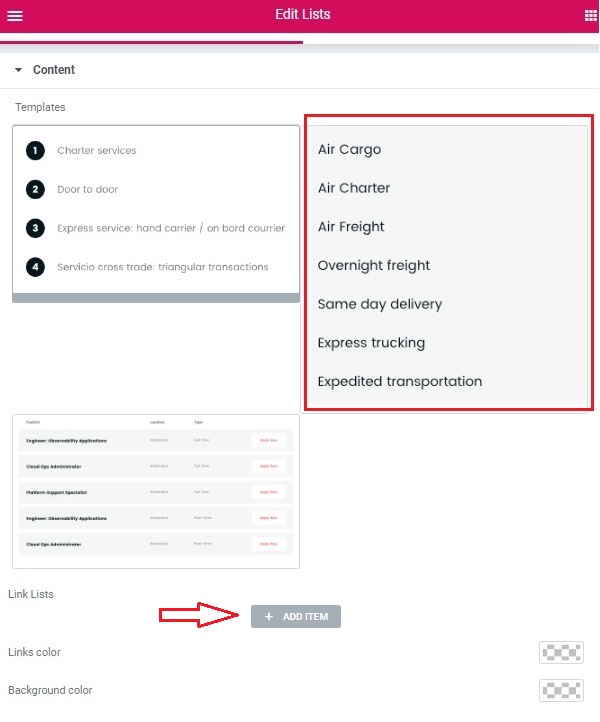
Link Lists:
Add item – Click the button to add a new item to the list.
Item:
-
Text – You can enter the link text here
-
Link – You can add a link URL here
Links color – Please, select the links color from the palette box
Background color – Here you can select the background color from the palette box.
Table List Style: #
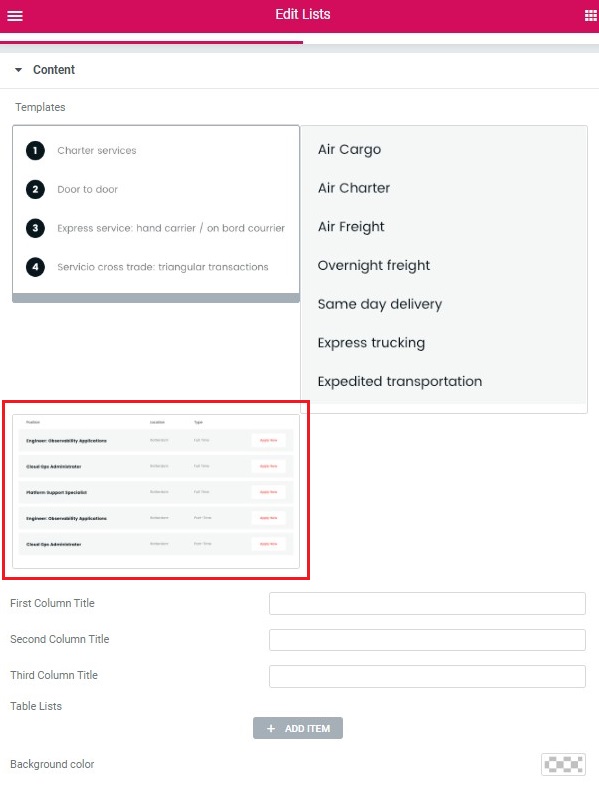
Table Lists:
- First Column Title – Here you can enter the text for the first column title.
- Second Column Title – Here you can enter the text for the second column title.
- Third Column Title – Here you can enter the text for the third column title.
Add button – This option allows you to add the button to this shortcode
Button items:
- Layout – Please, select the button layout.
- Name – Please, enter the button text.
- Link – Please, add a URL to the button.
- Style – Here you can select the button style (dark or light).
- Size – Here you can select button size (small or large).
- Type – Here you can select the button type (reverse or transparent).
- Box shadow – This option allows you to add the box-shadow to the button.
- Add icon? – Please, turn on the switcher to add the icon.
- Icon library – Please, select the icon library from the list.
- Icon – Here you can choose the icon.
- Icon position – Here you can select the icon position (right or left).
- Background color – Here you can select the background color from the palette box.




