Testimonials shortcode
Content Settings: #
Templates – Here you can choose template style for the testimonials section (this theme includes Mooseoom Modern Template style).
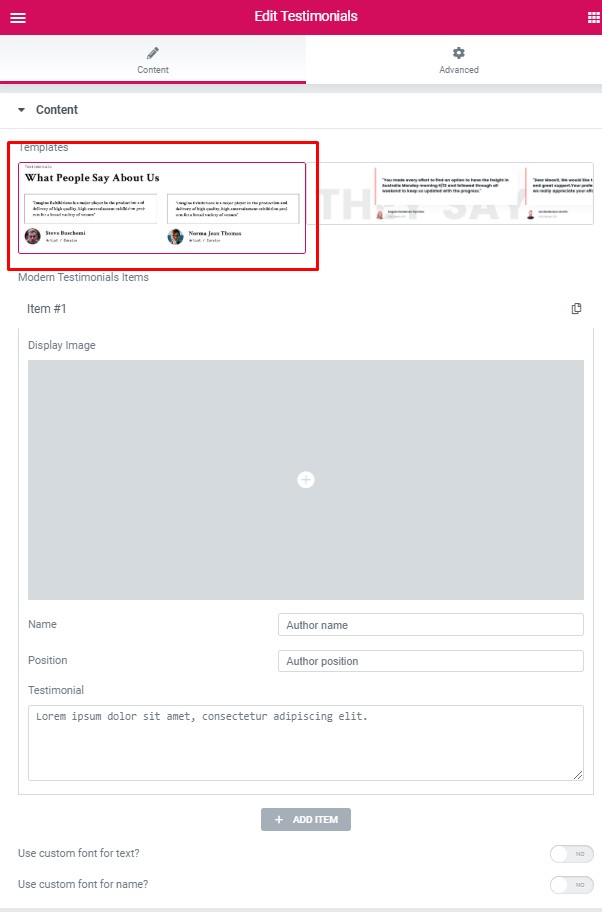
Modern Testimonials Items:
- Display Image – Please, add the author image of this testimonial.
- Name – Please, enter the author’s name.
- Position – Here you can add the author position.
- Testimonial – Please, enter the testimonial text.
Use custom font for text? – Turn on the switch if you want to customize text typography
Use custom font for name? – Turn on the switch if you want to customize the Name typography
Swiper: #
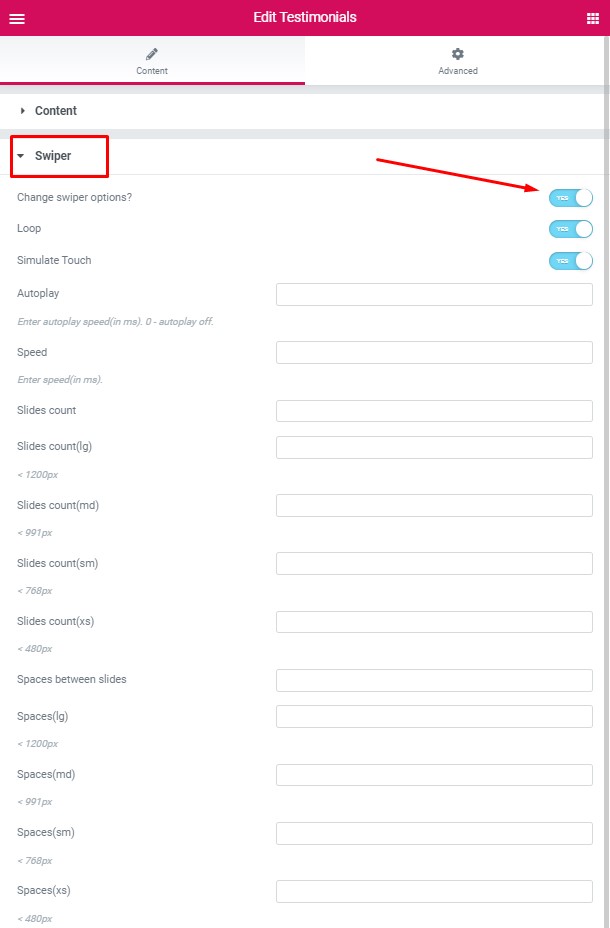
- Change swiper settings? – Turn on the switch if you want to change the slider settings.
- Loop – Turn on the switch to display the loop effect.
- Simulate Touch – Turn on the switch if you want to display a simulation touch.
- AutoPlay – Here you can enter the auto play rate (in ms). 0 – automatic shutdown.
- Speed – Here you can enter the speed (in ms).
- Number of slides – here you can enter the number of slides by default.
- Number of slides (lg) – Here you can enter the number of default slides on devices width <1200px.
- Slide count (md) – Here you can enter the default slider count for devices with a width of <991px.
- Number of slides (cm) – Here you can enter the default number of slides on devices with a width of <768px.
- Number of slides (xs) – Here you can enter the default number of slides on devices with a width of <480px.
- Slide spaces – Here you can enter the spaces between the default slides.
- Spaces (lg) – Here you can enter spaces between slides on devices with a width of <1200px.
- Spaces (md) – Here you can enter spaces between slides on devices with a width of <991px.
- Spaces (cm) – Here you can enter spaces between slides on devices with a width of <768px.
- Spaces (xs) – Here you can enter slides between devices on widths <480px.
#
Images Size: #
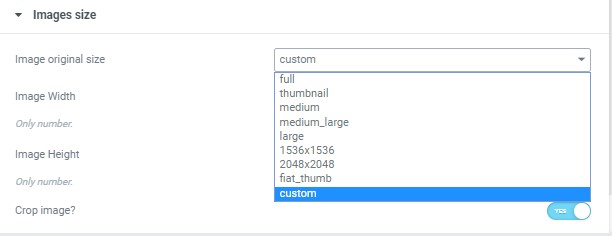
Image size – This option allows to resize image. You can choose needed size from the list or enter custom image width and height.
Text Typography: #
These options is only available if you select the “Use custom font for text” checkbox in the content settings.
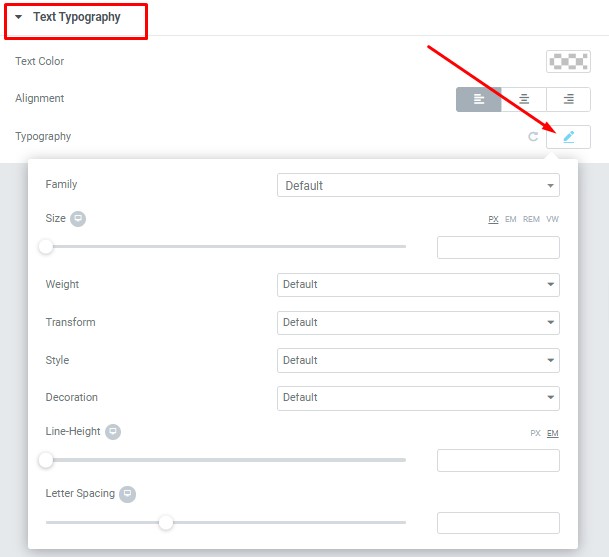
- Text Color – Here you can select text color from the palette.
- Alignment – Here you can select the type of text alignment.
Typography item:
- Family – Here you can select the typography for the text.
- Size – Here you can set up the text size.
- Weight – Please, select the weight for the text.
- Transform – This option allows to change the case of the text.
- Style – Please, select a text style for the text.
- Decoration – Please, select a style for the text decoration.
- Line-Height – Here you can enter a line height for the text
- Letter Spacing – Here you can enter a letter spacing for the text.
Name Typography: #
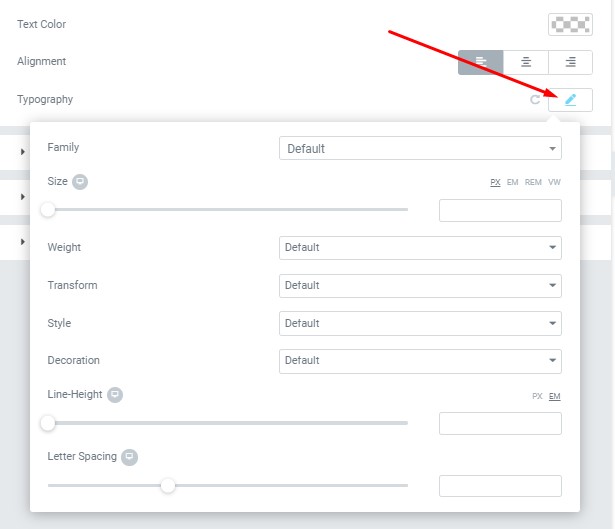
- Text Color – Here you can select text color from the palette.
- Alignment – Here you can select the type of text alignment.
Typography item:
- Family – Here you can select the typography for the text.
- Size – Here you can set up the text size.
- Weight – Please, select the weight for the text.
- Transform – This option allows to change the case of the text.
- Style – Please, select a text style for the text.
- Decoration – Please, select a style for the text decoration.
- Line-Height – Here you can enter a line height for the text
- Letter Spacing – Here you can enter a letter spacing for the text.




