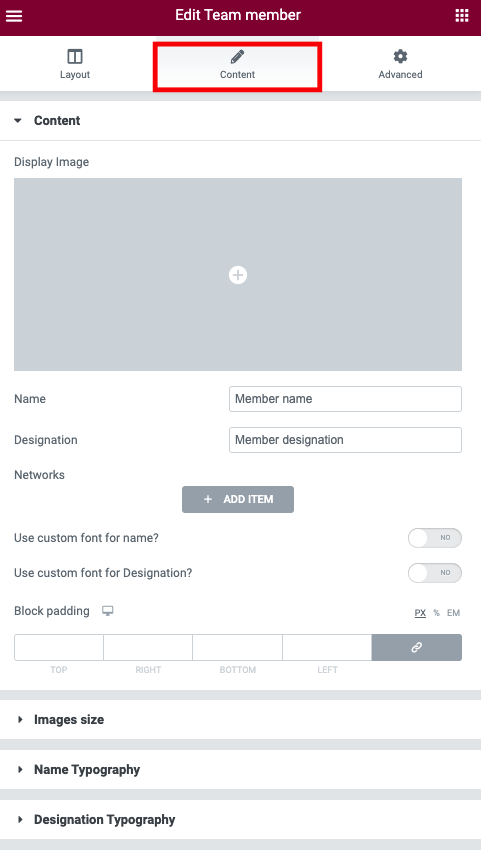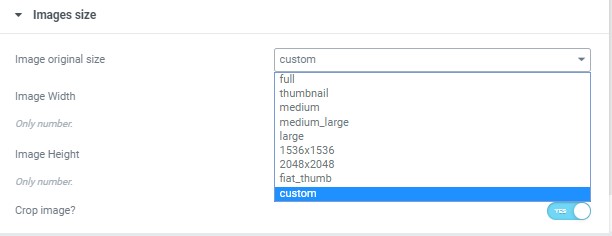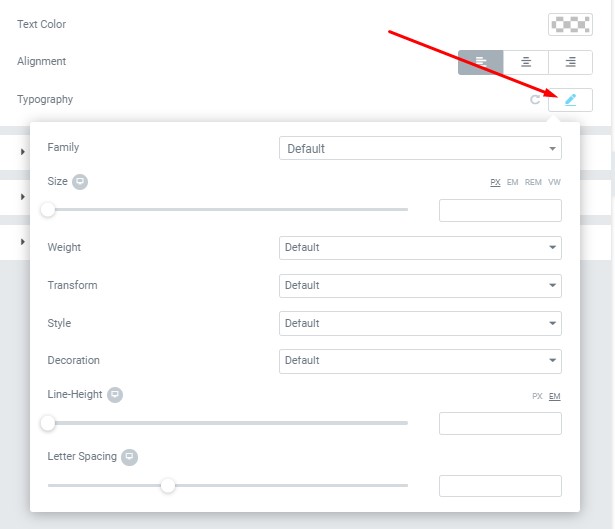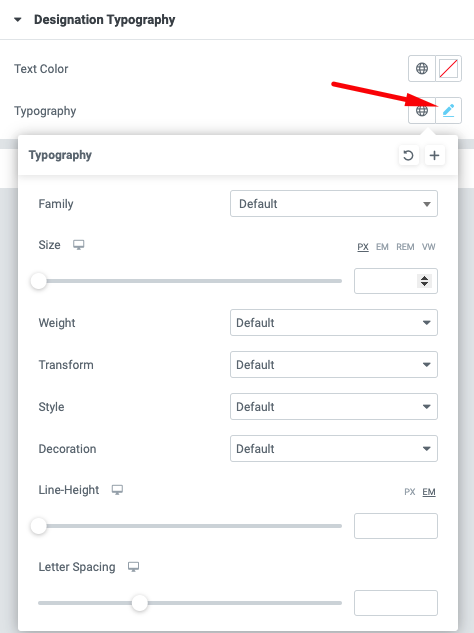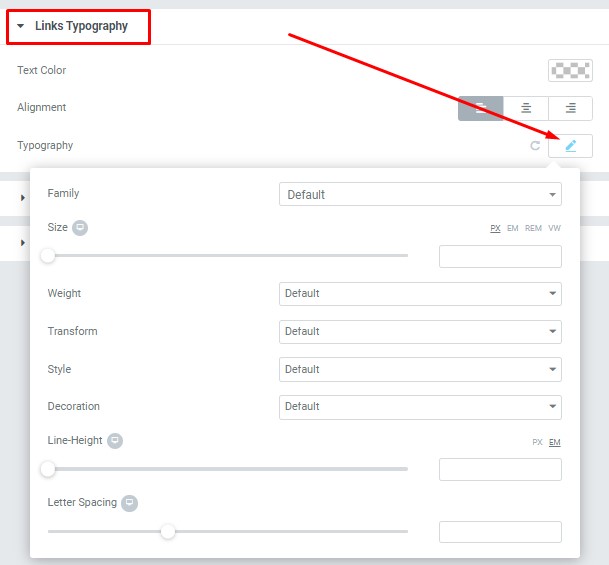Layout Settings: #
Templates – Here you can select template style for your Team member section. This theme includes Snapster Simple Templates Layout
#Content Settings: #
 #
#
- Display Image – Here you can add the image for the team member.
- Name – Please, enter the name for the team member.
- Designation – Please, enter a designation.
Networks:
- Add item – Here you can add a new team item by clicking on the button.
Item Settings: - Network – Add the name of the network.
- Url – Add url to the network.
Use the custom font for the name? – Turn on the switch if you want to customize font for the name
#Use the custom font for the designation? – Turn on the switch if you want to customize font for the designation.
Block padding – Here you can add padding to Team member block
Images Size: #
Image size – This option allos to resize image. You can choose needed size from the list or enter custom image width and height.
Name Typography #
Text Color – Here you can select text color from the palette.
Alignment – Here you can select the type of text alignment.
Typography items:
- Family – Here you can select the typography for the text.
- Size – Here you can set up the text size.
- Weight – Please, select the weight for the text.
- Transform – This option allows to change the case of the text.
- Style – Please, select a text style for the text.
- Decoration – Please, select a style for the text decoration.
- Line-Height – Here you can enter a line height for the text
- Letter Spacing – Here you can enter a letter spacing for the text.
Designation Typography #