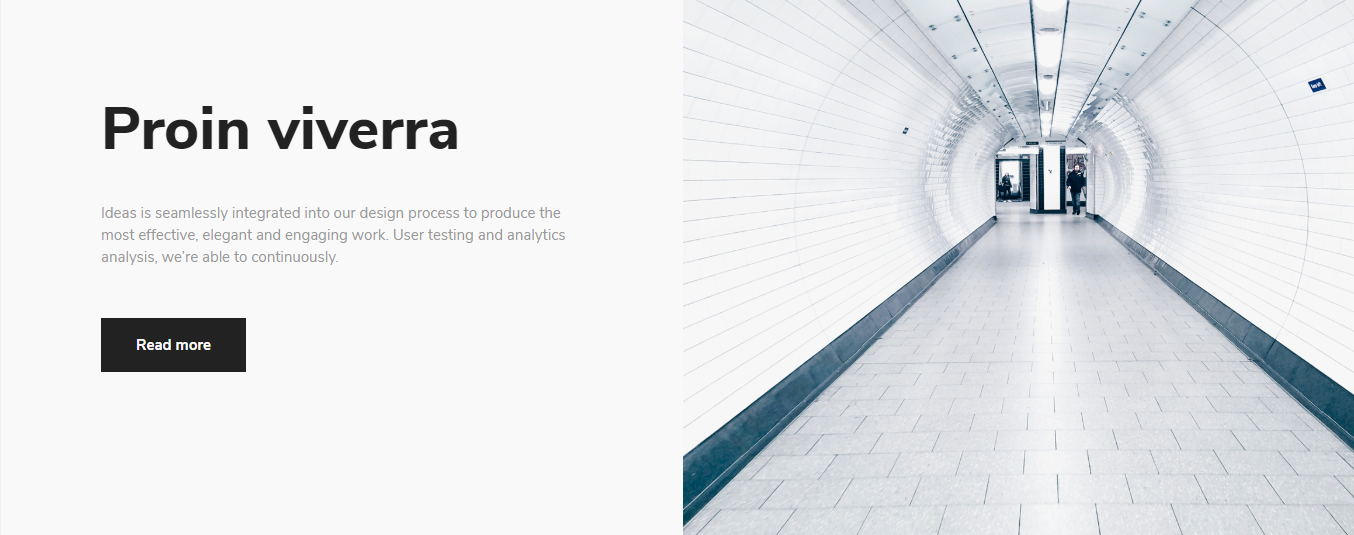Portfolio Sliders shortcode #
Parameters: #
- Style – There you can select the style of this shortcode which you want to use on your site.
- Interactive Links:
- Image original size – There you can select the size of the images.
- Select Categories – There you can select the categories, which will display on the page.
- Order by – There you can select how to sort retrieved posts.
- Sort order – There you can select ascending or descending order.
- Count posts – There you can select the count of the products, which you want will display on the page.
- Linked to detail page – There you can enable the link to the detail page.
- Open link in a new tab? – There you can enable the option, which will open the portfolio element in the new tab.
- Urban Slider:
- Image original size – There you can select the size of the images.
- Select Categories – There you can select the categories, which will display on the page.
- Order by – There you can select how to sort retrieved posts.
- Sort order – There you can select ascending or descending order.
- Autoplay (sec) – There you can select the time (sec) when your slides start to switch.
- Speed (milliseconds) – There you can select the time of the speed animation, how your slides will move.
- Count items – There you can select the count of the items, which will display on the page.
- Linked to detail page – There you can enable the link to the detail page.
- Open link in a new tab? – There you can enable the option, which will open the portfolio element in the new tab.
- Showcase Slider:
- Image original size – There you can select the size of the images.
- Select Categories – There you can select the categories, which will display on the page.
- Order by – There you can select how to sort retrieved posts.
- Sort order – There you can select ascending or descending order.
- Autoplay (sec) – There you can select the time (sec) when your slides start to switch.
- Speed (milliseconds) – There you can select the time of the speed animation, how your slides will move.
- Count items – There you can select the count of the items, which will display on the page.
- Count slides – There you can select the count of the slides, which will display on the page.
- Linked to detail page – There you can enable the link to the detail page.
- Open link in a new tab? – There you can enable the option, which will open the portfolio element in the new tab.
- Landing Split:
- Image original size – There you can select the size of the images.
- Select Categories – There you can select the categories, which will display on the page.
- Order by – There you can select how to sort retrieved posts.
- Sort order – There you can select ascending or descending order.
- Count items – There you can select the count of the items, which will display on the page.
- Additionaly Button – There you can add the additional button.
- Button style – There you can select the style of the button.
- Additional button style – There you can select the style of the button.
- Linked to detail page – There you can enable the link to the detail page.
- Open link in a new tab? – There you can enable the option, which will open the portfolio element in the new tab.
- Split Slider:
- Image original size – There you can select the size of the images.
- Select Categories – There you can select the categories, which will display on the page.
- Order by – There you can select how to sort retrieved posts.
- Sort order – There you can select ascending or descending order.
- Count items – There you can select the count of the items, which will display on the page.
- Background color 1 – There you can select the color of the background.
- Background color 2 – There you can select the color of the background.
- Background color 3 – There you can select the color of the background.
- Background color 4 – There you can select the color of the background.
- Button style – There you can select the style of the button.
- Linked to detail page – There you can enable the link to the detail page.
- Open link in a new tab? – There you can enable the option, which will open the portfolio element in the new tab.