The Import and Export options in the Aheto Plugin enable you to transfer your customized settings and templates from one website to another. This feature is ideal for users who wish to maintain consistency across multiple sites or want to back up their settings for future use.
How to Import and Export Settings #
With the Import/Export functionality, you can easily move your saved Aheto settings and templates between websites. Follow these steps:
Exporting Settings #
- Go to the Import & Export Panel: Navigate to the Import/Export section within the Aheto Plugin settings.
- Choose Panels to Export:
- Aheto General Settings: Export general configurations set within Aheto.
- Aheto Theme Options: Export theme-specific customizations.
- Aheto Skin Generator: Export saved skins and their styling settings.
- Select a Skin: Choose a skin from the available list (e.g., Portomega 1, Portomega 2, etc.). Only one skin can be exported at a time.
- Export: Click the Export button to generate an export file containing your selected settings.
Importing Settings #
- Locate the Import Option: In the Import & Export panel, find the option to import settings.
- Choose a Settings File:
- Click Choose File and select the settings file you exported from your previous site.
- Import Settings:
- Once the file is chosen, click Import Settings to transfer your configurations to the new website.
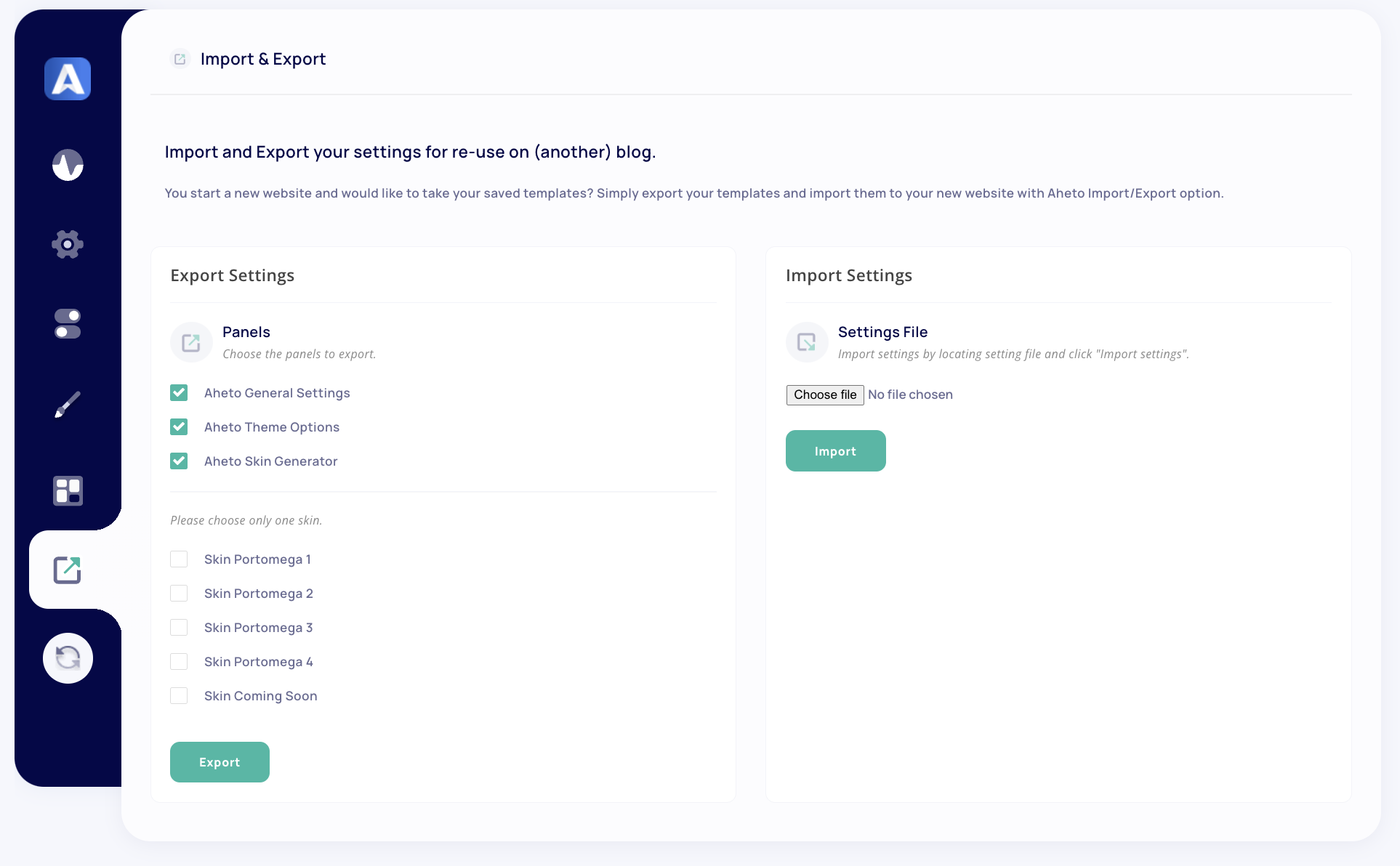
This process allows you to efficiently re-use your saved Aheto settings, enabling a quick setup for new sites with consistent design and functionality.




