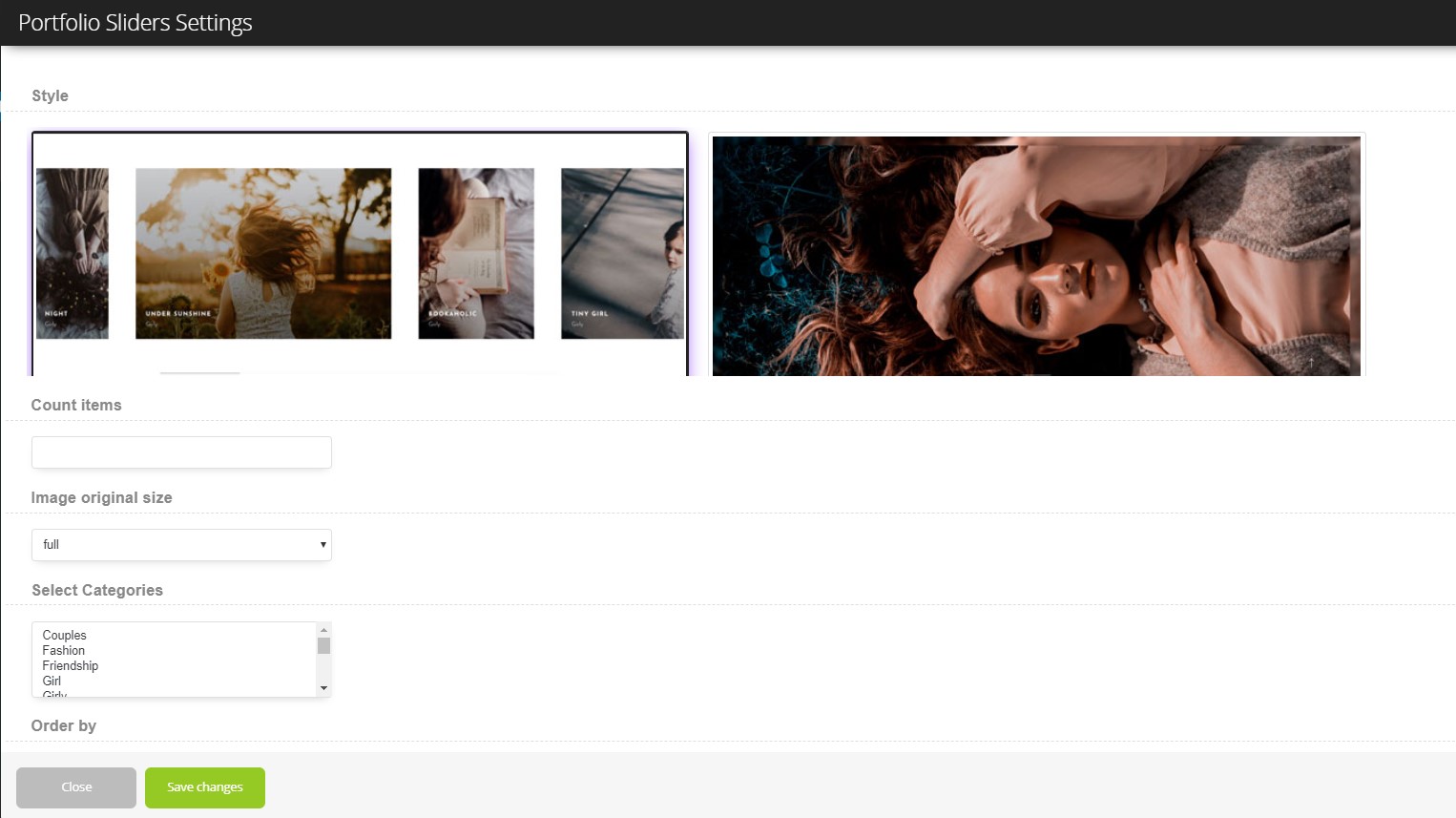Portfolio Sliders shortcode #
Style – There you can select the style of this shortcode which you want to use on your site.
Progress Slider
- Count items – Here you can select the count of the items, which you want will display on the page.
- Image original size – Here you can select the size of the images.
- Select Categories – Here you can select the categories, which will display on the page.
- Order by – Here you can select how to sort retrieved posts.
- Sort order – Here you can select ascending or descending order.
- Enable autoplay? – Here you can enable the autoplay.
- Autoplay speed (sec) – Here you can select the time (sec) when your images start to switch.
- Speed (milliseconds) – Here you can select the time of the speed animation(milliseconds), how your images will moves.
- Linked to detail page – Choose yes if you want linked Portfolio Slider with detail page
- Open link in a new tab? – Here you can enable the option, which will open the portfolio element in the new tab.
Vertical Slider
- Count items – Here you can select the count of the items, which you want will display on the page.
- Image original size – Here you can select the size of the images.
- Select Categories – Here you can select the categories, which will display on the page.
- Order by – Here you can select how to sort retrieved posts.
- Sort order – Here you can select ascending or descending order.
- Enable autoplay? – Here you can enable the autoplay.
- Autoplay speed (sec) – Here you can select the time (sec) when your images start to switch.
- Speed (milliseconds) – Here you can select the time of the speed animation(milliseconds), how your images will moves.
- Linked to detail page – Choose yes if you want linked Portfolio Slider with detail page
- Open link in a new tab? – Here you can enable the option, which will open the portfolio element in the new tab.
Horizontal Scroll Slider
- Title – Here you can enter title for your slider
- Count items – Here you can select the count of the items, which you want will display on the page.
- Image original size – Here you can select the size of the images.
- Select Categories – Here you can select the categories, which will display on the page.
- Order by – Here you can select how to sort retrieved posts.
- Sort order – Here you can select ascending or descending order.
- Enable autoplay? – Here you can enable the autoplay.
- Autoplay speed (sec) – Here you can select the time (sec) when your images start to switch.
- Speed (milliseconds) – Here you can select the time of the speed animation(milliseconds), how your images will moves.
- Linked to detail page – Choose yes if you want linked Portfolio Slider with detail page
- Open link in a new tab? – Here you can enable the option, which will open the portfolio element in the new tab.
Full Showcase Slider
- Count items – Here you can select the count of the items, which you want will display on the page.
- Image original size – Here you can select the size of the images.
- Select Categories – Here you can select the categories, which will display on the page.
- Order by – Here you can select how to sort retrieved posts.
- Sort order – Here you can select ascending or descending order.
- Enable autoplay? – Here you can enable the autoplay.
- Autoplay speed (sec) – Here you can select the time (sec) when your images start to switch.
- Speed (milliseconds) – Here you can select the time of the speed animation(milliseconds), how your images will moves.
- Linked to detail page – Choose yes if you want linked Portfolio Slider with detail page
- Open link in a new tab? – Here you can enable the option, which will open the portfolio element in the new tab.
Diagonal Slideshow
- Count items – Here you can select the count of the items, which you want will display on the page.
- Image original size – Here you can select the size of the images.
- Select Categories – Here you can select the categories, which will display on the page.
- Order by – Here you can select how to sort retrieved posts.
- Sort order – Here you can select ascending or descending order.
- Enable autoplay? – Here you can enable the autoplay.
- Autoplay speed (sec) – Here you can select the time (sec) when your images start to switch.
- Speed (milliseconds) – Here you can select the time of the speed animation(milliseconds), how your images will moves.
- Linked to detail page – Choose yes if you want linked Portfolio Slider with detail page
- Open link in a new tab? – Here you can enable the option, which will open the portfolio element in the new tab.
Centered Swiper
- Title – Here you can enter title for your slider
- Count items – Here you can select the count of the items, which you want will display on the page.
- Image original size – Here you can select the size of the images.
- Select Categories – Here you can select the categories, which will display on the page.
- Order by – Here you can select how to sort retrieved posts.
- Sort order – Here you can select ascending or descending order.
- Enable autoplay? – Here you can enable the autoplay.
- Autoplay speed (sec) – Here you can select the time (sec) when your images start to switch.
- Speed (milliseconds) – Here you can select the time of the speed animation(milliseconds), how your images will moves.
- Linked to detail page – Choose yes if you want linked Portfolio Slider with detail page
- Open link in a new tab? – Here you can enable the option, which will open the portfolio element in the new tab.
Urban Slider
- Count items – Here you can select the count of the items, which you want will display on the page.
- Image original size – Here you can select the size of the images.
- Select Categories – Here you can select the categories, which will display on the page.
- Order by – Here you can select how to sort retrieved posts.
- Sort order – Here you can select ascending or descending order.
- Enable autoplay? – Here you can enable the autoplay.
- Autoplay speed (sec) – Here you can select the time (sec) when your images start to switch.
- Speed (milliseconds) – Here you can select the time of the speed animation(milliseconds), how your images will moves.
- Linked to detail page – Choose yes if you want linked Portfolio Slider with detail page
- Open link in a new tab? – Here you can enable the option, which will open the portfolio element in the new tab.
Interactive Links
- Count items – Here you can select the count of the items, which you want will display on the page.
- Image original size – Here you can select the size of the images.
- Select Categories – Here you can select the categories, which will display on the page.
- Order by – Here you can select how to sort retrieved posts.
- Sort order – Here you can select ascending or descending order.
- Enable autoplay? – Here you can enable the autoplay.
- Autoplay speed (sec) – Here you can select the time (sec) when your images start to switch.
- Speed (milliseconds) – Here you can select the time of the speed animation(milliseconds), how your images will moves.
- Linked to detail page – Choose yes if you want linked Portfolio Slider with detail page
- Open link in a new tab? – Here you can enable the option, which will open the portfolio element in the new tab.
Slider Classic
- Count items – Here you can select the count of the items, which you want will display on the page.
- Image original size – Here you can select the size of the images.
- Select Categories – Here you can select the categories, which will display on the page.
- Order by – Here you can select how to sort retrieved posts.
- Sort order – Here you can select ascending or descending order.
- Enable autoplay? – Here you can enable the autoplay.
- Autoplay speed (sec) – Here you can select the time (sec) when your images start to switch.
- Speed (milliseconds) – Here you can select the time of the speed animation(milliseconds), how your images will moves.
- Linked to detail page – Choose yes if you want linked Portfolio Slider with detail page
- Open link in a new tab? – Here you can enable the option, which will open the portfolio element in the new tab.