Pricing Tables shortcode: #
Content settings: #
Templates – Here you can choose Pricing Tables template style (Moovit Modern or Moovit Classic).
Moovit Modern Style: #
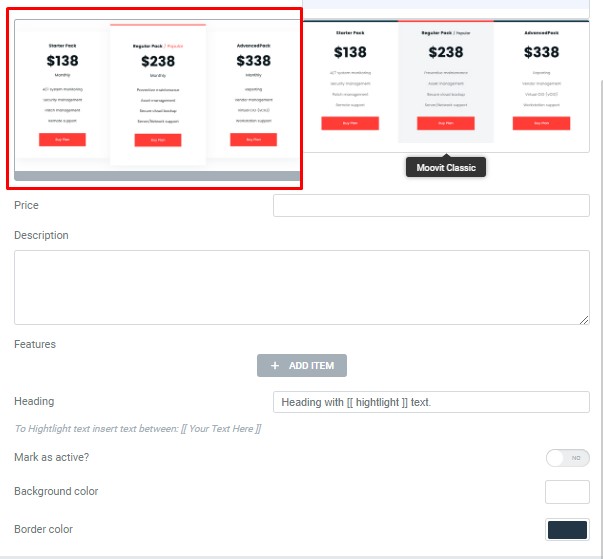
- Price – Here you can enter the price
- Description – Here you can add the text for the description
- Add item – Please, click on the button to add a new item to the table
- Features – Here you can enter the features text
- Heading – Here you can enter the heading. To Highlight text insert text between [[ Your Text Here ]].
- Mark as active? – Turn on the switcher to mark as active.
- Background color – Please, select the color from the palette for the background.
- Border color – Please, select the color from the palette for the border.
Moovit Classic Style: #
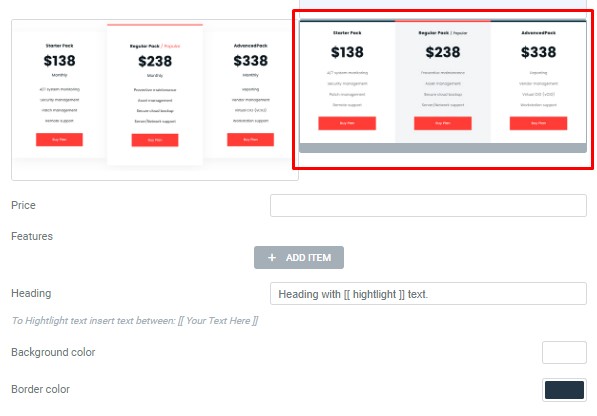
- Price – Here you can enter the price
- Add item – Please, click on the button to add a new item to the table
- Features – Here you can enter the features text
- Heading – Here you can enter the heading. To Highlight text insert text between [[ Your Text Here ]].
- Background color – Please, select the color from the palette for the background.
- Border color – Please, select the color from the palette for the border.
Button Settings: #
- Layout – Please, select the button layout.
- Name – Please, enter the button text.
- Link – Please, add a URL to the button.
- Style – Here you can select the button style (dark or light).
- Size – Here you can select button size (small or large).
- Type – Here you can select the button type (reverse or transparent).
- Box shadow – This option allows you to add the box-shadow to the button.




