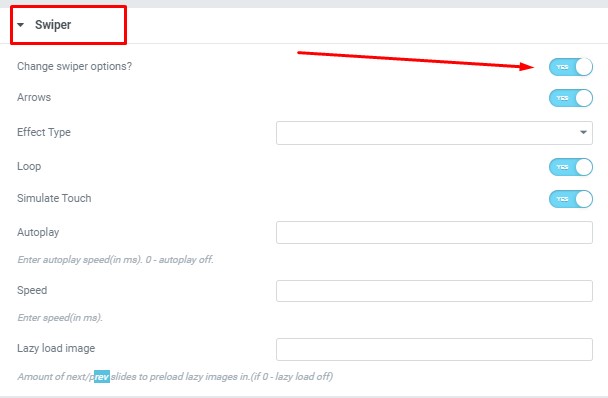Media shortcode #
Content Settings: #
Templates – Here you can choose template style for the Media section (Acacio Media, Acacio Media Slider with video or Acacio Media Single)
Acacio Media: #
Add image – Here you can add the image from the library or upload new
Hide image on width – Select the screen width of the device where image shouldn`t display.
Align – Please, select the image align
#
#
Acacio Media Single: #
Add image – Here you can add the image from the library or upload new
Align – Please, select the image align
#
#
Acacio Media Slider with video: #
Align – Please, select the media align
Acacio Video Slider:
- Add item – Click on the button if you want to add the new slide item.
- Image original size – Please, select the image size.
- Video link – Please, add a video URL to the button.
- Style – Please, select the video style.
- Size – Please, choose video size.
Hide swiper pagination – This option allows to hide the swiper pagination
Add your colors for swiper bullets – Turn on the switch if you want to customize the swiper bullets
Swiper bullet color – Please, select the bullet color from the palette box
Swiper bullet active color – Please, select the color for the active bullet from the palette box
#
Swiper Settings: #
- Arrows – Turn on the switcher to display swiper in arrows style .
- Pagination – Turn on the switcher to display the sliders pagination.
- Effect Type – Here you can select from the list the effect type for swiper (Slide, Fade, Cube, Flip, Coverflow).
- Loop – Turn on the switcher to display the loop effect.
- Simulate Touch – Turn on the switcher to simulate touch effect.
- Autoplay – Please, enter autoplay speed(in ms). 0 – autoplay off.
- Speed – Please, enter speed(in ms).
- Lazy load image – Amount of next/prev slides to preload lazy images in. (if 0 – lazy load off).