Pricing Tables shortcode: #
Content settings: #
Templates – Here you can choose Pricing Tables template style (this theme includes Acacio Pricing Tables style).
- Heading – Please, enter text for the heading
- Price – Here you can enter the price
- Description – Here you can add the text for the description
- Add item – Please, click on the button to add a new item to the table
- Features – Here you can enter the features text
- Heading – Here you can enter the heading. To Highlight text insert text between [[ Your Text Here ]].
- Mark as active? – Turn on the switch to mark as active.
- Background color – Please, select the color from the palette for the background.
- Border color – Please, select the color from the palette for the border.
Mark as active? – Turn on the switch if you want to mark as active pricing item
Title Typography: #
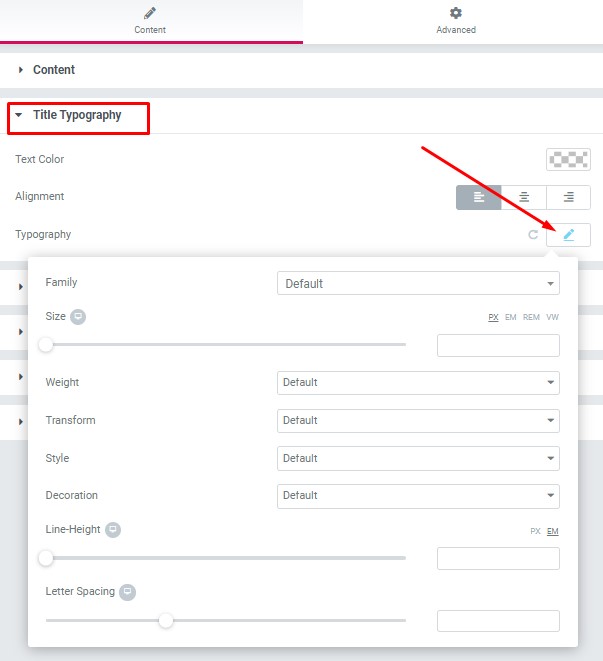
Text Color – Here you can select title color from the palette.
Alignment – Here you can select the title alignment.
Family – Here you can select the typography for the title.
Size – Here you can set up the title size.
Weight – Please, select the weight for the title.
Transform – This option allows to change the case of the text.
Style – Please, select text style for the title.
Decoration – Please, select a style for the title decoration.
Line-Height – Here you can enter a line height for the title.
Price Typography #
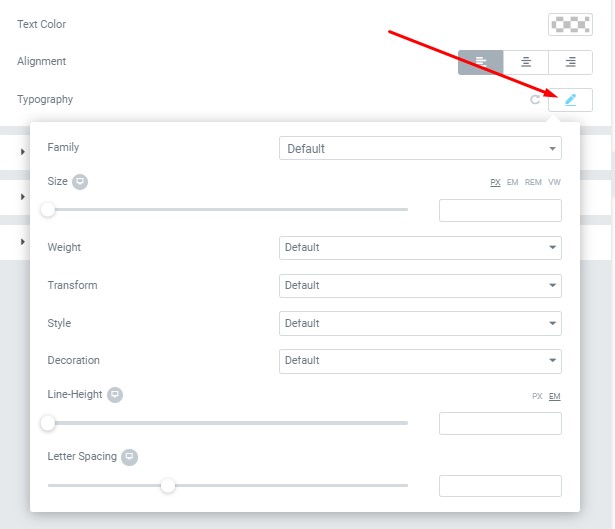
Text Color – Here you can select price color from the palette.
Alignment – Here you can select the price alignment.
Family – Here you can select the typography for the price.
Size – Here you can set up the price size.
Weight – Please, select the weight for the price.
Transform – This option allows to change the case of the text.
Style – Please, select text style for the price.
Decoration – Please, select a style for the price decoration.
Line-Height – Here you can enter a line height for the price.
Features Typography #
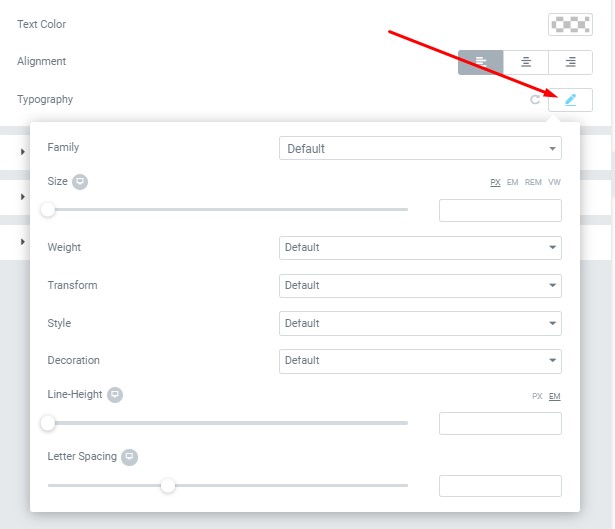
Text Color – Here you can select features color from the palette.
Alignment – Here you can select the features alignment.
Family – Here you can select the typography for the features.
Size – Here you can set up the features size.
Weight – Please, select the weight for the features.
Transform – This option allows to change the case of the text.
Style – Please, select text style for the features.
Decoration – Please, select a style for the features decoration.
Line-Height – Here you can enter a line height for the features.
Cost Time Typography #
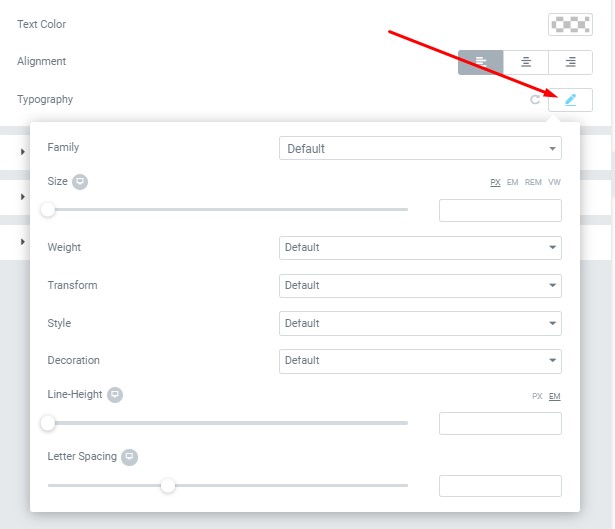
Text Color – Here you can select cost time color from the palette.
Alignment – Here you can select the cost time alignment.
Family – Here you can select the typography for the cost time.
Size – Here you can set up the cost time size.
Weight – Please, select the weight for the cost time.
Transform – This option allows to change the case of the text.
Style – Please, select text style for the cost time.
Decoration – Please, select a style for the cost time decoration.
Line-Height – Here you can enter a line height for the cost time.
Button Settings: #
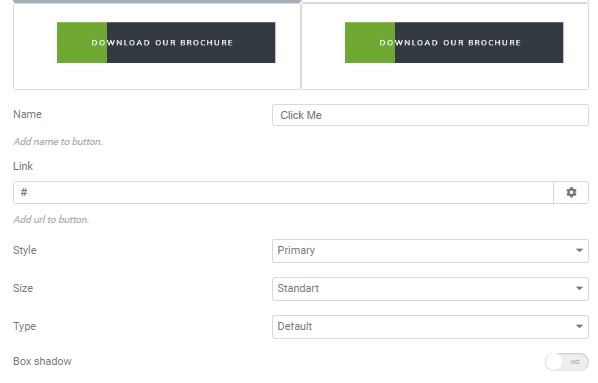
- Layout – Please, select the button layout.
- Name – Please, enter the button text.
- Link – Please, add a URL to the button.
- Style – Here you can select the button style (dark or light).
- Size – Here you can select button size (small or large).
- Type – Here you can select the button type (reverse or transparent).
- Box shadow – This option allows you to add the box-shadow to the button.




