Team member shortcode: #
Content Settings: #
Templates – Here you can choose template style for the team member (this theme include the Mooseoom Team Member).
Mooseoom Team Member: #
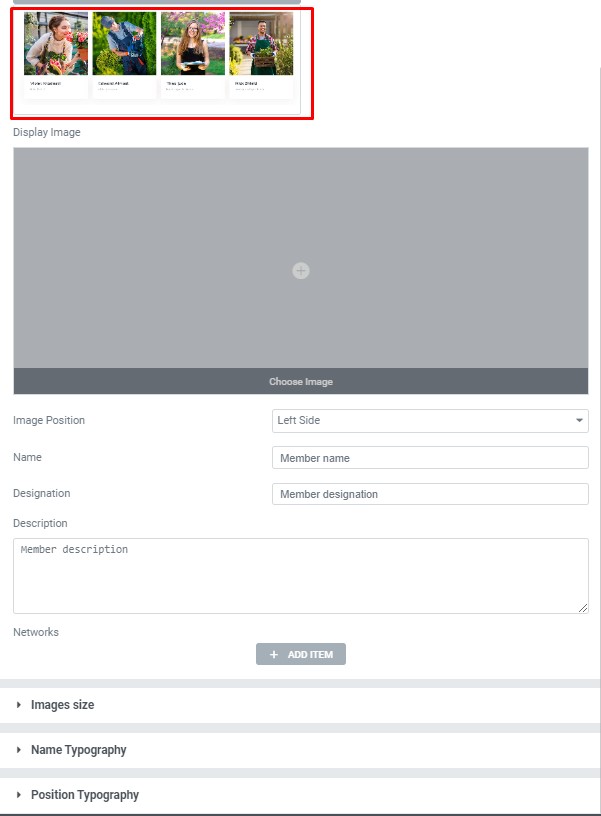
- Display Image – Here you can choose the image position.
- Image position – Please, select the image original size.
- Name – Please, enter the name for the team member.
- Designation – Please, enter a designation.
-
Use custom font for name? – Turn on the switch if you want to customize the Name typography
- Use custom font for position? – Turn on the switch if you want to customize Position typography
Mooseoom Team Social #
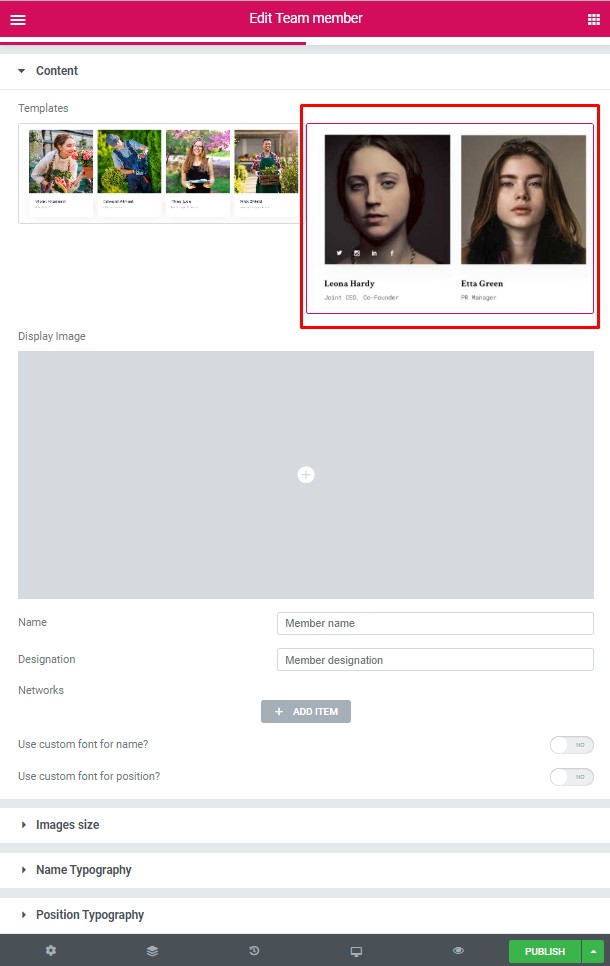
- Display Image – Here you can choose the image position.
- Image position – Please, select the image original size.
- Name – Please, enter the name for the team member.
- Designation – Please, enter a designation.
Networks – This option allows to add team member social networks. Just click on the button “Add Item” and enter details.
- Network – Here you can choose social network from the list
- URL – Please, enter your social URL
- Use custom font for name? – Turn on the switch if you want to customize the Name typography
- Use custom font for position? – Turn on the switch if you want to customize Position typography
Images Size: #
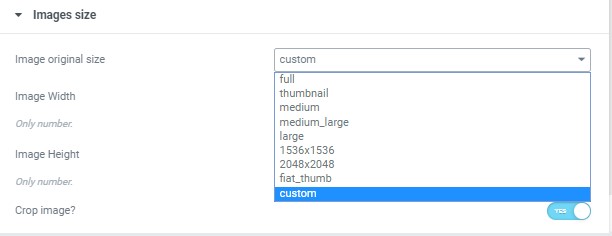
Image size – This option allows to resize image. You can choose needed size from the list or enter custom image width and height.
Name Typography: #
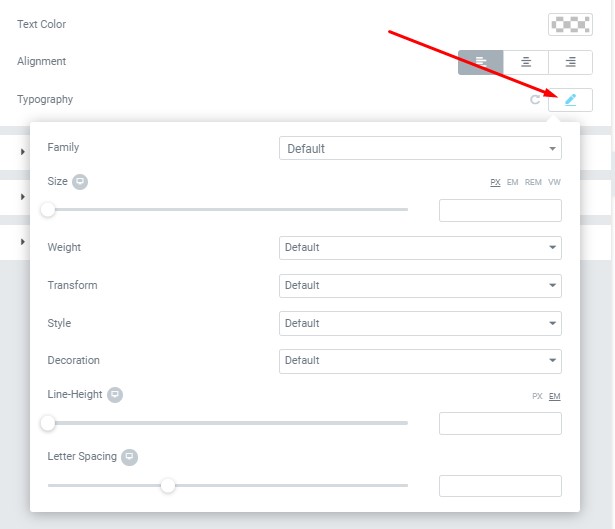
- Text Color – Here you can select text color from the palette.
- Alignment – Here you can select the type of text alignment.
Typography item:
- Family – Here you can select the typography for the text.
- Size – Here you can set up the text size.
- Weight – Please, select the weight for the text.
- Transform – This option allows to change the case of the text.
- Style – Please, select a text style for the text.
- Decoration – Please, select a style for the text decoration.
- Line-Height – Here you can enter a line height for the text
- Letter Spacing – Here you can enter a letter spacing for the text.
Position Typography: #
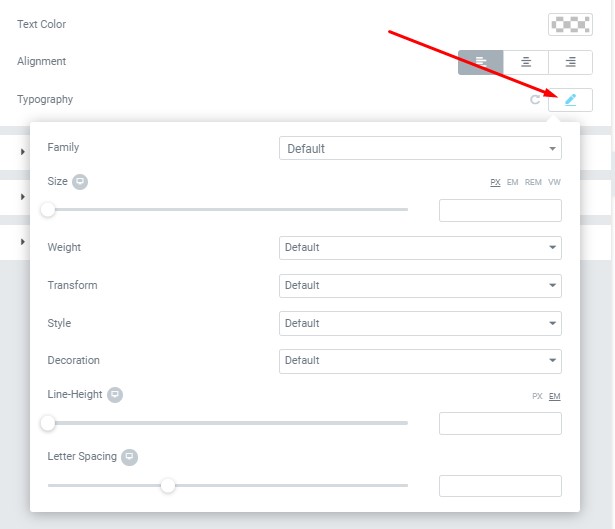
- Text Color – Here you can select text color from the palette.
- Alignment – Here you can select the type of text alignment.
Typography item:
- Family – Here you can select the typography for the text.
- Size – Here you can set up the text size.
- Weight – Please, select the weight for the text.
- Transform – This option allows to change the case of the text.
- Style – Please, select a text style for the text.
- Decoration – Please, select a style for the text decoration.
- Line-Height – Here you can enter a line height for the text
- Letter Spacing – Here you can enter a letter spacing for the text.




