Progressbar shortcode: #
Content Settings: #
Templates – Here you can choose template style for the 9lab Progressbar. This theme includes 9lab Inline and 9lab Modern Templates.
9lab Inline Style #
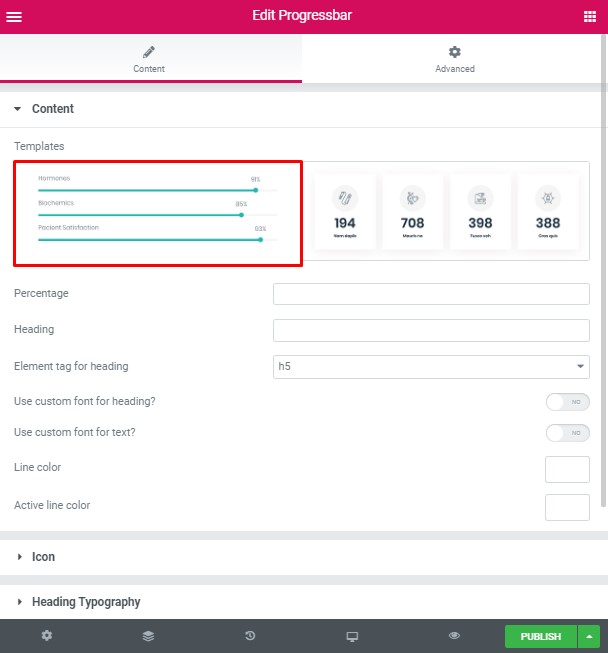
- Percentage – Please, enter the percentage value.
- Heading – Here you can enter the heading text.
- Element tag for heading – Please select the tag for the heading.
- Use custom font for heading? – Turn on the switch if you want to customize the heading typography
- Use custom font for text? – Turn on the switch if you want to customize the text typography
- Line color – Please, select the line color from the palette box.
- Active line color – Please, select the active line color from the palette box.
9lab Modern Style #
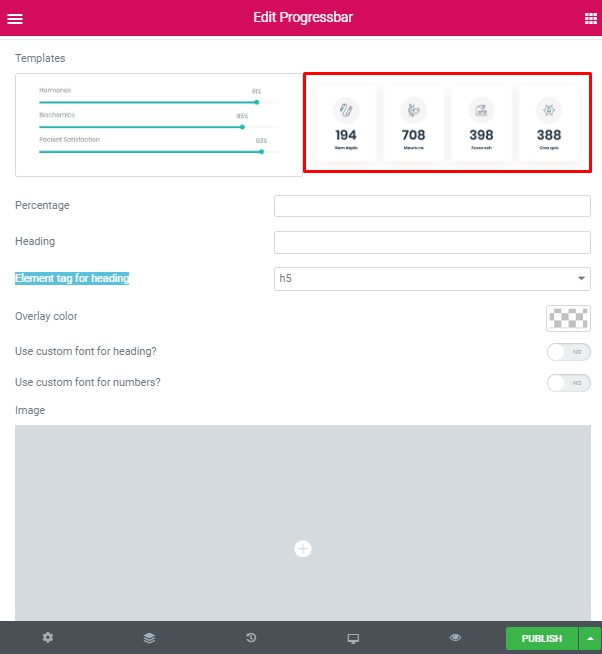
- Percentage – Please, enter the percentage value.
- Heading – Here you can enter the heading text.
- Element tag for heading – Please select the tag for the heading.
- Overlay color – Please, select the overlay color from the palette.
- Use custom font for heading? – Turn on the switch if you want to customize the heading typography
- Use custom font for numbers? – Turn on the switch if you want to customize the numbers typography
- Image – Please. add the image to the Progress bar.
Icon Settings: #
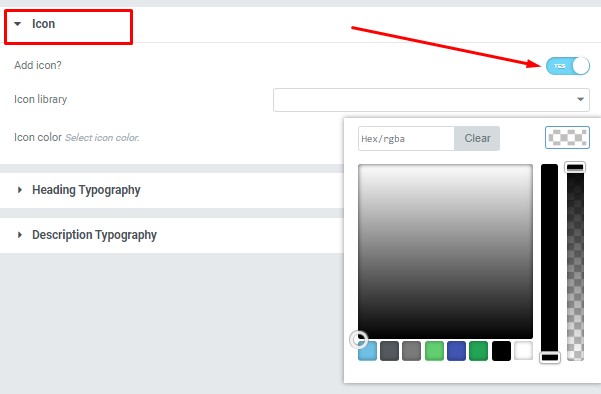
Add icon? – Please, turn on the switch to add the icon.
Icon library – Please, select the icon library from the list.
Icon color – Please, select the icon color from the palette.
- Family – Here you can select the typography for the heading
- Size – Here you can set up the heading size
- Weight – Please, select the weight for the heading
- Transform – This option allows to change the case of the text.
- Style – Please, select text style for the heading
- Decoration – Please, select style for the heading decoration
- Line-Height – Here you can enter a line height for the heading
Heading Typography: #
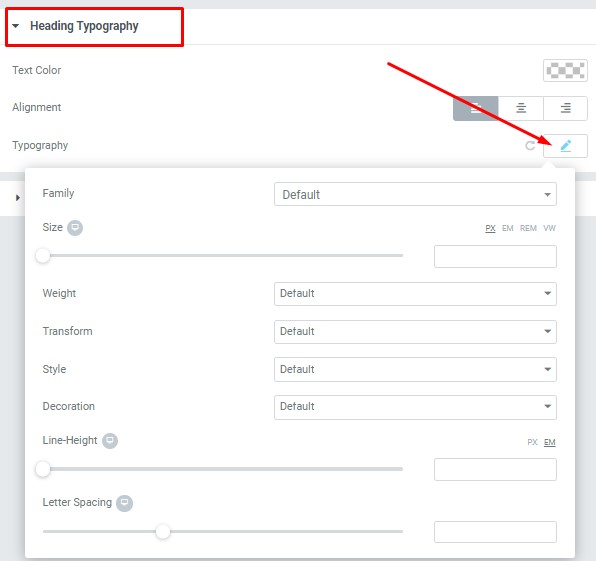
These options is only available if you select the “Use custom font for heading” checkbox in the content settings.
Text Typography: #
These options is only available if you select the “Use custom font for text” checkbox in the content settings.
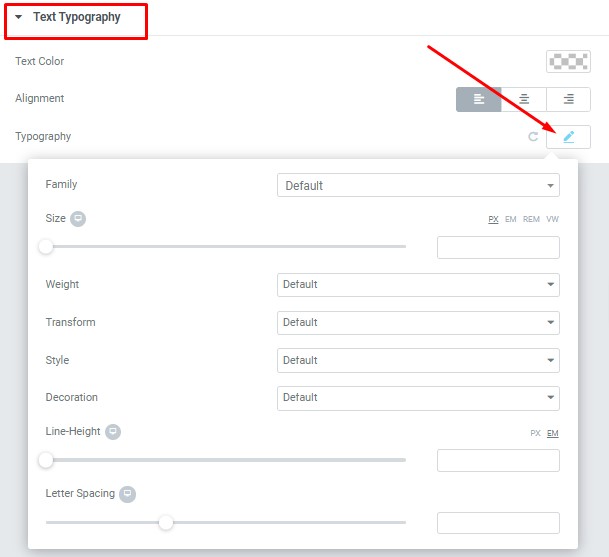
- Text Color – Here you can select text color from the palette.
- Alignment – Here you can select the type of text alignment.
- Family – Here you can select the typography for the text.
- Size – Here you can set up the text size.
- Weight – Please, select the weight for the text.
- Transform – This option allows to change the case of the text.
- Style – Please, select a text style for the text.
- Decoration – Please, select a style for the text decoration.
- Line-Height – Here you can enter a line height for the text
- Letter Spacing – Here you can enter a letter spacing for the text.
Numbers Typography: #
Text Color – Here you can select title color from the palette.
- Family – Here you can select the typography for the title.
- Size – Here you can set up the title size.
- Weight – Please, select the weight for the title.
- Transform – This option allows to change the case of the text.
- Style – Please, select text style for the title.
- Decoration – Please, select a style for the title decoration.
- Line-Height – Here you can enter a line height for the title.
Images Size: #
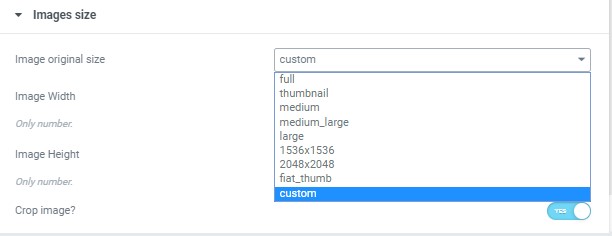
Image size – This option allows to resize image. You can choose needed size from the list or enter custom image width and height.




