Testimonials Shortcode: #
Content Settings: #
Templates – Here you can see template style for your Testimonials shortcode – Modern Style.
Modern Style: #
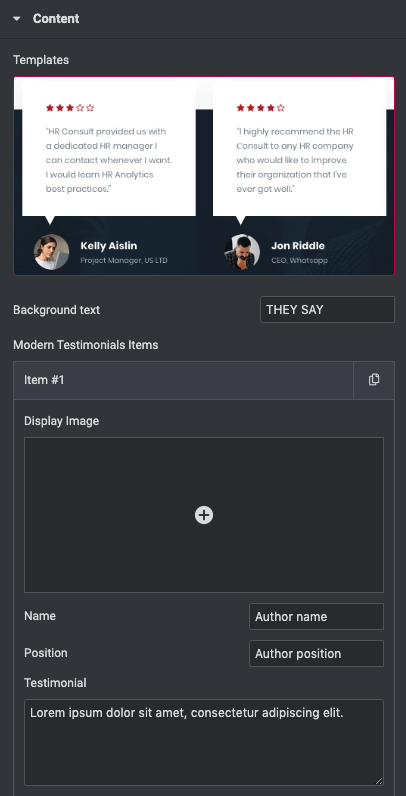
- Background text – Here you can enter the text for the section background.
Modern Testimonials Items:
Add item – Please, add the item to create and edit the timeline item.
Item Settings:
- Display Image – Here you can choose the image position.
- Name – Please, enter the author’s name.
- Position – Here you can add the author position.
- Testimonial – Please, enter the testimonial text.
- Rate testimonial – You can select the rate from 1 to 5
Use custom font for name? – Turn on the switcher if you want to customize the name typography.
Use custom font for position? – Turn on the switcher if you want to customize the position typography.
Use custom font for description? – Turn on the switcher if you want to customize the description typography.
- Swiper bullet color – Please, select the color for swiper bullet
- Swiper bullet active color – Please select the color
Swiper Settings: #
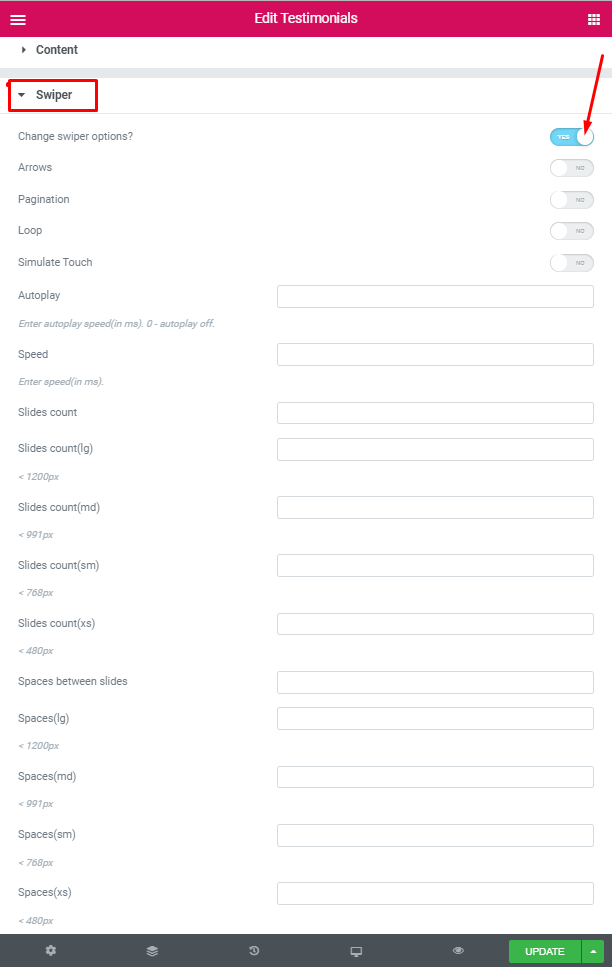
Change swiper options? – Turn on switcher if you want to change the following swiper options:
- Arrows – Turn on the switcher to display swiper in arrows style .
- Pagination – Turn on the switcher to display the sliders pagination.
- Loop – Turn on the switcher to display the loop effect.
- Simulate Touch – Turn on the switcher to display the simulate touch.
- Autoplay – Please, enter autoplay speed(in ms). 0 – autoplay off.
- Speed – Please, enter speed(in ms).
- Number of slides – here you can enter the number of slides by default.
- Number of slides (lg) – Here you can enter the number of default slides on devices width <1200px.
- Slide count (md) – Here you can enter the default slider count for devices with a width of <991px.
- Number of slides (cm) – Here you can enter the default number of slides on devices with a width of <768px.
- Number of slides (xs) – Here you can enter the default number of slides on devices with a width of <480px.
- Slide spaces – Here you can enter the spaces between the default slides.
- Spaces (lg) – Here you can enter spaces between slides on devices with a width of <1200px.
- Spaces (md) – Here you can enter spaces between slides on devices with a width of <991px.
- Spaces (cm) – Here you can enter spaces between slides on devices with a width of <768px.
- Spaces (xs) – Here you can enter slides between devices on widths <480px.
Name Typography: #
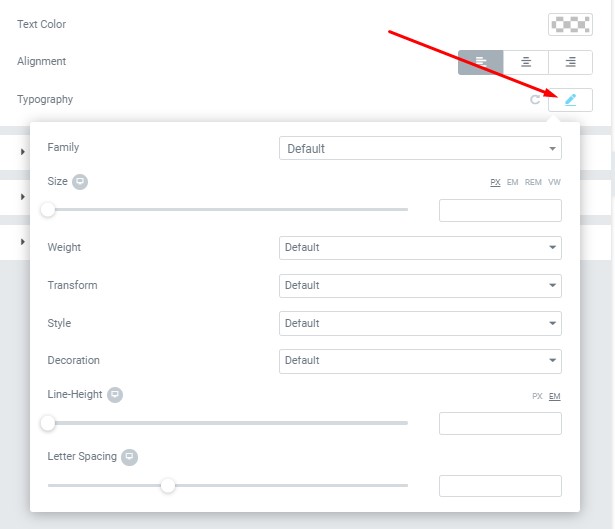
- Text Color – Here you can select text color from the palette.
- Alignment – Here you can select the type of text alignment.
- Family – Here you can select the typography for the text.
- Size – Here you can set up the text size.
- Weight – Please, select the weight for the text.
- Transform – This option allows to change the case of the text.
- Style – Please, select a text style for the text.
- Decoration – Please, select a style for the text decoration.
- Line-Height – Here you can enter a line height for the text
- Letter Spacing – Here you can enter a letter spacing for the text.
Position Typography:
#
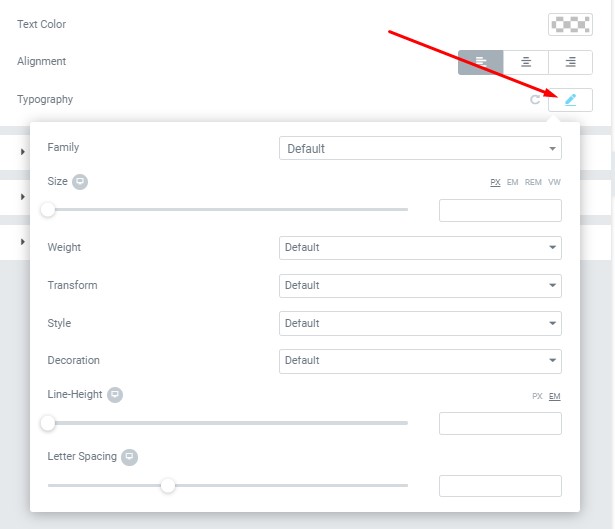
If you turn on the switcher “Use custom font for Position?” in Content Settings you can customize font for the position.
Text Color – Here you can select text color from the palette.
Alignment – Here you can select the type of text alignment.
- Family – Here you can select the typography for the text.
- Size – Here you can set up the text size.
- Weight – Please, select the weight for the text.
- Transform – This option allows to change the case of the text.
- Style – Please, select a text style for the text.
- Decoration – Please, select a style for the text decoration.
- Line-Height – Here you can enter a line height for the text
- Letter Spacing – Here you can enter a letter spacing for the text.
Description Typography: #
These options is only available if you select the “Use custom font for description” checkbox in the content settings.
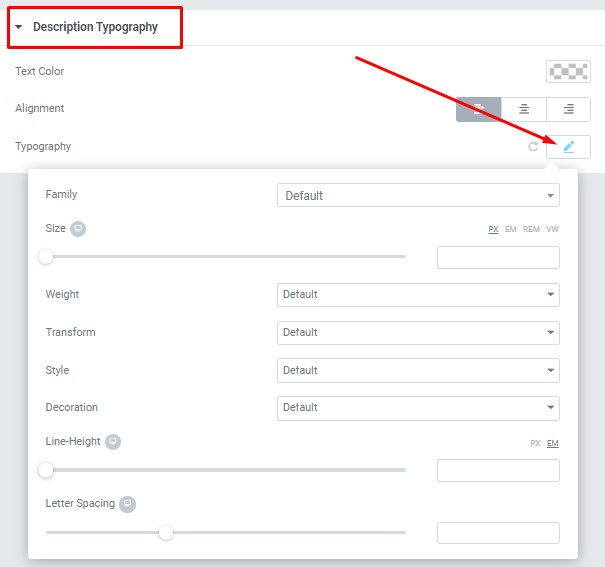
- Text Color – Here you can select title color from the palette.
- Alignment – Here you can select the title alignment.
- Family – Here you can select the typography for the description text.
- Size – Here you can set up the description text size.
- Weight – Please, select the weight for the description text.
- Transform – This option allows to change the case of the description text.
- Style – Please, select text style for the description text.
- Decoration – Please, select a style for the description text decoration.
- Line-Height – Here you can enter a line height for the description text.
Images size for testimonials author #
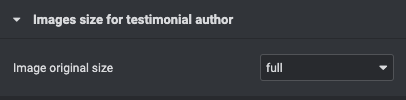
Image original size – This option allows to resize image. You can choose needed size from the list or enter custom image width and height.




