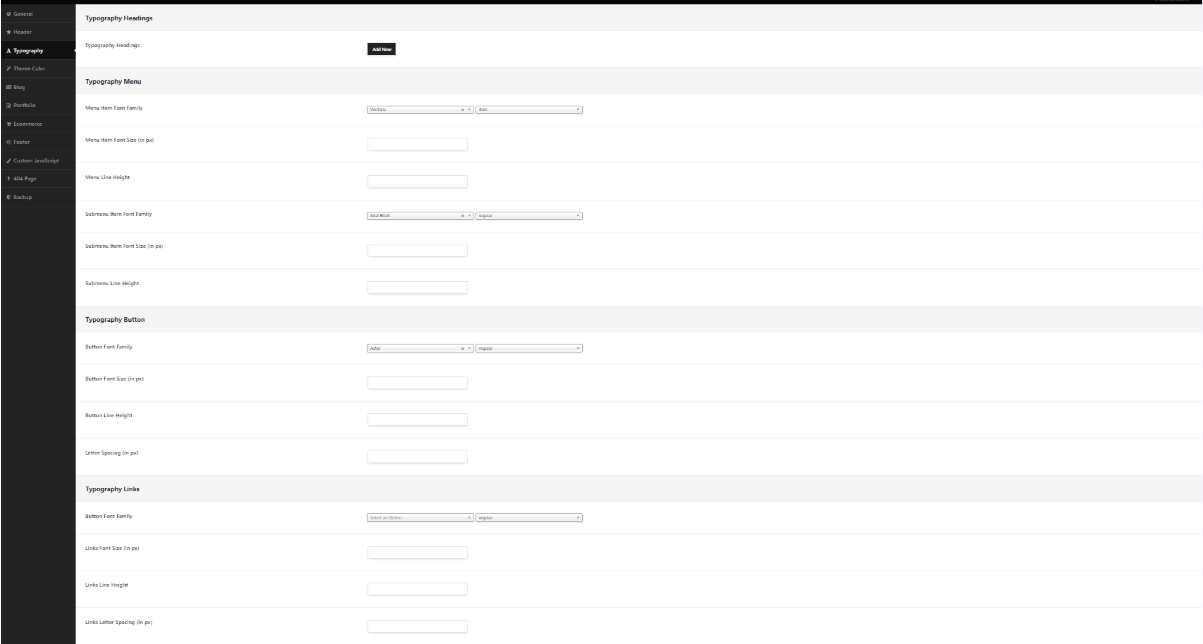In this section typography of menu items, heading, buttons, as well as links on all pages, can be changed: #
Typography Headings #
Typography Headings – You can set up your typography which you want to use in your elements: #
- Title Tag – From H1 to H6, paragraph
- Font Family – Here you can select which font you want to use.
- Font Size (in px) – Here you can select which size you want to set up.
Typography Menu – You can set up the typography which you want on your menu elements: #
- Menu Item Font Family – Here you can select the font which you want to use.
- Menu Item Font Size (in px) – Here you can select which size you want to use.
- Menu Line Height – Here you can select which height of the menu items you want to use.
- Menu Item Font Size (in px) – Here you can select which size of the menu you want to use
- Submenu Item Font Family – Here you can select which size of the submenu you want to use
- Submenu Item Font Size (in px) – Here you can select the size of the submenu you want to use.
- Submenu Line Height – Here you can select which height of the submenu items you want to use.
#
Typography Button – You can set up the typography which you want on your buttons: #
- Button Font Family – Here you can select the font which you want to use in your buttons,
- Button Font Size (in px) – Here you can select which size you want to use in your buttons.
- Button Line Height – Here you can select which height of the buttons.
- Letter Spacing (in px) – Here you can select increases or decreases the space between characters in a text.
Typography Links – You can set up the typography which you want on your links. #
- Button Font Family – Here you can select the font which you want to use in your links.
- Links Font Size (in px) – Here you can select the font which you want to use in your links.
- Links Line Height – Here you can select the font which you want to use in your links.
- Links Letter Spacing (in px) – Here you can select the font which you want to use in your links.