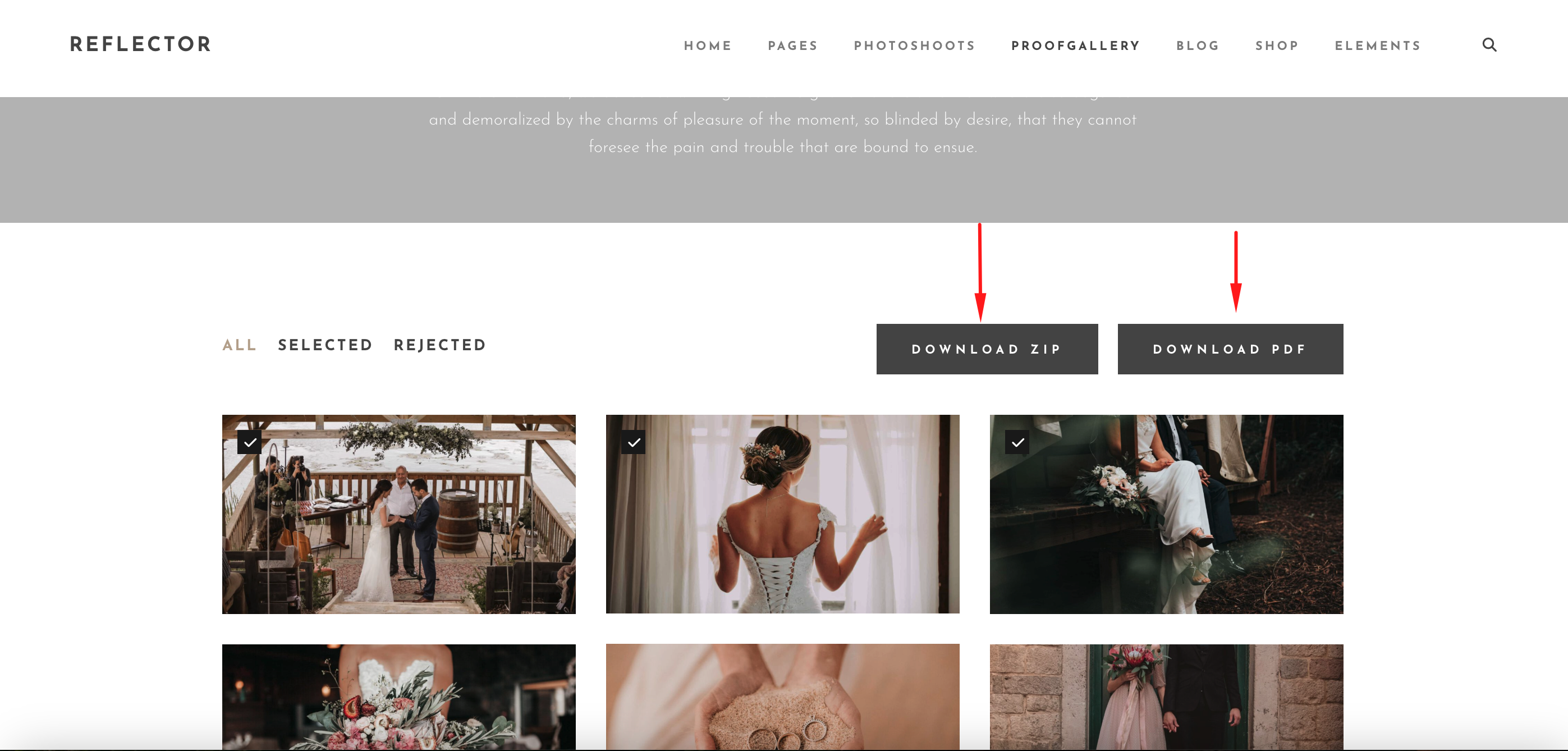The Reflector theme is a powerful and versatile photography theme designed for professional photographers and creatives. One of its key features is the ability to create downloadable galleries using the Whizzy plugin. This feature allows clients to conveniently download high-quality images in either ZIP or PDF format.
To create a downloadable gallery in the Reflector theme, follow these steps:
Step 1: Activate the Whizzy Plugin #
Ensure that the Whizzy plugin is activated, as it is required for this feature. You can check this under the Reflector theme’s required plugins section.
Step 2: Configure Whizzy Plugin Settings #
- Go to Whizzy > Settings in your WordPress dashboard.
- Under the General tab, ensure that the “Enable Images Download” option is checked. This should be enabled by default.
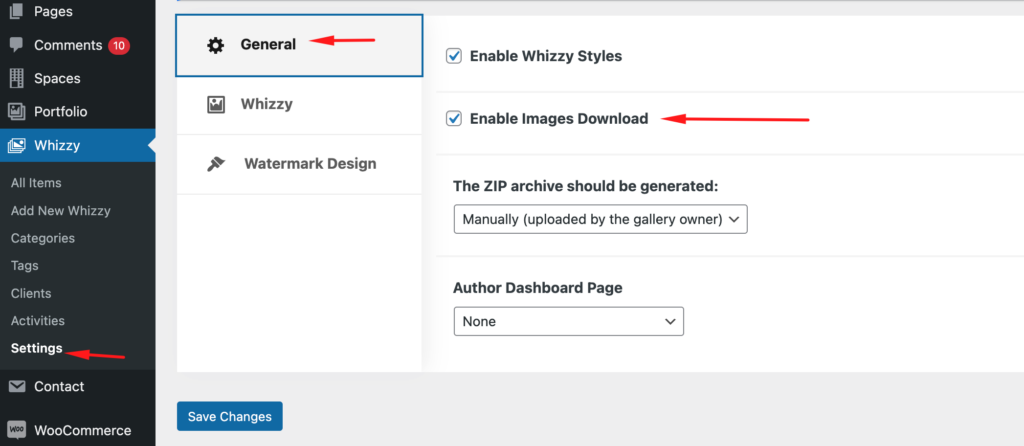
- Under the Whizzy tab:
- Enable the “Change Text for ZIP/PDF download button” option if you want to customize the text of the download buttons.
- Change the slug of the downloadable gallery link if needed. By default, it is set to whizzy_proof_gallery.
- Save the changes.
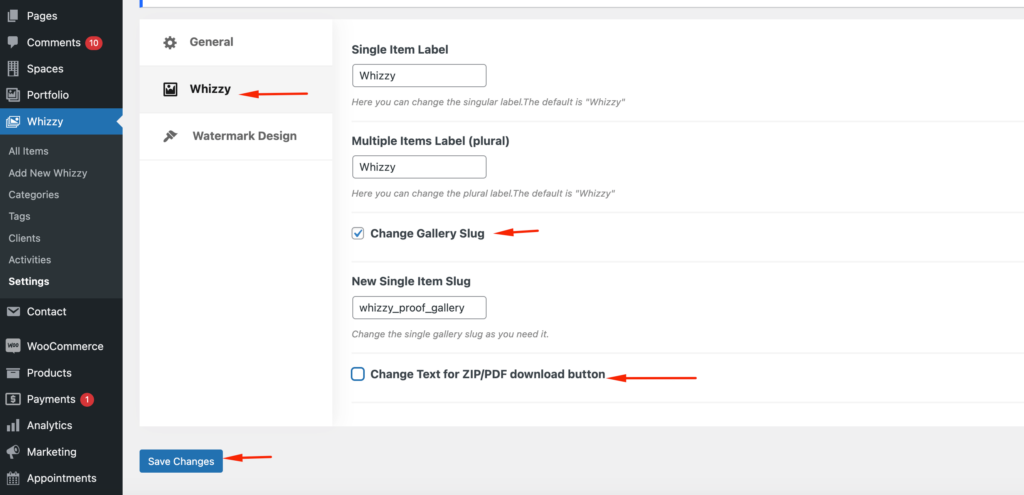
Step 3: Create a Downloadable Gallery #
- Navigate to Whizzy > All Items and click “Add New Whizzy” or click “Add New Whizzy” directly.
- Provide a title for your gallery.
- Scroll down to the Whizzy section:
- Under the Gallery section, add the images you want to include in the gallery.
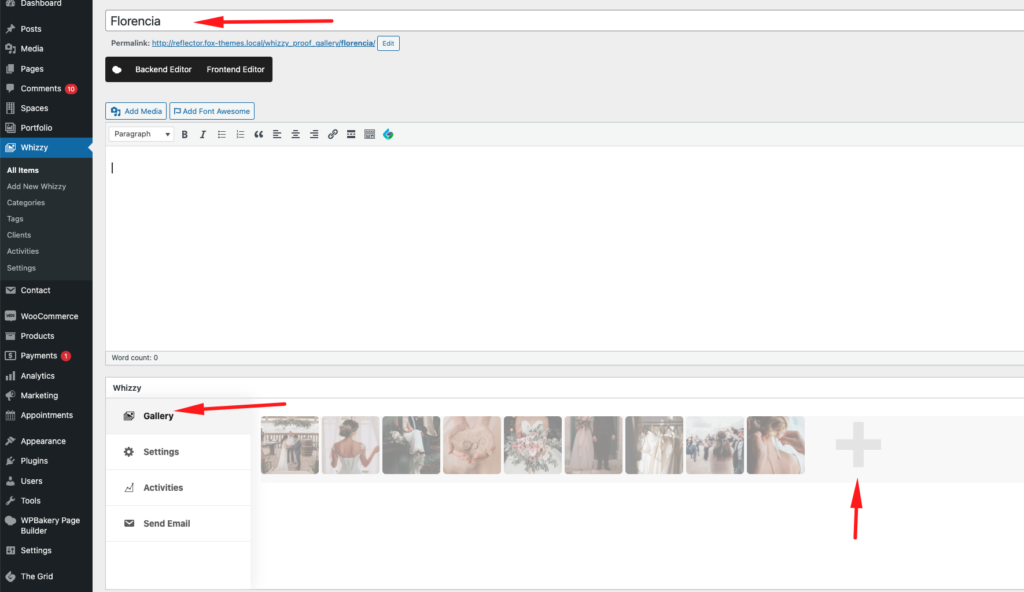
Step 4: Configure Gallery Settings #
- Under the Settings tab of the gallery:
- Fill in all client fields.
- Choose the preferred gallery style.
- Enable the download buttons by checking the following options:
- “Show button “Download ZIP””
- “Show button “Download PDF””
- These options allow users to download the gallery images as either a ZIP file or a PDF file.
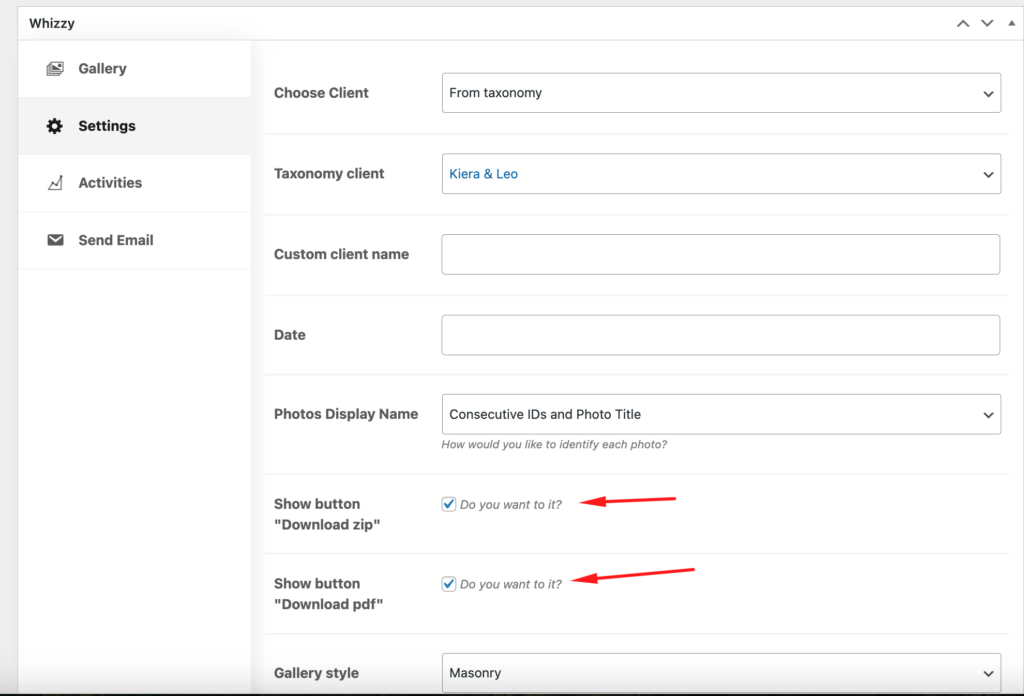
Step 5: Monitor Gallery Downloads #
- Under the Activities tab of the Whizzy section, you can check how many times the gallery has been downloaded in both ZIP and PDF formats.
That’s it! You have successfully created a downloadable gallery using the Reflector theme.