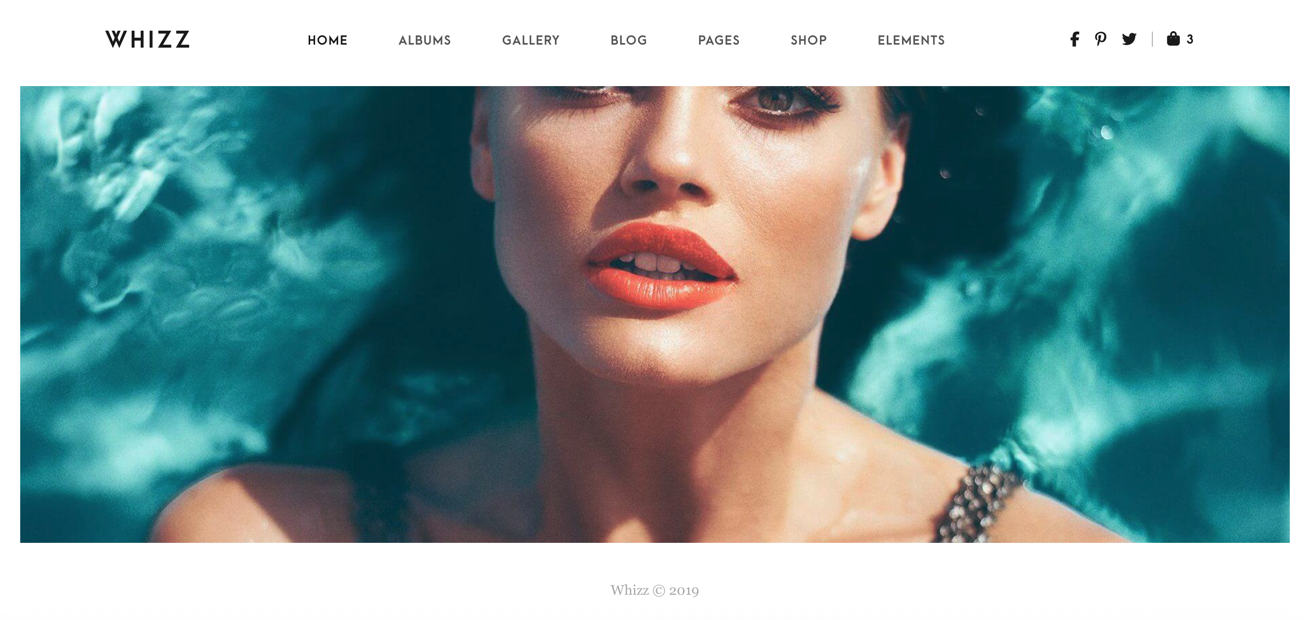To get started with your Whizz Photography theme setup, follow the steps below to properly install the theme, activate the required plugins, and import the demo content.
1. Install and Activate the Whizz Theme #
-
Log in to your WordPress dashboard.
-
Navigate to Appearance > Themes.
-
Click Add New and then Upload Theme.
-
Upload the
whizz.zipfile you downloaded from ThemeForest. -
Click Install Now, then Activate the theme once the upload is complete.
2. Install and Activate Required Plugins #
After activating the theme, you’ll be prompted to install required and recommended plugins. You can also access this manually by going to:
Appearance > Install Plugins
From here, install and activate the following plugins:
Required Plugins: #
-
Gutenberg Blocks Collection – Install
-
One Click Demo Import – Activate
-
WPBakery Page Builder – Activate
-
Whizz Plugins – Install
-
Whizzy – Activate
Recommended Plugins: #
-
Booked – Install
-
Contact Form 7 – Activate
-
Envato Market – Activate
-
Photo Engine (WP/LR Sync) – Install
-
UpQode Google Maps – Activate
-
WooCommerce – Install if needed for shop functionality
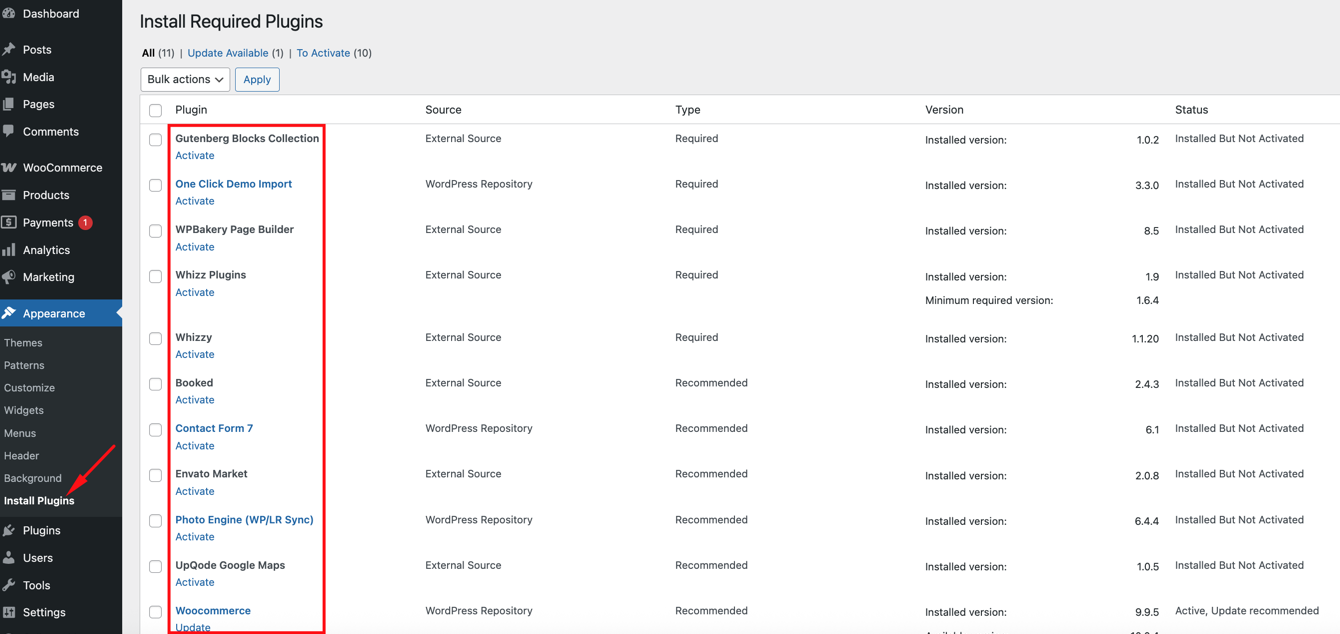
Once all the above plugins are installed and activated, proceed to the next step.
3. Import the Demo Content #
-
Go to Appearance > Import Demo Data.
-
Click the Import Demo Data button.
-
You’ll see a prompt to confirm. Proceed to continue importing the full demo content.
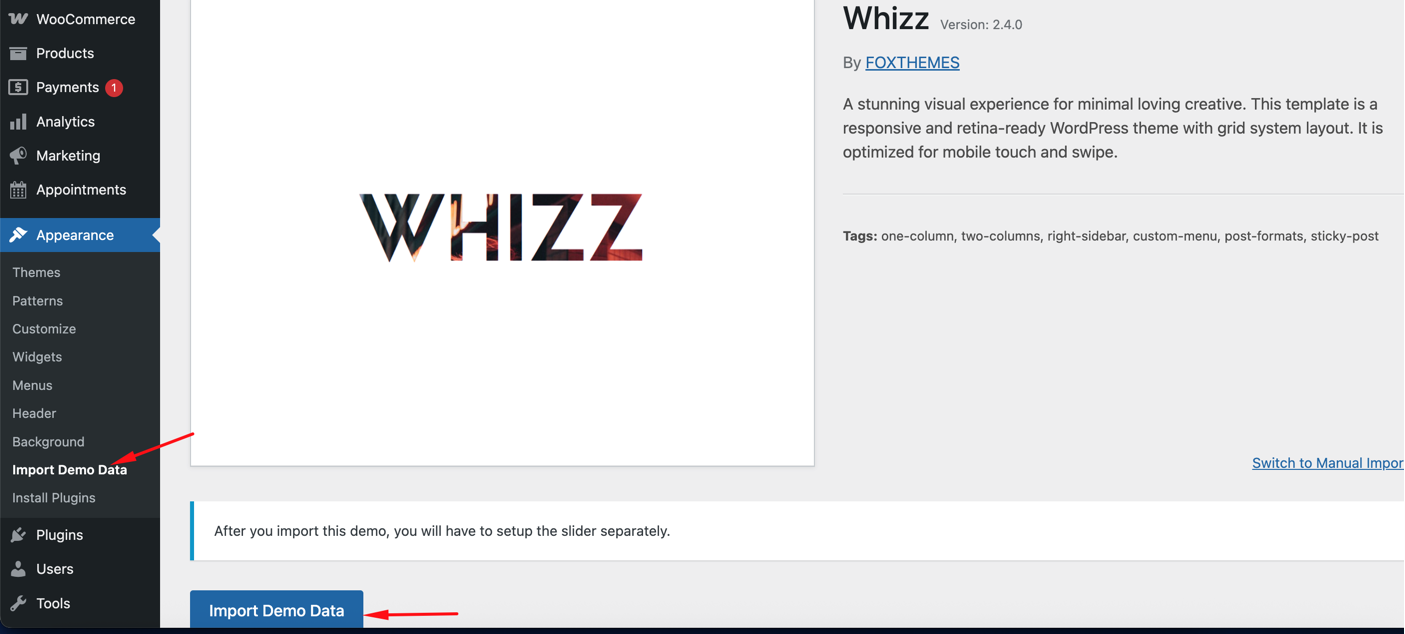
The import process will automatically set up:
-
Pages
-
Menus
-
Theme options
-
Demo images (if applicable)
-
Home page layouts (e.g., Home Portfolio and others)
Note: Demo import time may vary depending on your server speed and connection. Please wait until the process completes without refreshing the page.
4. Set the Homepage (Optional) #
After the demo import is done:
-
Go to Settings > Reading.
-
Set Your homepage displays to A static page.
-
Choose the desired homepage from the imported demo pages (e.g., Home Portfolio).
-
Save changes.
 #
#
5. You’re Done! #
You can now begin customizing the imported demo content to match your branding and portfolio. Replace images, edit text, adjust layouts, and configure any specific sections using WPBakery Page Builder.
If you run into any issues or need further assistance, please make sure to share your purchase code and reach out to our support team here: Support Ticket System.