To Create a new detail Portfolio please move to Portfolio/Add New in
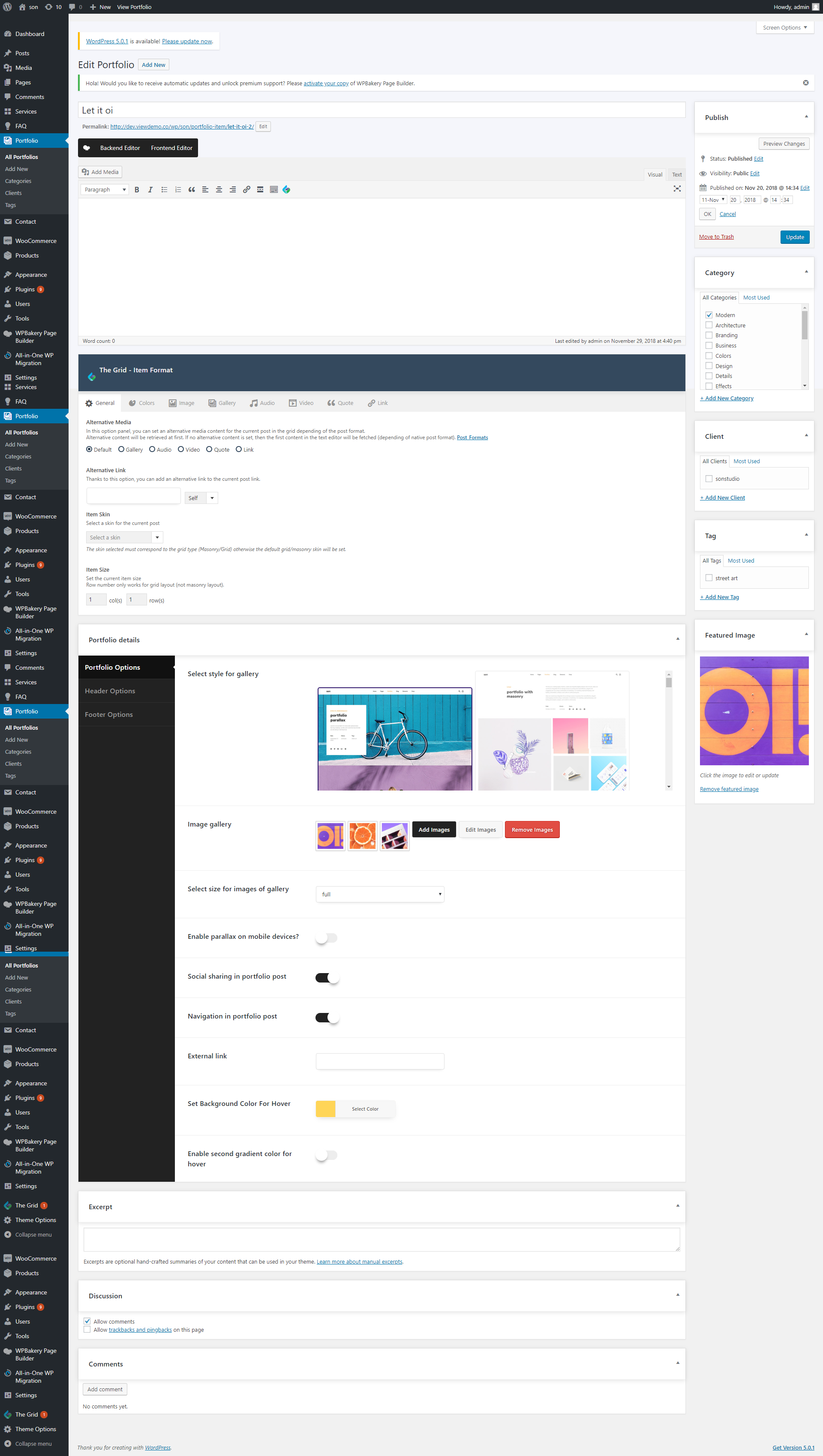
Then scroll down and select the style for your Portfolio. All Portfolio styles
#General Portfolio Options: #
1) Select style for the gallery – Here you can select the style of the gallery.
2) Image gallery – Here you could add images, edit images, remove images.
3) Select size for images of the gallery – Here you can select the size for your images.
4) Enable parallax on mobile devices? – Here you can enable the parallax effect on mobile devices.
5) Social sharing in portfolio post – Here you can enable the social sharing in portfolio post.
5) Navigation in portfolio post – Here you can enable or disable navigation for the portfolio.
7) Enter an external link (External Links are hyperlinks that point at (target) any domain other than the domain the link exists on (source). In layman’s terms, if another website links to you, this is considered an external link to your site. Similarly, if you link out to another website, this is also considered an external link)
8) Set Background Color For Hover – Here you can select the color of the hover.
Header Portfolio Options: #
1) Page menu – Here you could choose a page menu.
2) Change the menu style for this
3) Select header style (Only for Classic and Modern and Only Logo menu style) – Here you can select the header style for this page.
4) Site logo – Here you can upload the site logo.
5) Site logo on the scroll
6) Site logo on mobile – Here you can upload the logo for the mobile device.
7) Change Header Scroll Background Color – Here you can change the header scroll background color.
8) Change Header Scroll Text Color – Here you can change the header scroll text color.
Footer Portfolio Options: #
1) Footer style – There you can select the footer style.




