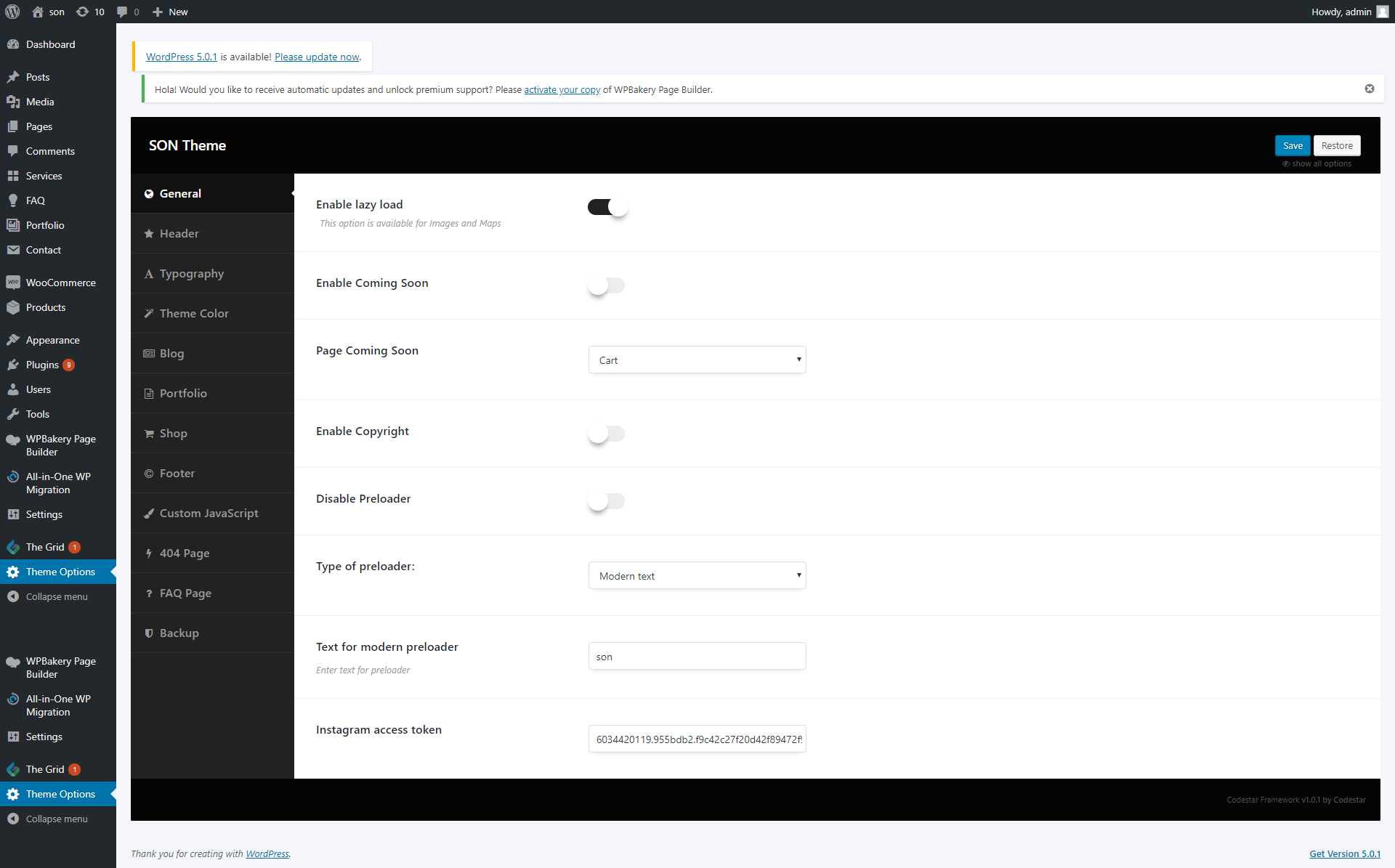What’s the difference between “Theme options” and “Page options” #
- Page menu – Click if you want to select the menu on the page.
- Change the menu
style for this page? – There you can enable the option, which can allow changing the style of the menu. - Menu style – Here you can select the style of the menu.
- Change style menu on the scroll for dark style? – There you can enable the option, which can allow changing the style of the dark style of the menu.
- The menu in the container? – Here you can add the container to the menu.
- Add animation to the menu? – Here you can add the animation to the menu.
- Hide menu link to pages? – Here you can hide the menu link to the pages. (Only for classic menu style).
- Show menu when scrolling? – Here you can enable the option which allows showing the menu when scrolling.
- Light style for the header – Here you can enable the light style for the header.
- Enable underline style for the menu – Here you can enable the underline style for the menu.
Select header style – There you can select the style for the header.- Site logo – There you can select the style of your logo.
- Site Logo on a scroll – There you can select the style of your logo on the scroll.
- Site Logo on mobile – There you can select the style of your logo on the mobile device.
- Change Header Scroll Background Color – This option allows change header background color on the scroll for this page.
-
Change Header Scroll Text Color – This option allows change header text color on the scroll for this page.
Simply there are two ways to create and save layouts/settings.
The first one is global which affects all your website including pages and posts. They can be set up in theme options.
The other way is using individual settings which can be found at the bottom of each page or post. They are unique to each page, thus cannot be saved for other pages.
Global changes should be performed in Theme Options.
Individual (Unique) settings can be changed in Page Options.
How to find Page Options? #
Kindly open your page or post and scroll to the bottom of your page #
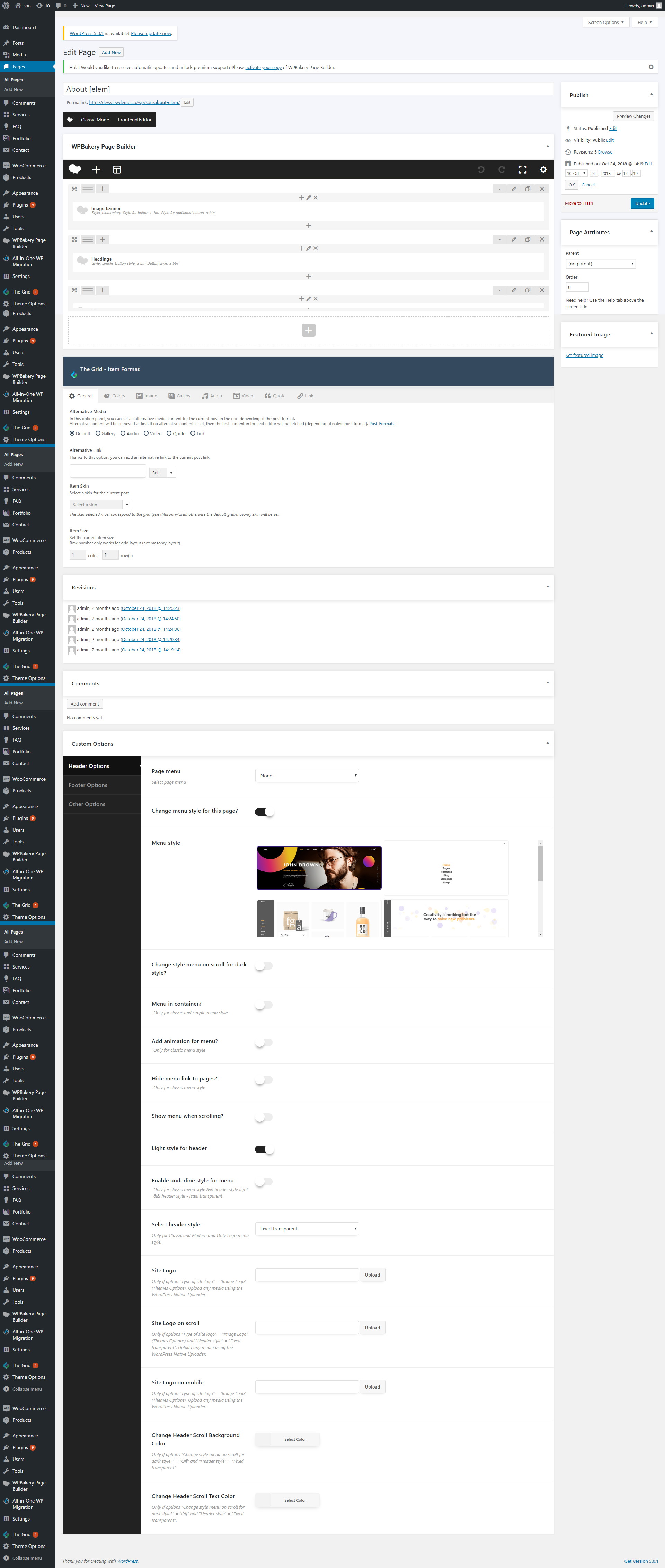
How to find Theme Options? #
Theme options can be found under the Grid menu. #
 #
#
Page Options #
Page Options can be found at the bottom of each page/post. You can change the page layout, assign a sidebar or create a custom title bar for your page/post. These options are unique to each page, thus cannot be saved for other pages. All the changes made in page options will override theme options.
Header Page Options #
Footer Page Options
-
Footer style – There you can select the footer style.
- Fixed and transparent footer – Turning on Fixed and transparent footer for this page.
- Enable Parallax Footer – There you can enable the parallax effect for the
- Change Footer Background Color – This option allows change the footer background color for this page.
- Change Footer Text Color – Here you can select the color for the footer text.
- Enable
Footer Top Section
– There you can enable the footer top section
. -
Disable Footer Container – Here you can enable or disable the container in the footer.
- Enable Footer social – Here you can enable or disable the social items.
Other Page Options #
- Custom paddings container (left and right) for the page – There you can set up the paddings for the page.
- Custom desktop paddings (left and right) for the page – There you can set up the paddings on the desktop devices.
- Do you want to disable lazy on this page? – Here you can enable or disable the lazy option on this page.