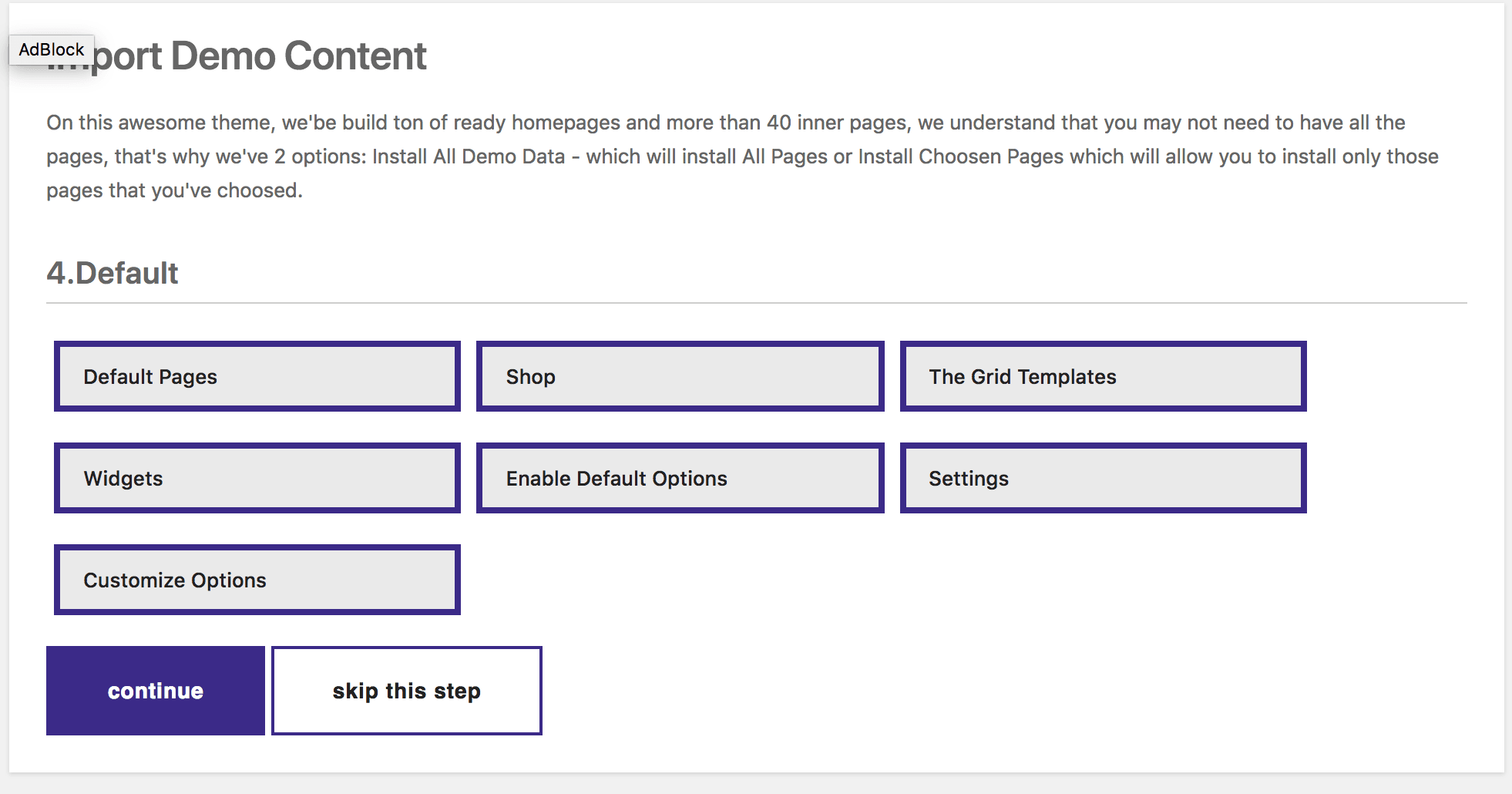Note: In order to import demo data, make sure that you’ve installed all required plugins, you can read here how to do that.
To import demo data you need to follow few very simple steps:
Check Minimal Requirements #
- Go to appearance > Import Demo Data
- Will Open your first screen of importing Demo Data, Please see there is a minimal requirements that will be great to be followed
- If all the Actual Configurations are green, click Let’s Go
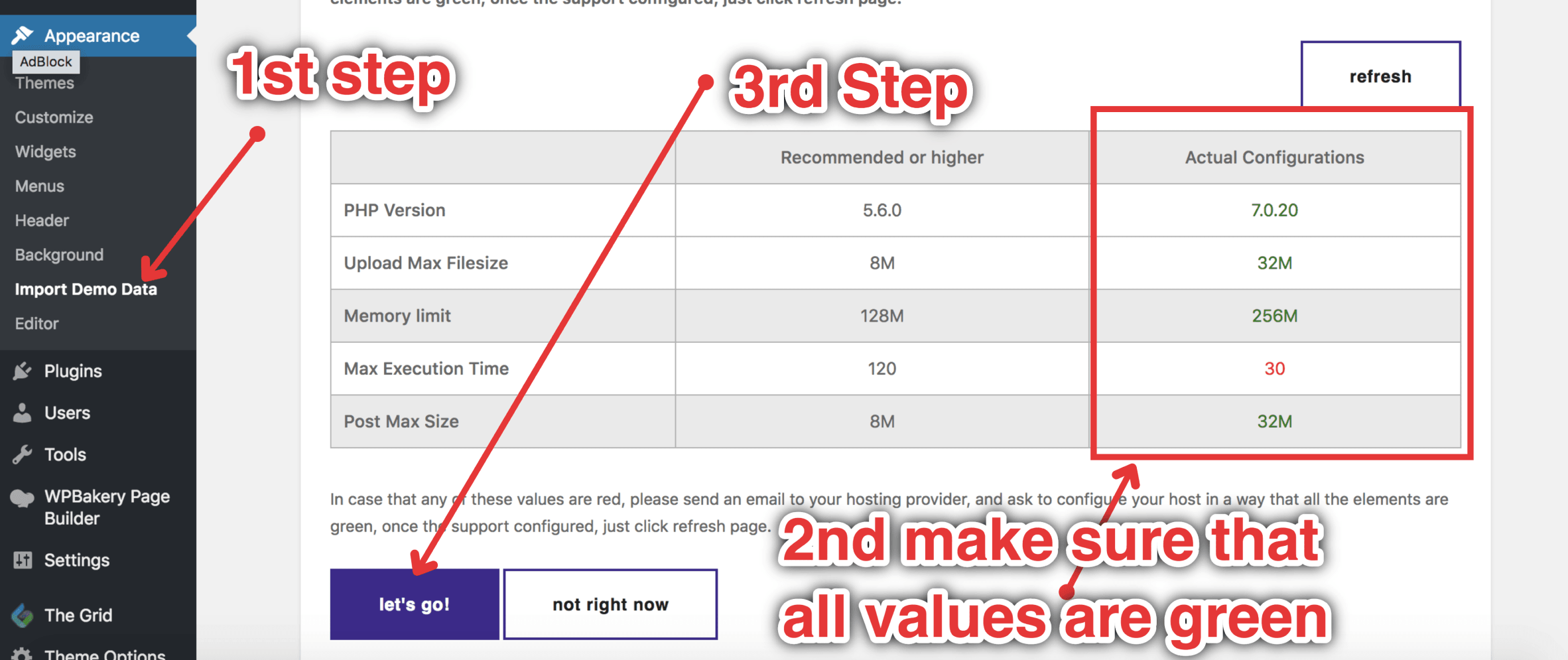
Install/Activate Required Plugins #
If you missed to install required plugins the next screen will ask you to install mandatory plugins. If you feel that’s not something that you will like to do, just click skip this step
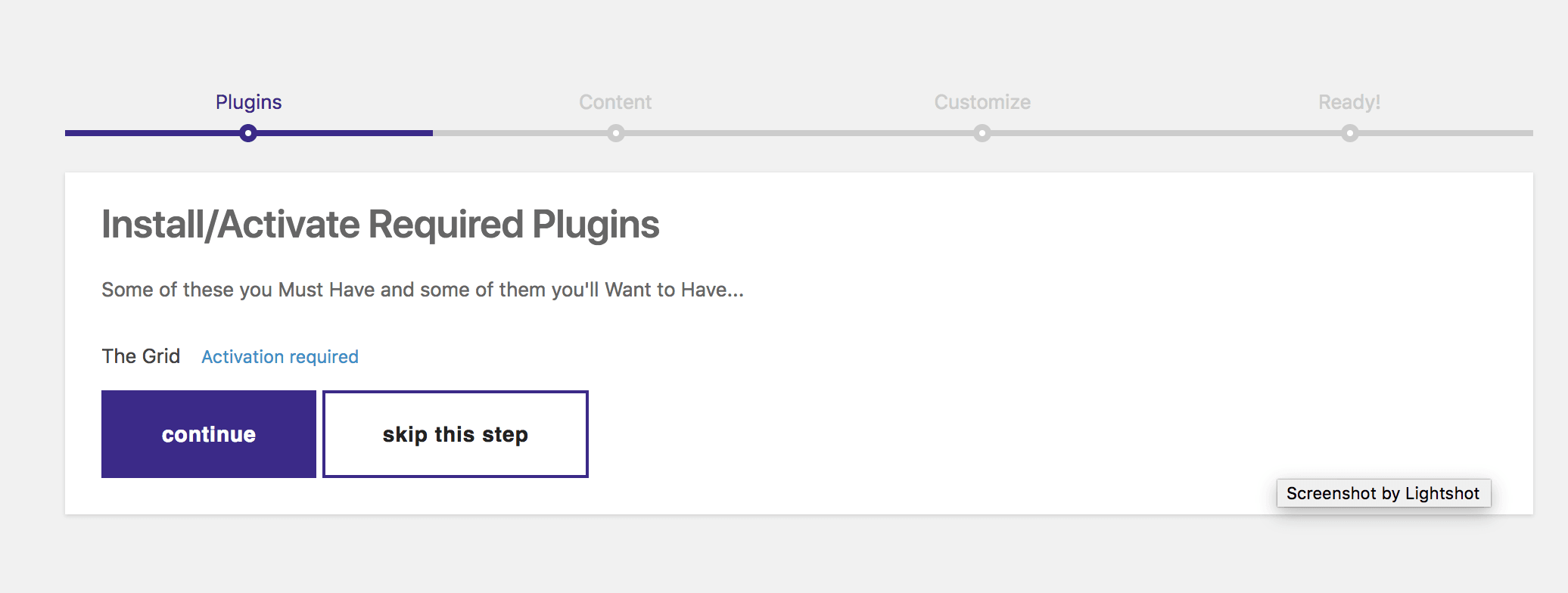
In case that you’ve installed all the Plugins, following screen should show up.
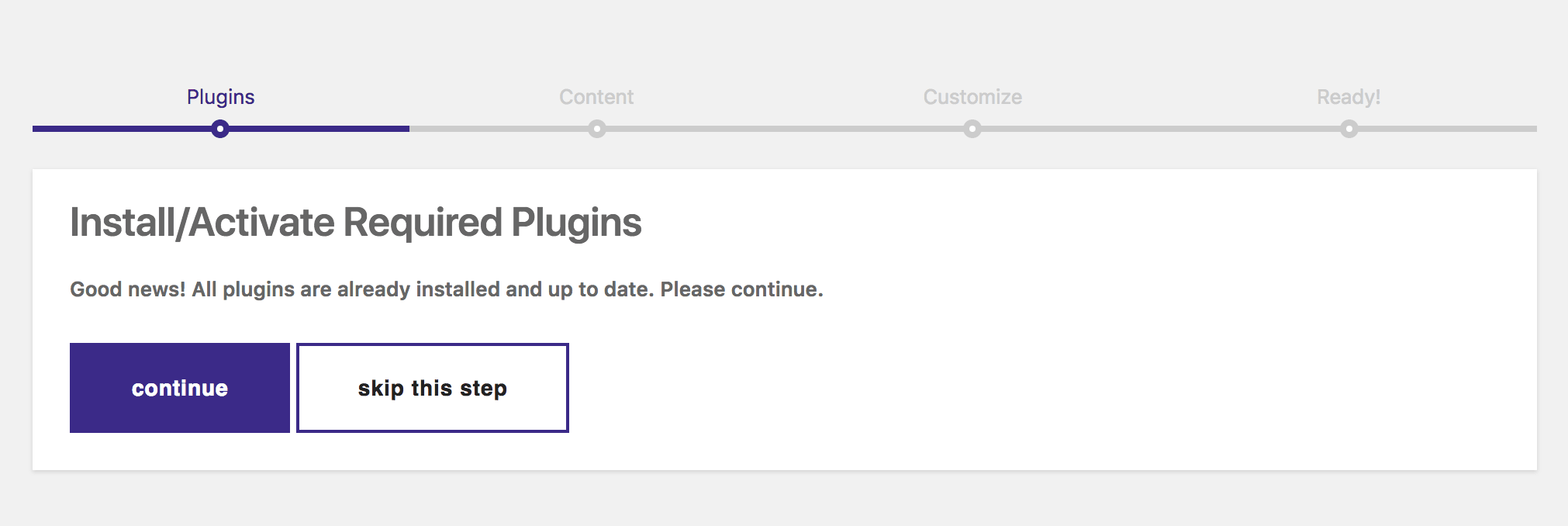
Import Demo Content #
Note: We call Demo Content all pages that we’ve created and page options, widgets etc..
Once you arrived on this page, you’ve 2 options:
- To import everything
- To Import just that content that you wanna have on your website.
Note, if you choose to IMPORT EVEYTHING, this may not work if you don’t have all the php configurations, and also it may take up to 10 minutes .
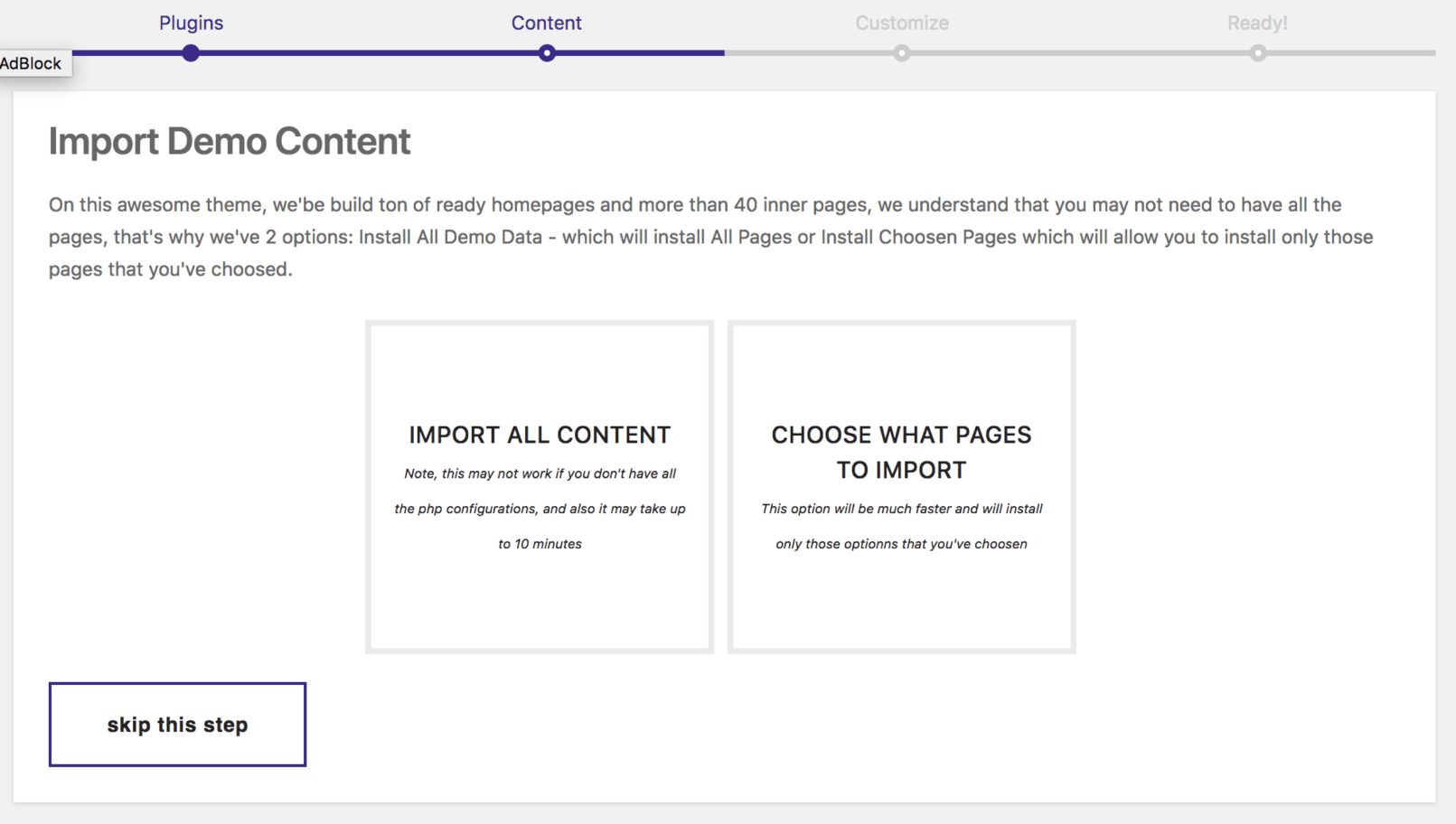
Choose What Pages To Import #
If you clicked on Choose What Pages To Import, you will be redirected to a section with all homepages.
- Select all homepages that you would like to be imported.
- Click Next Button to move to the next step.
- Do All the steps until all the sections will be imported.
Note: In case that you don’t have all the Configuration Options Green, we’re suggesting to select max 3 pages – per section.
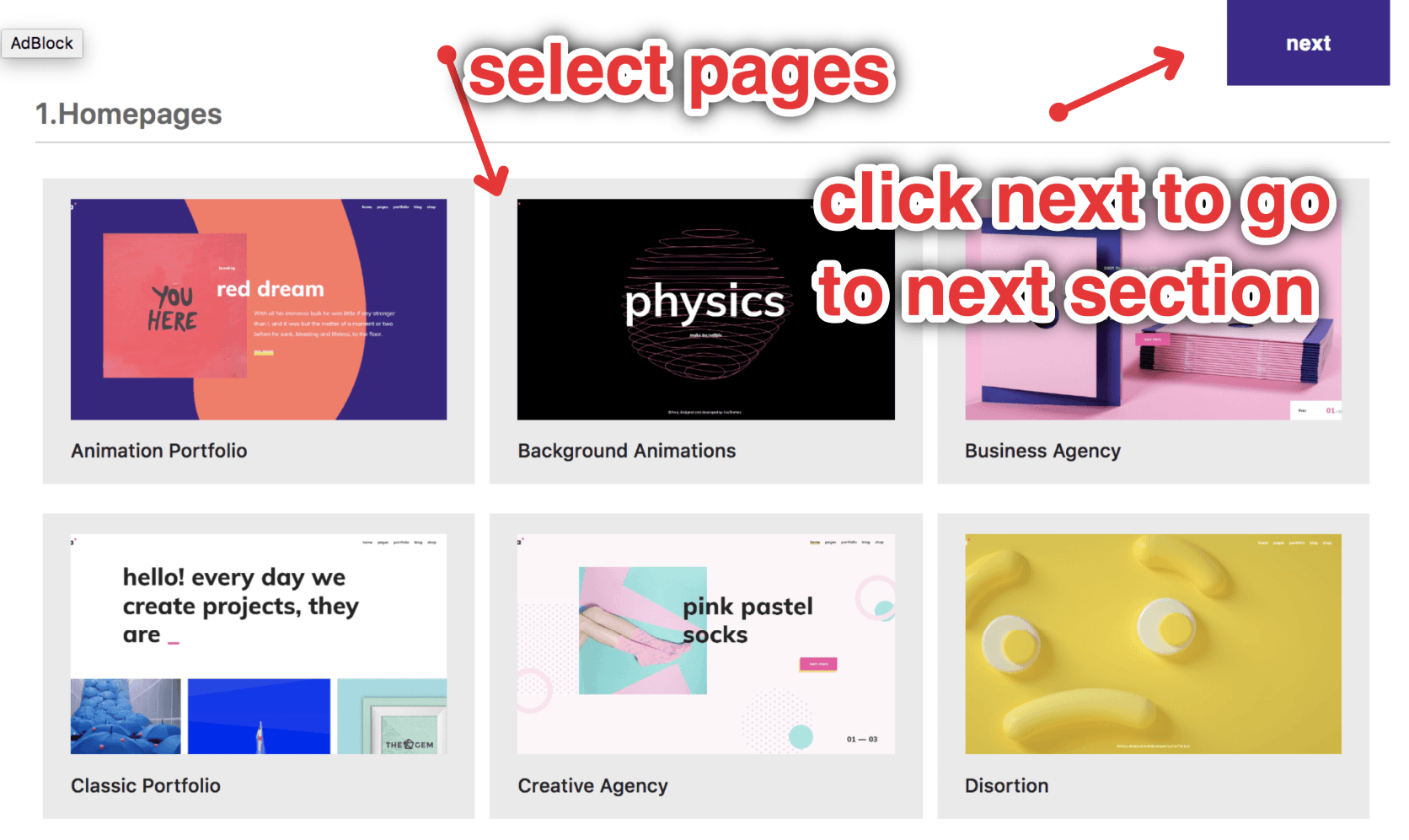
Import All Content #
If you decided to import everything, once clicked Import all content it should redirect you to decide which configuration you will not want to be imported. Please find bellow all the Configuration Options with the explanation.
- Default Pages – All pages that are part of our system and will require to be mandatory saved.Portfolio Details.
- Shop – All pages and products related to WooCommerce, in case that you decide not to install WooCommerce and shop we suggest you to unselect this Option.
- Widgets – All Widgets that are on Blog or other Widgets area.
- Default Theme Options – Predefined Theme Optionns.
- Customizer Options – Predefined WordPress Customizer Theme Options.