Progressbar shortcode: #
Content Settings: #
Templates – Here you can choose template style for the Moovit Progressbar (Moovit Modern, Moovit Classic or Moovit Inline)
Moovit Modern Style: #
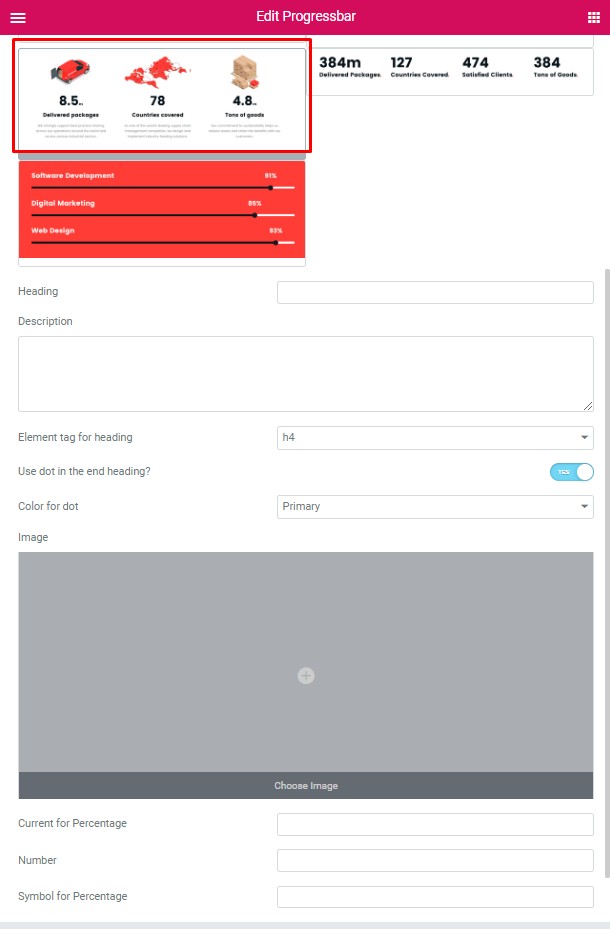
- Heading – Here you can enter the heading text.
- Description – Here you can add the text for the description.
- Element tag for heading – Please select the tag for the heading.
- Use dot in the end heading? – This option allows adding the dot at the end of the heading.
- Color for dot – Here you can select the dot color (Primary, Dark or White).
- Image – Here you can add the image .
- Current for Percentage – Please enter the current for the percentage.
- Number – Please enter the number .
- The symbol for Percentage – Please enter the symbol for this number.
Moovit Classic Style: #
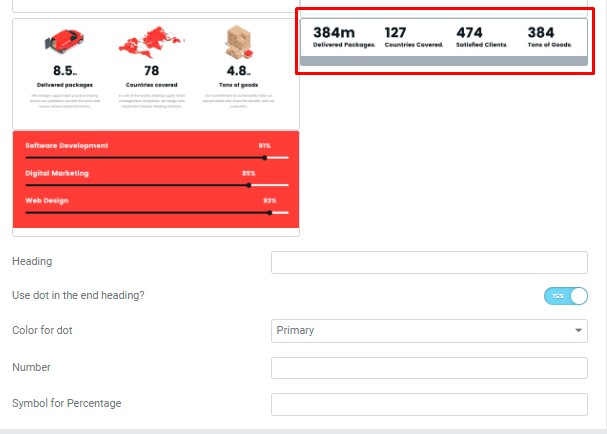
- Heading – Here you can enter the heading text.
- Use dot in the end heading? – This option allows adding the dot at the end of the heading.
- Color for dot – Here you can select the dot color (Primary, Dark or White).
- Number – Please enter the number .
- The symbol for Percentage – Please enter the symbol for this number.
Moovit Inline Style: #
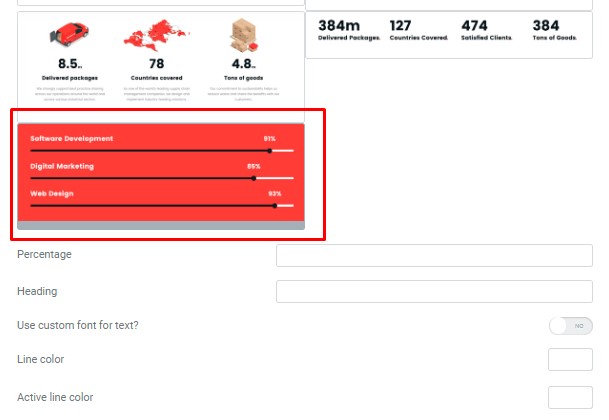
- Percentage – Please, enter the percentage value.
- Heading – Here you can enter the heading text.
- Use custom font for text? – Turn on the switch if you want to customize the text typography
- Line color – Please, select the line color from the palette box.
- Active line color – Please, select the active line color from the palette box.
Text Typography: #
These options is only available if you select the “Use custom font for text” checkbox in the content settings.
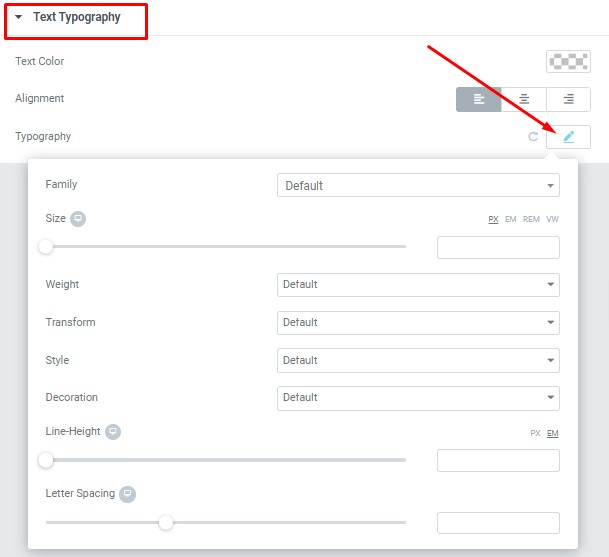
- Text Color – Here you can select text color from the palette.
- Alignment – Here you can select the type of text alignment.
Typography item:
- Family – Here you can select the typography for the text.
- Size – Here you can set up the text size.
- Weight – Please, select the weight for the text.
- Transform – This option allows to change the case of the text.
- Style – Please, select a text style for the text.
- Decoration – Please, select a style for the text decoration.
- Line-Height – Here you can enter a line height for the text
- Letter Spacing – Here you can enter a letter spacing for the text.




