Banner Slider shortcode #
This shortcode allows creating awesome banner sliders on your pages
Content Settings: #
Templates – Here you can choose template style for your banner slider (This theme includes 9lab Modern Template style)
9lab Modern Style: #
Banners: #
Add item – Please, add the item to create and edit the slide.
- Image – Here you can add the image for the slider item.
- Title – Here you can add the title for current banner slide.
- Description – Here you can add the description for the current banner slide.
- Align – Here you can select the content align.
- Buttons direction – Please, select horizontal or vertical buttons direction .
- Add button – Turn on the switcher to add the button for current banner slide.
Button items:
- Layout – Please, select the button layout.
- Name – Please, enter the button text.
- Link – Please, add a URL to the button.
- Style – Here you can select the button style (dark or light).
- Size – Here you can select button size (small or large).
- Type – Here you can select the button type (reverse or transparent).
- Box shadow – This option allows you to add the box-shadow to the button.
Add an additional button? – This option allows you to add the additional button to the banner slider.
Button items:
- Layout – Please, select the button layout.
- Name – Please, enter the button text.
- Link – Please, add a URL to the button.
- Style – Here you can select the button style (dark or light).
- Size – Here you can select button size (small or large).
- Type – Here you can select the button type (reverse or transparent).
- Box shadow – This option allows you to add the box-shadow to the button.
Add the video button? – Please, add a video link to the button.
- Video link – Please, enter the video link here.
- Style – Here you can select the video style.
- Size – Please, select the video section size.
Heading Typography: #
Use the custom font for the heading? – Turn on the switch if you want to customize font for the heading.
Text Color – Here you can select heading color from the palette.
Alignment – – Here you can select the heading alignment.
Typography item:
- Family – Here you can select the typography for the heading.
- Size – Here you can set up the heading size.
- Weight – Please, select the weight for the heading.
- Transform – This option allows to change the case of the text.
- Style – Please, select text style for the heading.
- Decoration – Please, select style for the heading decoration.
- Line-Height – Here you can enter a line height for the heading.
Swiper Settings: #
Change swiper options? – Turn on switcher if you want to change the following swiper options:
- Arrows – Turn on the switcher to display swiper in arrows style .
- Pagination – Turn on the switcher to display the sliders pagination.
- Effect Type – Here you can select from the list the effect type for swiper (Slide, Fade, Cube, Flip, Coverflow).
- Loop – Turn on the switcher to display the loop effect.
- Simulate Touch – Turn on the switcher to simulate touch effect.
- Autoplay – Please, enter autoplay speed(in ms). 0 – autoplay off.
- Speed – Please, enter speed(in ms).
- Lazy load image – Amount of next/prev slides to preload lazy images in. (if 0 – lazy load off).
Images Size: #
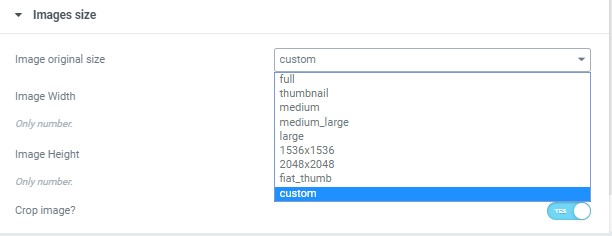
Image size – This option allows to resize image. You can choose needed size from the list or enter custom image width and height.




