Lists shortcode #
Content Settings: #
Templates – Here you can choose template style for the List (9lab Table List or 9lab Bullets)
9lab Table List #
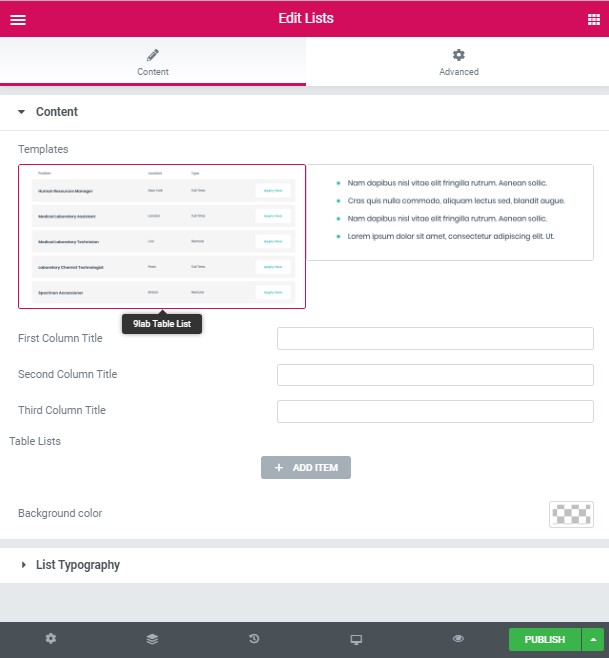
Lists:
- First Column Title – Here you can enter a title for the First Column
- Second Column Title – Here you can enter a title for the First Column
- Third Column Title – Here you can enter a title for the First Column
Table Lists:
- Add item – Click the button to add a new item to the table list.
- First Item Text – Here you can enter text for the First Item
- Second Item Text – Here you can enter text for the Second Item
- Third Item Text – Here you can enter text for the Third Item
- Add button? – – This option allows you to add the button to this shortcode
Background color – Here you can select the background color from the palette box.
#
#
9lab Bullets #
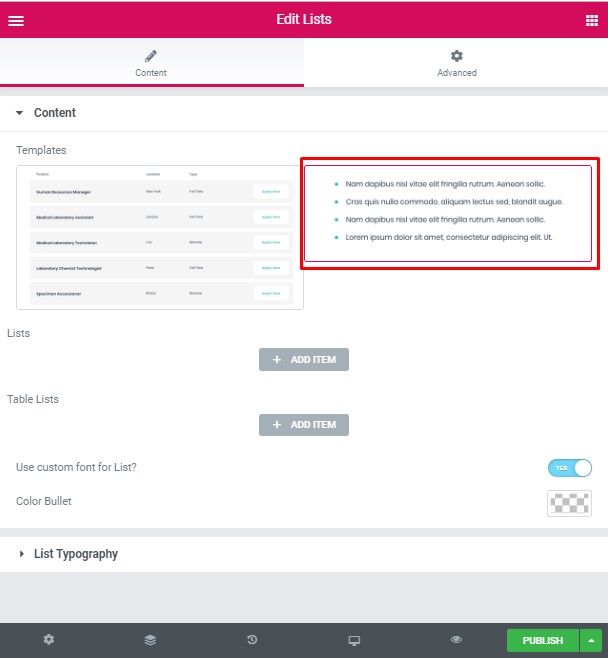
Lists:
- Add item – Click the button to add a new item to the list.
- Text – You can enter the link text here
- URL – You can add a link URL here
Table Lists:
- Add item – Click the button to add a new item to the table list.
- First Item Text – Here you can enter text for the First Item
- Second Item Text – Here you can enter text for the Second Item
- Third Item Text – Here you can enter text for the Third Item
- Add button? – – This option allows you to add the button to this shortcode
Use custom font for list? – Turn on the switcher if you want to customize the List Typography
Color Bullet – Here you can select the color bullet from the palette box.
#
Use custom font for list? – Turn on the switcher if you want to customize the List Typography
#
Lists Typography #
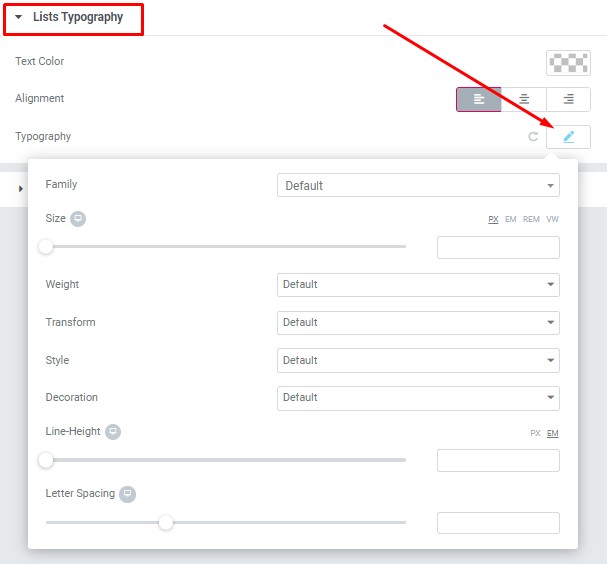
- Text Color – Here you can select lists color from the palette.
- Alignment – Here you can select the lists alignment.
Typography item:
- Family – Here you can select the typography for the lists text.
- Size – Here you can set up the lists text size.
- Weight – Please, select the weight for the lists text.
- Transform – This option allows to change the case of the lists text.
- Style – Please, select text style for the lists text.
- Decoration – Please, select a style for the lists text decoration.
- Line-Height – Here you can enter a line height for the lists text.
Position Typography #
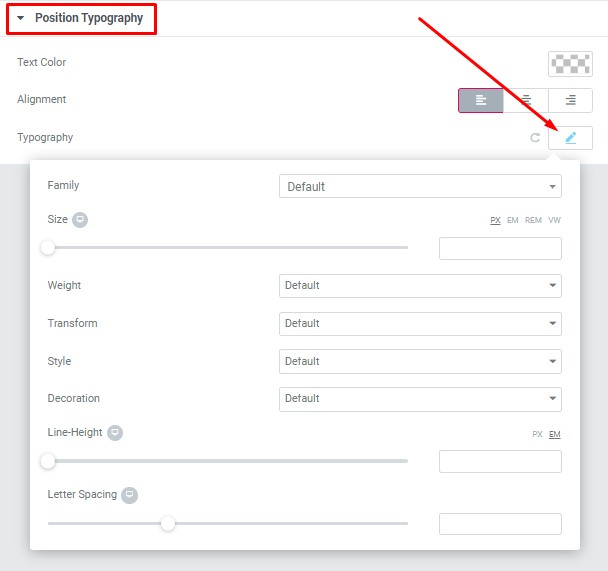
- Text Color – Here you can select position text color from the palette.
- Alignment – Here you can select the position text alignment.
Typography item:
- Family – Here you can select the typography for the position text.
- Size – Here you can set up the position text size.
- Weight – Please, select the weight for the position text.
- Transform – This option allows to change the case of the position text.
- Style – Please, select text style for the position text.
- Decoration – Please, select a style for the position text decoration.
- Line-Height – Here you can enter a line height for the position text.




