Contact Info shortcodes: #
Content Settings: #
This theme includes Modern template for Contacts section
Modern Style #
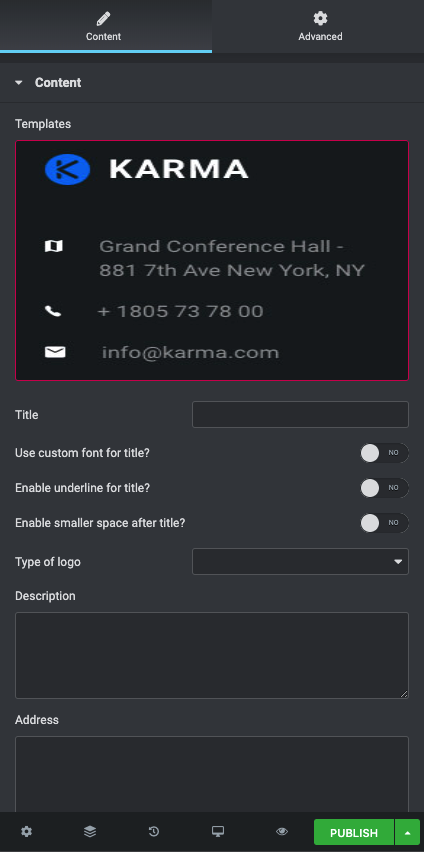
- Title – here you can add the title for contacts section.
- Use the custom font for the title? – Turn on the switch if you want to use the custom.
- Enable underline for the title? – Turn on the switch if you want to display the underline for the title.
- Enable smaller space after the title? – Turn on the switch if you want to display the smaller space after the title.
- Type of logo – Please, select the logotype (text or logo).
- Use the custom font for the logo? – Turn on the switch if you want to use the custom font for the logo.
- Description – Here you can add the text for the description.
- Address – Here we can add the address information.
- Website – Here you can add the website URL.
- Email – Here we can add the email to the contact info.
- Phone – Here we can add the phone number to the contact info.
- Links hover color – Please, select the color for the links hover.
- Use the custom font for content? – Turn on the switch if you want to customize the content font.
- Choose Image – Here you can add the image for the logo.
- Description – Here you can add the text for the description.
- Address – Here we can add the address information.
- Website – Here you can add the website URL.
- Email – Here we can add the email to the contact info.
- Phone – Here we can add the phone number to the contact info.
- Links hover color – Please, select the color for the links hover.
- Use the custom font for content? – Turn on the switch if you want to customize the content font.
#
Icon Settings: #
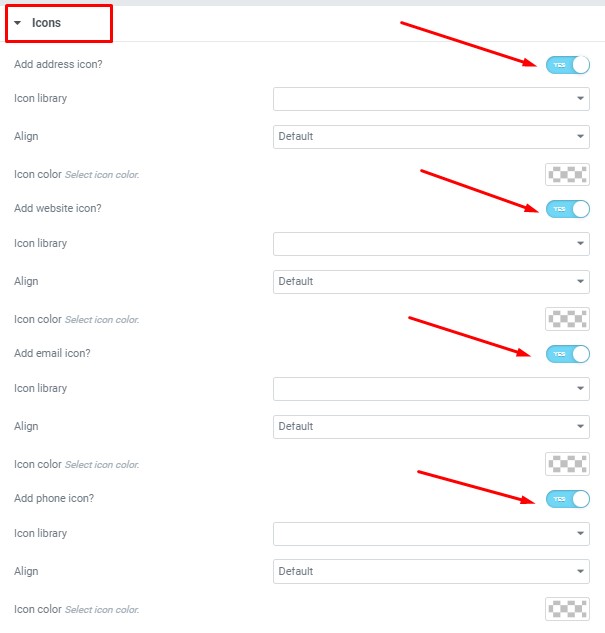
Add address icon? – Turn on the switch if you want to add the address icon.
- Icon library – Please, select the icon library.
- Icon color – Please, select the icon color from the palette box.
Add website icon? – Turn on the switch if you want to add the website icon.
- Icon library – Please, select the icon library.
- Icon color – Please, select the icon color from the palette box.
Add email icon? – Turn on the switch if you want to add the email icon.
- Icon library – Please, select the icon library.
- Icon color – Please, select the icon color from the palette box.
Add phone icon? – Turn on the switch if you want to add the phone icon.
- Icon library – Please, select the icon library.
- Icon color – Please, select the icon color from the palette box.
Title Typography: #
These options is only available if you select the “Use custom font for header” checkbox in the content settings.
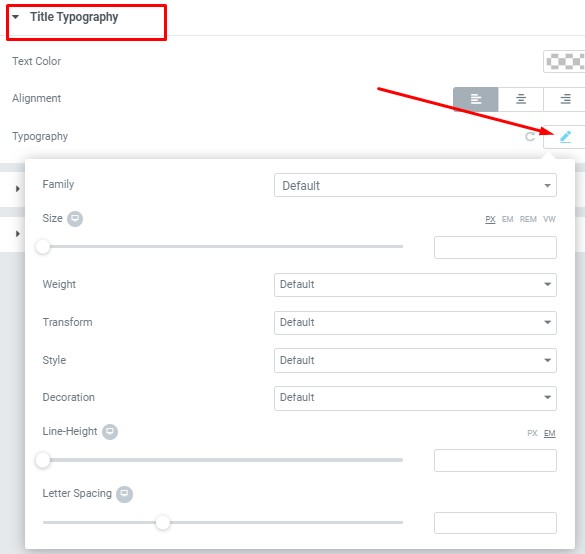
- Text Color – Here you can select title color from the palette.
- Alignment – Here you can select the title alignment.
- Family – Here you can select the typography for the title.
- Size – Here you can set up the title size.
- Weight – Please, select the weight for the title.
- Transform – This option allows to change the case of the text.
- Style – Please, select text style for the title.
- Decoration – Please, select a style for the title decoration.
- Line-Height – Here you can enter a line height for the title.
Logo Typography: #
These options is only available if you select the “Use custom font for logo” checkbox in the content settings.
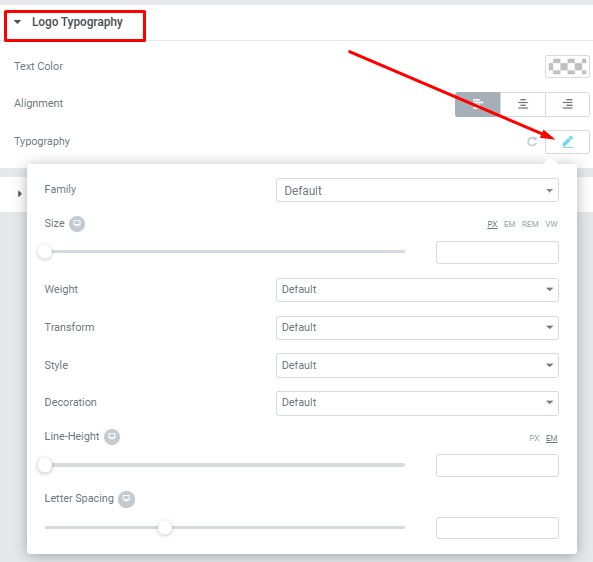
- Text Color – Here you can select title color from the palette.
- Alignment – Here you can select the title alignment.
- Family – Here you can select the typography for the logo.
- Size – Here you can set up the logo size.
- Weight – Please, select the weight for the logo.
- Transform – This option allows to change the case of the logo.
- Style – Please, select text style for the logo.
- Decoration – Please, select a style for the logo decoration.
- Line-Height – Here you can enter a line height for the logo.
Text Typography: #
These options is only available if you select the “Use custom font for content” checkbox in the content settings.
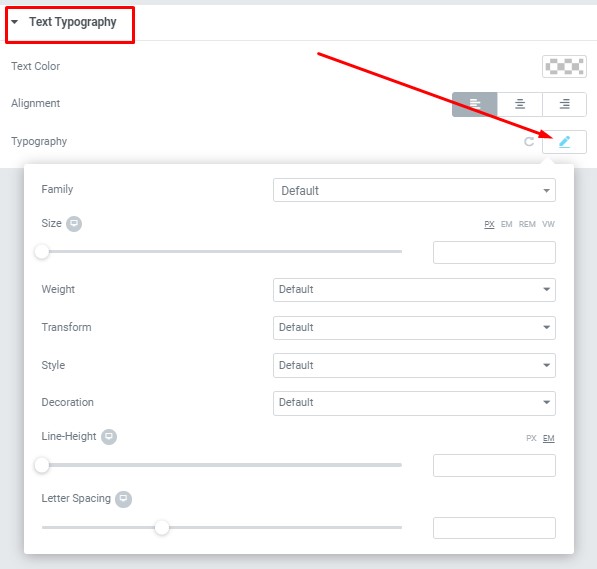
These options is only available if you select the “Use custom font for content” checkbox in the content settings.
- Text Color – Here you can select text color from the palette.
- Alignment – Here you can select the text alignment.
- Family – Here you can select the typography for the text.
- Size – Here you can set up the text size.
- Weight – Please, select the weight for the text.
- Transform – This option allows to change the case of the text.
- Style – Please, select text style for the text.
- Decoration – Please, select a style for the text decoration.
- Line-Height – Here you can enter a line height for the text.




