Heading shortcode: #
This shortcode allows adding a section with headings to the page.
DJO Simple: #
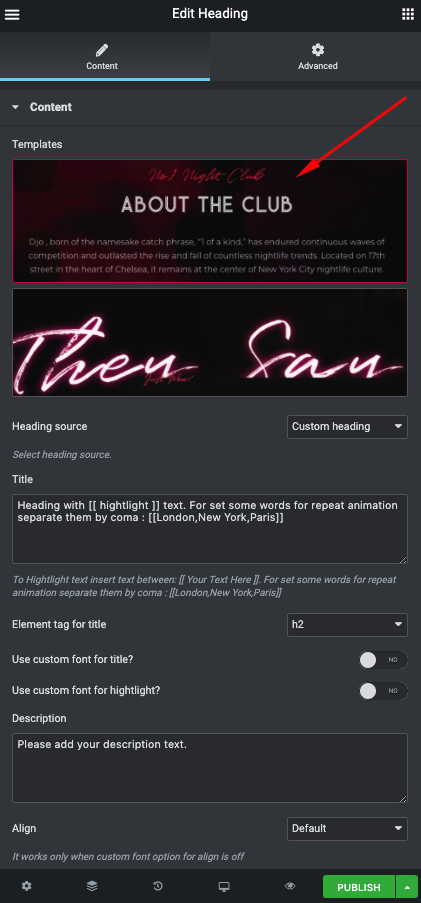
- Heading source – Please, select the heading source.
- Title – Here you can add the title text
- Element tag for the title – Here you can select the title tag.
- Use the custom font for title? – Turn on the switcher if you want to customize the title font.
- Use the custom font for highlight? – Turn on the switcher if you want to customize the highlight typography.
- Enable animation for heading? – Turn on the switch to display the heading animation
- Description – Please, enter the description text
- Align – Here you can select the align for the text
- Subtitle – Please enter the subtitle text
- Element tag for the subtitle – Here you can select the subtitle tag.
- Element tag for the subtitle – Here you can select the subtitle tag.
- Element tag for description – Here you can select the description tag.
- Enable shadow for Title – Turn on the switch to display the title shadow.
DJO Background Text #
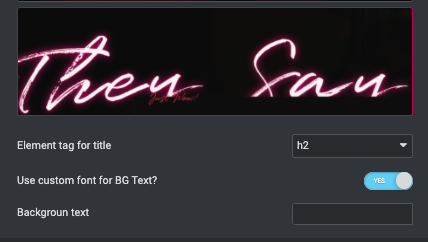
- Element tag for the title – Here you can select the title tag.
- Use custom font for BG Text? – Turn on the switch if you want to customize the background text
- Background text – Please enter the text for background.
Heading Typography: #
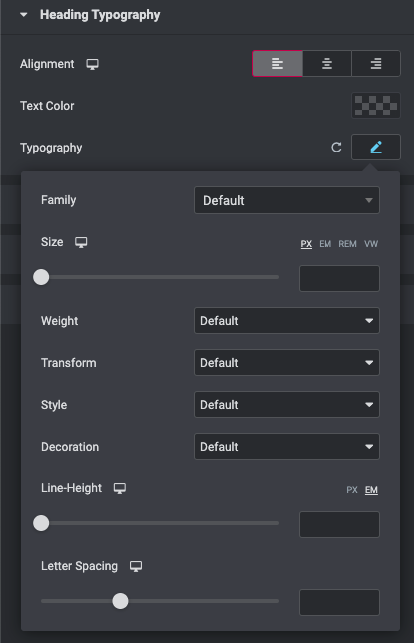
Use the custom font for the heading? – Turn on the switch if you want to customize font for the heading.
Text Color – Here you can select heading color from the palette.
Alignment – – Here you can select the heading alignment.
Typography item:
- Family – Here you can select the typography for the heading.
- Size – Here you can set up the heading size.
- Weight – Please, select the weight for the heading.
- Transform – This option allows to change the case of the text.
- Style – Please, select text style for the heading.
- Decoration – Please, select style for the heading decoration.
- Line-Height – Here you can enter a line height for the heading.
Highlight Typography: #
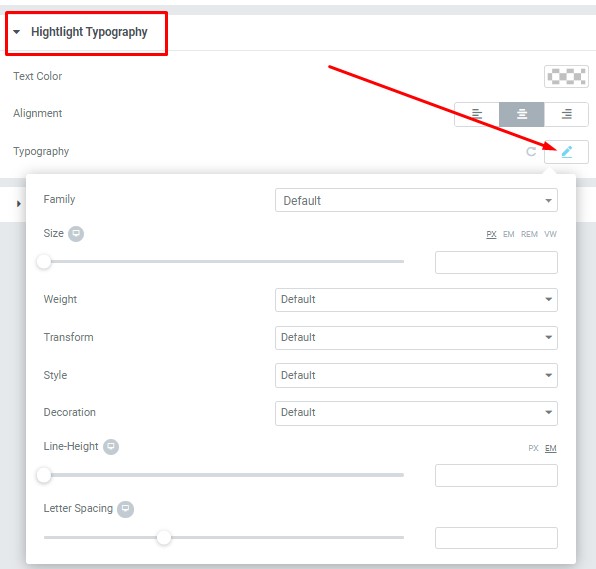
- Text Color – Here you can select highlight color from the palette.
- Alignment – Here you can select the highlight alignment.
Typography item:
- Family – Here you can select the typography for the highlight .
- Size – Here you can set up the highlight size.
- Weight – Please, select the weight for the highlight .
- Transform – This option allows to change the case of the highlight text.
- Style – Please, select text style for the highlight .
- Decoration – Please, select a style for the highlight decoration.
- Line-Height – Here you can enter a line height for the highlight .
- Letter Spacing – Here you can enter a letter spacing for the highlight.
Subtitle Typography: #
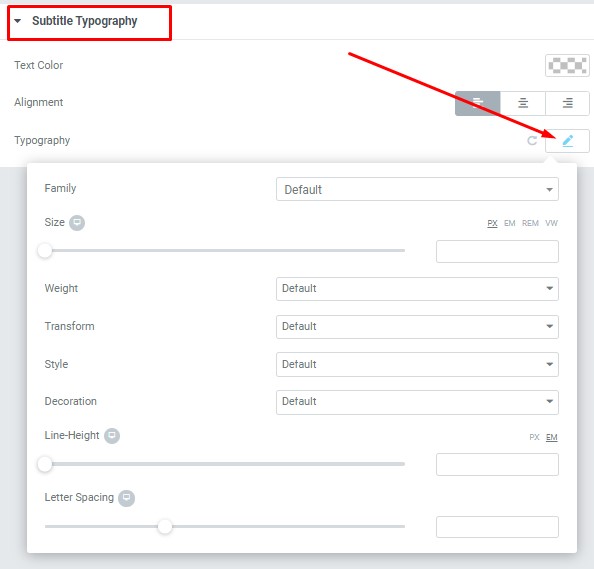
- Text Color – Here you can select subtitle color from the palette.
- Alignment – Here you can select the subtitle alignment.
Typography item:
- Family – Here you can select the typography for the subtitle.
- Size – Here you can set up the subtitle size.
- Weight – Please, select the weight for the subtitle.
- Transform – This option allows to change the case of the text.
- Style – Please, select text style for the subtitle.
- Decoration – Please, select a style for the subtitle decoration.
- Line-Height – Here you can enter a line height for the subtitle.
- Letter Spacing – Here you can enter a letter spacing for the subtitle
Description Typography: #
These options is only available if you select the “Use custom font for description” checkbox in the content settings.
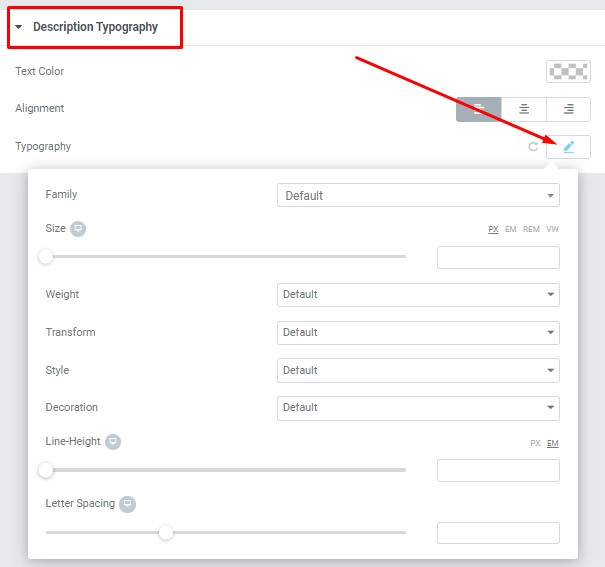
- Text Color – Here you can select title color from the palette.
- Alignment – Here you can select the title alignment.
Typography item:
- Family – Here you can select the typography for the description text.
- Size – Here you can set up the description text size.
- Weight – Please, select the weight for the description text.
- Transform – This option allows to change the case of the description text.
- Style – Please, select text style for the description text.
- Decoration – Please, select a style for the description text decoration.
- Line-Height – Here you can enter a line height for the description text.
Bg Text Typography #
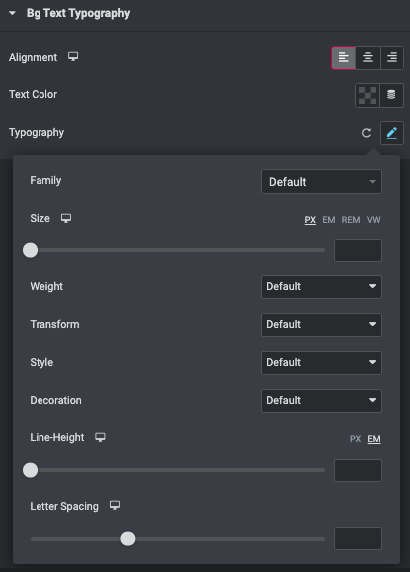
- Text Color – Here you can select text color from the palette.
- Alignment – Here you can select the type of text alignment.
Typography item:
- Family – Here you can select the typography for the text.
- Size – Here you can set up the text size.
- Weight – Please, select the weight for the text.
- Transform – This option allows to change the case of the text.
- Style – Please, select a text style for the text.
- Decoration – Please, select a style for the text decoration.
- Line-Height – Here you can enter a line height for the text
- Letter Spacing – Here you can enter a letter spacing for the text.




